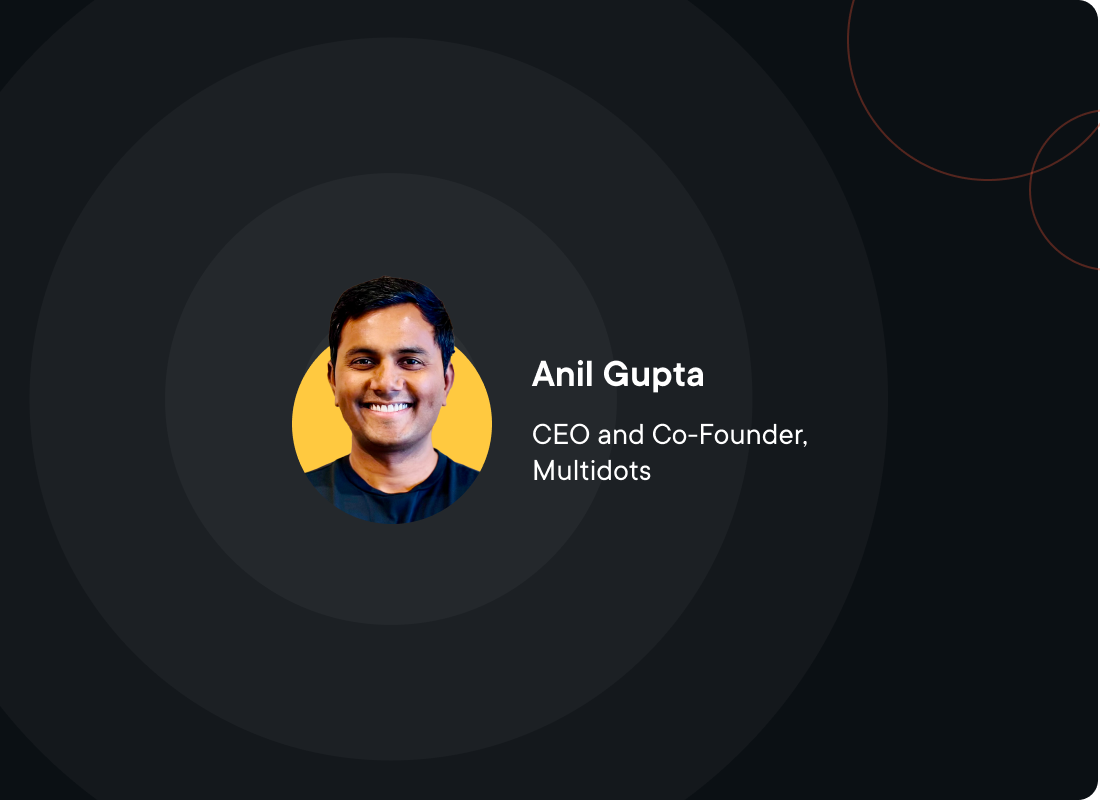Multidots is now WordPress VIP Gold Partner
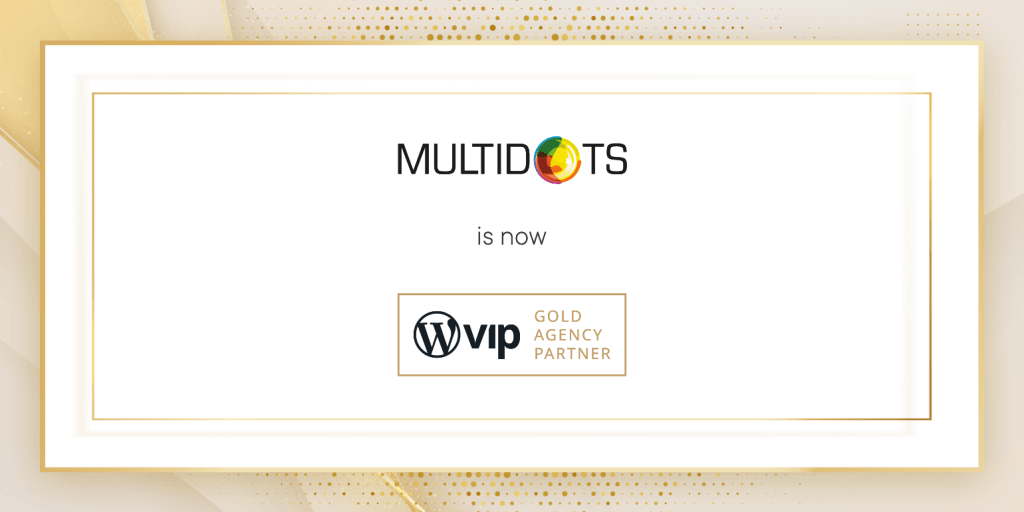
We are proud to share that Multidots has moved up the ranks again and is officially a WordPress VIP Gold Partner! When we first became a WordPress VIP Silver Partner in June 2019, only 34% of the web was taking advantage of everything WordPress had to offer. Now in 2022, 43% of the online world is powered by WordPress, and as a VIP Gold Partner, we’re ecstatic to have contributed to that growth.
For those who are unfamiliar, we are a global development agency that helps publishers and digital organizations maximize their website performance with plugins and services that are efficient and 100% results-driven. With our excellent IT and Engineering teams, we’ve been able to collaborate on and successfully execute mass-scale projects with major enterprise clients like National Associations of Broadcasters, News Corp, PMC, and Ask Media. Thanks to our efforts, our clients all now have personalized environments that are secure, agile, and fresh.
Besides our clients’ success, being a part of the WordPress VIP Partner program and working with the VIP team at Automattic has exceeded all our expectations. We love working with them because they not only have provided us with the best tools and resources to succeed, but they are our loudest cheerleaders. They’ve supported us and have given amazing guidance when we’ve run into obstacles.
We may be biased, but our entire team continues to show why Multidots is a leader in the WordPress field. The drive, kindness, and poise under pressure we have are the keys that keep us and our work competitive and innovative.
We Help Publishers Succeed
As a progressive leader in publishing solutions, we have shown how hard maintaining efficient and profit-focused editorial workflows can be for technical teams at publishing organizations. These teams have too much to handle because many of them are still trying to use out-of-date tools and processes to update their websites and get content published. Because of this, they usually don’t see that they are wasting time, labor, and revenue that could be invested back into their organization.
Ultimately, we got fed up watching publishers not reach their fullest potential, which is why we decided to share our expertise and partner with technical teams to help them optimize their workflows and ecosystems for premium efficiency and performance.
A few of our key tools and services that will help streamline publishing process and business efforts include:
Multicollab
To say our plugin, Multicollab, is a gamechanger is an understatement. The plugin brings Google Doc-style editorial comments to WordPress to simplify your publishing experience. With just this single tool, you can invite others outside of your team to collaborate on pieces, add comments to any post or media, and have your technical team keep track of all activities on the Advanced Dashboard.
Multicollab is 100% compatible with the Gutenberg Block Editor for WordPress, which means that you can confidently make better edits and transform your content in real time. You won’t have to worry about comments or requests slipping through the cracks or your team losing track of deadlines.
Migration to the WordPress VIP Platform
Remember: just because you think that your website is good doesn’t mean it can’t be better. As a VIP Partner, we can help you migrate your existing WordPress website to the VIP platform so that your tech teams can have access to fresh support, flexibility, and performance features that will transform your editorial needs and keep your business competitive.
Having the migration option is crucial for publishers because their website needs will change as they refocus goals and improve editorial processes. If your technical team doesn’t have the resources they need to help your website keep up with all the changes, you won’t be able to convert visitors into customers — no matter how good your content is.
How We are Changing the Online World
Years ago, we wouldn’t have believed anyone if they had told us that every line of code we were going to create would touch millions of online users and transform technical teams everywhere daily. That quickly became a reality for us and we’re glad that we’re trusted as a principal voice in the WordPress community.
As stated on our Impact Page, we’ve already been able to reach 100+ million people through our coding, and we hope to hit 1 billion very soon by continuing to provide more meaningful publishing experiences, and streamlined, results-driven workflows.
References
Celebrating 11 Years of Serving People and Solving Problems!
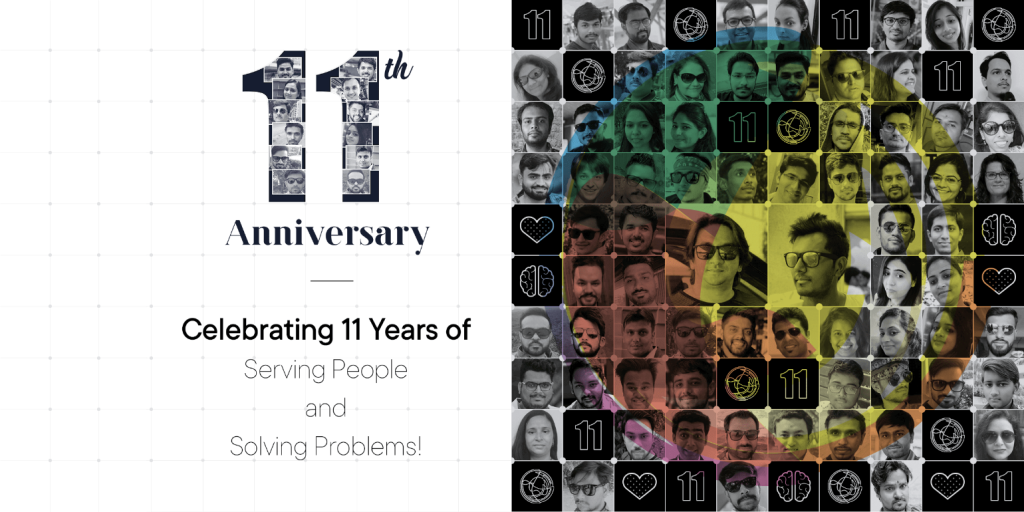
What a moment! Our baby, Multidots, was born during the recession of 2009. Today, we are celebrating its 11th birthday amid a pandemic and crisis. We wish it would have been born with some immunity for recessions as well 🙂
It has been an incredible 11-year journey. Every passing year we have created new memories, which will make for great stories to tell.
We are grateful for our 12 loyal and “oldest” Dots — Chirag, Mayur, Nidhi, Kaushik, Bhavin, Parth, Tejas, Rajvi, Sagar, Nishit, Nitishchandra, and Nimesh, for their significant contributions, their dedication, and their confidence in the vision of Multidots. We feel honored and pleased to pay a small tribute by featuring them on our anniversary doodle.

Multidots is a combination of all these smart Dots who are driven by their passion for solving problems and serving our clients. Their incredible minds have solved thousands of new problems, and their commitment has brought a big smile to our clients’ faces during these 11 years. They are not just the faces on our anniversary cover, but they are the faces behind the scene, providing exceptional services to our clients for the past 11 years.

Today, we are celebrating:
- The spirit of striving and surviving
- The commitment of care and compassion
- The excellence of engineering and efficiency
- The act of heart and mind
- The passion of serving people and solving problems
…and we are celebrating all those joyful moments, incredible stories, and life-long memories which all us Dots (as well as ex-dots) have created together—looking forward to creating new and more magical moments in the years to come!
Dots around the globe are celebrating the Spirit of Work From Home and showing their cooking talents
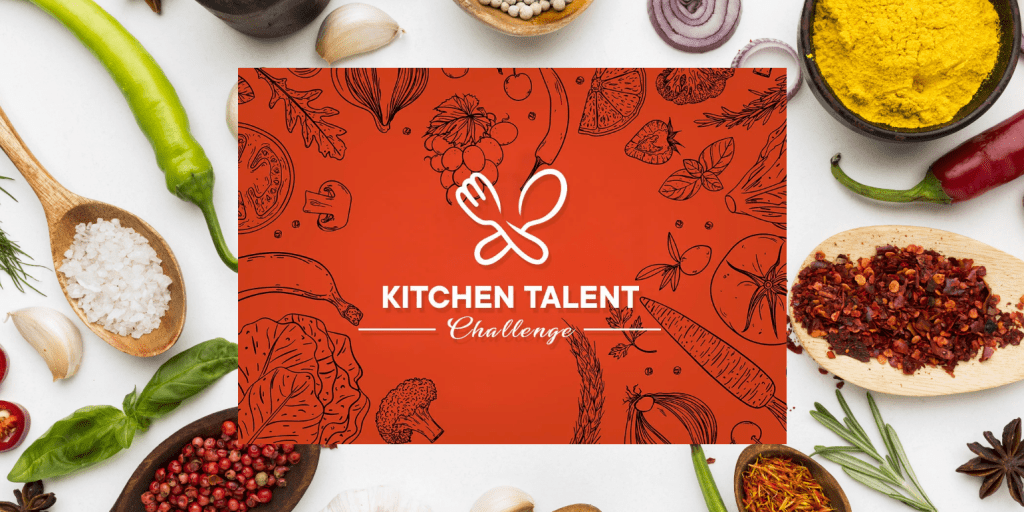
March 29, 2020

Anil Gupta
(CEO & Co-Founder)
Anil kicked-off the challenge by showing his latent talent of brewing a black (drip) coffee. He also explained a bit about the types of coffee and different methods to brew coffee. ☕
March 31, 2020

Jeremy Fremont
(Director of Business Development)
Jeremy showed his cooking talent by preparing delicious Lemon Ricotta Pancakes. It melt-in-your-mouth soft and tender, fluffy, and you’ll love that bit of brightness and tang from the lemon. 🥞
April 04, 2020

Vibha Tiwari
(Manager – QA)
Vibha prepared a loaf of Roti (Indian bread), Yellow Dal, & Steam Rice using traditional recipes. She used a variety of ingredients to prepare this food dish. 🙂
April 04, 2020

Mary Jane Zorick
(Technical Account Manager)
MJ showed her cooking talent by preparing a very American comfort food – Chicken Potpie and yummy Banana Muffins with Chocolate Chips. 🥧
April 05, 2020

Kushal Dave
(Business Development Executive)
In this unique challenge, Kushal showed his hidden talent of brewing a Dalgona Coffee which is trending in India during this quarantine time. Indeed, it is mouthwatering. Isn’t it? 😋
April 13, 2020

Deval Talati
(Manager – Operations)
Deval cooked a Spinach Potatoes Vegi, Roti (Indian Bread), & Steam Rice using traditional Indian recipes. “Cook Healthy, Eat Healthy Food, & Stay Healthy”. 🍲
April 13, 2020

Kaushik Baroliya
(Manager – Creative Designs)
Being a food lover, Kaushik prepared a spicy traditional Gujarati food – Dahi Tikhari & Bhakhri (Indian Bread) using different spices & yogurt. 🌶
April 19, 2020

Nishit Langaliya
(WordPress Developer)
Comedy King, Nishit showed his cooking talent by preparing the hot favorite Indian fast-food dish “Pav Bhaji” using different fresh veggies & spices. 🥦
April 19, 2020

Meet Makadia
(WordPress Developer)
Meet prepared one of the most favorites breakfast dish “Bataka Pauva”, Light & Healthy. It seems very tasty. Recommend to try this dish in your breakfast! 👌
April 19, 2020

Mayur Keshwani
(Manager -WordPress)
Tempting & Crispy Veg Frankie has prepared by Mayur which shows his hidden cooking talent. It looks cheesy & yummy. 😍
April 24, 2020

Nimesh Patel
(Manager – Product)
Crunchy & Unique “Maggi Bhajiya” has prepared by Nimesh adding a flavor of tangy tomato ketchup. Delicious! 😋
April 26, 2020

Chirag Patel
(Manager – WordPress)
Chirag prepared the delicious “Peanut Sweet Roll” with all-natural and wholesome ingredients that fill your mouth with an exotic sweet taste. 😍
April 27, 2020

Hitendra Chopda
(WordPress Developer)
Light & Healthy! Yes, “Swaminarayan Khichdi” was cooked by Hitendra with vivid ingredients & fresh veggies. 👌
April 27, 2020

Janki Moradiya
(WordPress Developer)
People who love to eat spicy food, this dish is especially for them. Yes, one of the popular seasoned Rajasthani dishes “Daal Bati” prepared by Janki with a spicy tadka. 🌶
May 10, 2020

Jay Upadhyay
(WordPress Developer)
Jay added the taste of Punjab by preparing the delicious “Dal Makhani & Naan”. He used vivid ingredients & spices to prepare this food dish. 🥣
May 17, 2020

Kushal Shah
(WordPress Developer)
Kushal prepared a variant of Maggie named “Creamy Cup Maggie”. It looks very velvety 😋
May 26, 2020

Priyank Patel
(WordPress Developer)
Priyank baked alluring “Choco Muffins”. Homemade muffins are so much better than anything at your corner cafe. It looks very fresh & yummy. 🧁
Our response and readiness for business continuity during the Coronavirus (COVID-19) pandemic
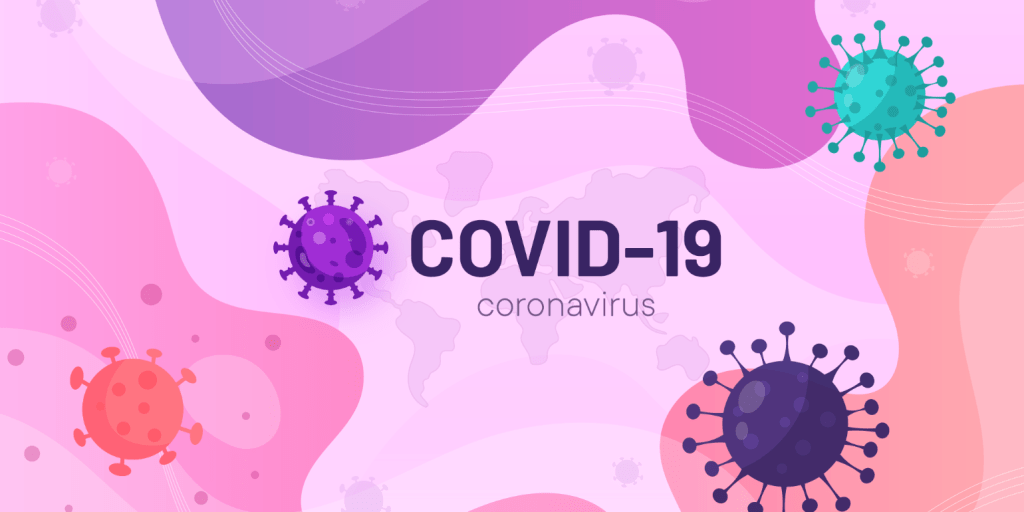
This is a novel time in our history. The COVID-19 pandemic is having an impact on the health of many families, the businesses we rely upon, the health of the global economy, and the way we live our daily lives. As we all continue to navigate through these unprecedented and evolving challenges, we want you to know that Multidots is here for you and prepared to face the challenging phase.
In our more than 10 years of business, we’ve weathered the storms of the Year 2008-09 financial crisis and the recession that followed, city/state level curfew, internet outage because of curfew and fire in our office which had touched our regular office life badly, and throughout this journey, our mission of Serving People, be it our employees, our customers and our partners, remained our top priority.
All these unfortunate events taught us that ‘it’s never too late’ to kick-start the work on Business Continuity Plan. Also, we have been always kept on updating our learning from the events, which has helped us so far to remain better positioned to recover from the business interruption, financial impact, and loss of life that a natural disaster or man-made event may cause.
Having a pre-defined and well-documented business continuity plan has helped us to clearly communicate how our business will respond during such an unfortunate event — and indeed, is one of the best investments our company has made. As we address a pandemic there is no doubt – it will become a chapter in the history books. However, in this challenging phase, our commitment to Serving People will remain unchanged.
The intent of sharing our readiness in the form of a Business Continuity Plan is to provide assurance to our existing and prospective clients that Multidots is enabled to respond and ready to recover from a disruption.
People
Supporting our Dots during this period is one of the priorities and they are equally showing ownership in providing the services our clients need and expectations. We have taken all necessary actions as soon as COVID-19 has started spreading,
- To protect the physical well-being and financial security of our employees so that they are in a position to care for their health while also supporting work routine.
- Preparing our team for remote work. At present, 100% of our global workforce is working remotely.
- Dots have adequate facilities like high-end internet connectivity, proper home office set-up which will help them to maintain productivity.
The commitments we have made to support and care for our Dots ensure that we are ready and equipped also to support our clients during this uncertain phase.
Backup
Be it Project, Resource or Internet backups – We Are Ready!
- As per our standard practice, we keep up to 15% of engineers on the bench. While on the bench, we utilize them for internal tools, training and research work. We allocate these resources to live projects in case of an emergency.
- All the project managers & technical leaders are closely connected with the internal weekly process meeting. In case of a need for a resource, they can easily sync up with each other.
- We are confident to handle up to 15% of team fluctuation. In the case of greater impact, where team fluctuation reaches more than 15%, our first preference is to talk to our other ongoing projects/customers to understand their priority and check if we can release resources and serve the urgency of other projects.
- In the worst-case scenario, if the team fluctuation is >15%, that is a scenario where we will come back to you to find alternate solutions. We have trusted strategic partnerships with other small but skilled development agencies in India, and we are prepared to lease developers from such companies with short notice.
- Being a WordPress agency, we have all our developers trained to follow our best practices including, development workflow, coding standards, and advanced WordPress knowledge. Thus, our developers are easily able to swiftly, pick up the new project in between, with a quick Business Logic knowledge transfer.
- Daily scrum meetings are in our blood. When working in a team, each person in the team is aware of the latest status of the project. In the scenario, when a Project Manager is unable to work, a Team Leader or Technical Analyst or other Project Manager (we have a team of 6 project managers) can take over the project in case of urgency. Daily scrum meetings allow another developer to pick up a team-mate’s task in case of short term unavailability of a developer.
Internet
All our global workforce has a high end – stable internet connectivity. Hence we face negligent to minimal work disruptions due to internet connectivity. In addition, Internet connectivity and Electricity in Large/Mega/Metro cities have been most stable and in its best phase from the last 4+ years in India and fortunately, our majority of team members are located in large cities like Ahmedabad, Bangalore, Bhubaneswar, Delhi or Mumbai. Hence, internet connectivity has not been a concern.
All our employees have a stable broadband internet connection and use one of these broadbands while working remotely:
- Airtel Broadband
- GTPL Broadband
- You Broadband
- Reliance Broadband
Also, all of the team members have a backup option of 4G cellular connectivity in case their main broadband network is down. 4G is wide with good coverage.
Data Security & Protection
As a dynamic & trusted WordPress VIP Agency, our processes are fully derived to be compliant and we take ownership to maintain the safety & security of your valuable data. Integrity is our fundamental value and makes up the core of our corporate philosophy keeping us committed to center our engagement around this approach.
Date Security is critically important to us and we believe it is important for our clients to understand how well equipped we are.
All our servers are hosted on the cloud and fully secure with
- Advanced Cloud DDoS Protection
- Redundant cloud backups
Server Connectivity
- All staging servers can be managed through VPN only
- VPN connection rights are given to authorized Dots
Tools
Our process/tools are designed to support remote work. For Project Collaboration we use Basecamp or Teamwork which are on the cloud. It is easy to assign access to the new developer. Our Development workflow is integrated with Github CI/CD workflow, and our staging servers are in the cloud. Thus, this can be assigned easily with the right permissions.
Below are the tools we actively utilize to keep a track of all project-related conversations:
- Slack – As per our process, for all running projects we create a project-specific channel i.e. “prj-<project_name>”. We also invite our Client on the same slack channel. This way all the project related conversation stays synced.
- Basecamp – PMS to document/collaborate all project-related communication.
- Teamwork – For Internal Task Management and Issue Tracking for all the projects. So any new developer can ramp up.
- Zoom – Real-time Video Conferencing
- Dialpad – For Leaders/Project Manager Direct Phone support
- Github – Project Source code and Version Control Management
- GSuit – At Multidots we use Google GSuit for our needs like Mail, Google Documents which is easily available to our team without any downtime.
Our bit in the COVID-19 phase
The following are some actions being taken to protect our clients, our people, facilities, and workloads.
- We are extending the validity of support bundles for the clients who have purchased or willing to buy.
- Dots are happy and flexible to adjust work hours to meet our clients’ new routine and work schedule if any.
- Our HR & Operations team is continuously monitoring the situation and working tirelessly to help and educate our team to stay safe, healthy, and motivated.
- We have created a Special Support Squad for our Dots which will be there for the team to provide morale to finance support.
Without a doubt, our greatest common achievement is how we have all reacted in challenging times. Dots, clients, partners, vendors, and support staff have all contributed tremendously to keep our operations running.
Normalcy will return. These are testing times, but our small Dots community has, we firmly believe, met that test so far.
References
A very big 2019

We’re honoured to be one of the select few official WordPress VIP Agency Partners. With our participation in the VIP Featured Agency Partner program, our WordPress development services come with the extra benefits of the added security, flexibility and performance that most of our high-volume and enterprise projects demand.
The World of WordPress
WordCamps
With great enthusiasm, we were able to be a part of 11 different WordCamps across the globe in 2019 – WordCamp Pune, WordCamp Bangkok, WordCamp Kolkata, WordCamp Europe, WordCamp Nagpur, WordCamp Vadodara, WordCamp Udaipur, WordCamp USA, WordCamp for Publishers, WordCamp Düsseldorf, WordCamp Ahmedabad and proud to be volunteers, speakers, sponsors, and organizers of some of the WordCamps.
Happy Morning, WordCampers! All set for the day. Don’t miss to visit our booth if you are at @WCAhmedabad and say Hi by grabbing some exciting goodies. Multidots team is eager to welcome you at our booth. #WCAhmedabad #WordCamp #WordPress pic.twitter.com/tev79TGeLZ
Multidots (@multidots) December 14, 2019
What a Vibrant and Inspiring @WCEurope was!! Our COO @aslam4net and Dot @afsana_multani shared their amazing experience at @wpcafe with wonderful people. See you all next year for another amazing WordCamp Europe 2020 in Porto. #WCEU #WCEurope #Multidots #WPCafe pic.twitter.com/9lUoHUKXcK
Multidots (@multidots) June 24, 2019
Do_action charity hackathon
Multidots team and other community members from Ahmedabad (at our headquarter) organized the do_action charity hackathon and helped 6+ local non-profits to build their brand new websites.
Big applause for all the participants who contributed in Do ction charity Hackathon. #WordPress #Multidots #DoAction #hackathon #charity #WordPressCommunity #Event pic.twitter.com/xFyrvGuBX0
Multidots (@multidots) September 7, 2019
Big Talk at BigWP NYC
Our CEO & Co-founder, Anil Gupta talked about the engineering excellence that our team at Multidots demonstrated by leveraging the REST APIs to power the CNN of kicks and one of the largest digital publishers of NYC.
Five for the Future
Five for the Future encourages organizations to contribute five percent of their resources to WordPress development. Multidots pledged to sponsors 7 contributors for a total of 28 hours per week.
Sneaker News Case Study featured at WordPress VIP
We could not be more proud when our work on Sneaker News got featured by WordPress VIP.
Wish you had more time on your hands? Check out how our partner @multidots used the REST API to help sneaker mavens @SneakerNews reduce operations time by 65% https://t.co/4ze1nwROEG pic.twitter.com/QDioST9SDM
WordPress VIP (@WordPressVIP) January 17, 2020
- 60% of dots contributed to WordPress. Kudos to all our dots! 🎉
Our wall of fame
- We dedicate our selection as “Top 1000 Global B2B Companies” on the clutch to our clients for trusting us, and our team for delivering that trust. We are honoured to be featured in the Clutch 1000.

Our CEO, Anil Gupta has the honor to talk about our Passion for “Serving People” at the forum on “Doing business between India and USA” organized by Official Dulles Regional Chamber of Commerce, Indo-American Chamber of Commerce, and Fairfax County Economic Development Authority.
- A podcast hosted by Brian Krogsgard from PostStatus and our own Anil Gupta on a candid talk about establishing a very people-first culture at Multidots.
Have a look at our CEO @guptaanilg sharing his vision with @Krogsgard about his journey & philosophies behind building Multidots @ https://t.co/YH2czdW47x pic.twitter.com/PrG4OPkC61
Multidots (@multidots) February 8, 2019
- Asif Rahman did a podcast with our co-founders, Aslam and Anil. They covered great length and detail of Multidots’ origin story, journey, Ups-downs, cultures, and goals.
The Intro of Episode 4 of ‘Adda with Asif’ is coming live! I have @aslam4net & @guptaanilg , the co-founder of @multidots ! Here they told the story behind their name #Multidots ! Watch – https://t.co/P5RaVLgS2z #AddaWithAsif #WordPress #Entreprenuer #story pic.twitter.com/yzMEBiqEKl
M Asif Rahman ⓦ (@Asif2BD) January 13, 2019
- Multidots Foundation organized the “Fight Against Hunger” event and distributed food hampers to needy people. Multidots foundation is a humble effort by our team at Multidots to give back to the community.
Charity for Humanity
Multidots (@multidots) April 29, 2019
If you can’t feed a hundred people then just feed few.
Multidots Foundation organized “Fight Against Hunger” event and distributed food hampers to needy people. https://t.co/W59MJDg60K #MDFoundation #MD10thAnniversary #Donation #Charity #Multidots pic.twitter.com/zfQBUNC1Vn
Our Global Footprints
We are always excited to meet new folks, share ideas, and learn. Hence, we travel, attend conferences, and meetups across the globe. Here are some of the events & conferences we went to.
- We had a blast exhibiting at LeadsCon, Vegas event with our strategic partner Pressable. LeadsCon is one of the world’s largest conferences for the lead generation and performance marketing industry.
It’s been a great day so far at @leadscon.
Pressable (@Pressable) March 6, 2019
Website performance is key when you’re investing in driving traffic to your site!
And both of our CEOs are having fun! @guptaanilg from @multidots and our very own @JayNewmanTX. #LeadsCon Booth 1218 pic.twitter.com/KeESXvM2NH
- Our CEO and Director of Business Development, Jeremy Fremont had a great time during PubCon, Vegas event connecting with people and businesses in the internet marketing industry.
- Our participation in SMX East, New York gave us great insights into the importance of SEO in the publishing industry and enables us to serve our clients better.
- Attending the Affiliate Summit East and Multidots Sponsored brunch during the event helped us to connect and build face-to-face relationships with online publishers, influencers, media owners, traffic sources, advertisers, global brands, networks, technology firms, agencies, and other solution providers.

- Multidots team attended and sponsored Laravel Meetup in Mumbai and had a great time connecting with key influencers, contributors, and experts in the Laravel framework and community.
- Our COO and Co-founder, Aslam Multani, participated at Google for WordPress Publishers in Bangalore to fuel his obsession with website speed and performance on mobile devices.
Amazing speaker with good sense of humour to make session interesting and full of knowledge boast up community of WordPress and developers engaging more and more ,thank you @googleindia for such a wonderful meet-up look forward for more and more… #GFWP #GfWPINDIA #wordpress pic.twitter.com/nR2mNcvxOA
Khadija Shabbir (@khadz4) November 21, 2019
Noteworthy Highlights
- Multidots and Pressable entered into a strategic partnership. Pressable offers a unique value proposition of low-cost but high-tech hosting infrastructure and high-touch customer services that makes them a great fit for our customer’s hosting needs.
Multidots is very happy to become a strategic partner of @Pressable. Let’s multiply our performance capabilities with the best growing agency. https://pressable.com/strategic-partners/multidots/… #Pressable #PressOn #Multidots #StrategicPartner
— Multidots (@multidots) July 12, 2019
Our website speed and performance tool – SpeedOMeter powers Pressable’s customers and users to test their website speed and performance issues.
- We have joined the Performance Marketing Association as Solution Providers to help Advertisers and Publishers to maximize their revenue.
A BIG welcome to new member @multidots . Your membership makes a difference in our industry! #performancemarketing
PMA (@pmassociation) June 26, 2019
- We also became a member of Leads Council. As a member of the Leads Council, we get an opportunity to member-exclusive events, forums, research that help us to gain key insights into the lead generation industry. It’s an added-value for our clients to work with us as we talk the same language and terminologies.
- DotStore – a venture of Multidots released few new plugins and several other version upgrades to existing plugins. With 20,000+ download and 7000+ number sales, our DotStore serves and helps store owners around the world to run their online-shops efficiently.
- Our new SaaS venture – Ruvvu made a debut in 2019. Ruvvu helps business owners around the world to collect and manage business reviews at an affordable price.
- We have launched a new WordPress plugin – WPBRicks which offers 100+ readymade Gutenberg blocks design options to build awesome websites with just a few clicks.
- A day in Multidots, video premier that showcases our culture, traditions, and routine at Multidots.
- We launched a brand new website of Multidots that truly reflects our vision and commitment to serve and help “content publishers” around the world.
The Culture of Celebrations
- As like every year, we have celebrated the festival of happiness with different events starting the first day with an “AdMac – Season 6”, second day “Hawaiian Day”, and on the third day, we have invited the creative tattoo artists to make sure that the year ending of our dots are remarkable. We had lots of fun, laugh, & of course enjoyed the delicious food.
With lots of fun & sweet memories we have completed the “Hawaiian Day” and the winner of this beautiful day is @YearOfTheHulk – Mr. Hawaiian & Snehi Patel – Ms. Hawaiian. Congratulations guys! 🏆🤗 #ChristmasCelebration2019 #Day2 #HawaiianDay #MDCulture pic.twitter.com/pKxey9yioT
Multidots (@multidots) December 30, 2019
🔥Creative Tattoo artists & Happy Meal are here to add more happiness on the last day of 2019. Dots are super excited to put some outstanding tattoo & make this day one of the memorable days of 2019. 💫✨🤗 #ChristmasCelebration2019 #Day3 #MDCulture pic.twitter.com/BNuJbSk4T4
Multidots (@multidots) December 31, 2019
- We had a grand and glorious celebration of Multidots’ 10th Anniversary. We have invited all our existing dots with their family as well as our x-dots who contributed to the growth and success of Multidots. Catch glimpses of the journey here.
@multidots 10th Anniversary Celebration, Here are some glimpses of our beautiful event. Congratulations all the Dots on your well-deserved success and achievements. #MD10thAnniversary #Multidots #MDCulture #AwardCeremony #Celebration #GetTogether
Multidots (@multidots) May 7, 2019
- Multidots often arrange in-house games tournaments and this allows to strengthen the bonding amongst the dots and add fun in day to day work. This time it was the Carrom & Ludo tournament and the dots had a pleasant time participating and cheering each other.
Woohoo!! Make some noise for the Champions!!! Congratulations to all the Carrom and Ludo Tournament Winners and Thank you all the Volunteer and Organizers for their constant support. #CarromTournament #LudoTournament #SaturdayFun #Multidots
Multidots (@multidots) July 27, 2019
References
- Do Action Charity
- Multidots – Pledges
- WP VIP
- Clutch
- Dulles Regional Chamber of Commerce
- Indo-American Chamber of Commerce
- Fairfax County Economic Development Authority
- Post Status
- Youtube
- Multidots Foundation
- Pubcon
- SMX East
- Affiliate Summit East
- Eventbrite
- Laravel
- Pressable
- SpeedOmeter
- Pressable – Speed Test
- Leads Council
- Dotstore
- Ruvvu
- WPBricks
Multidots Named a Top Global B2B Company
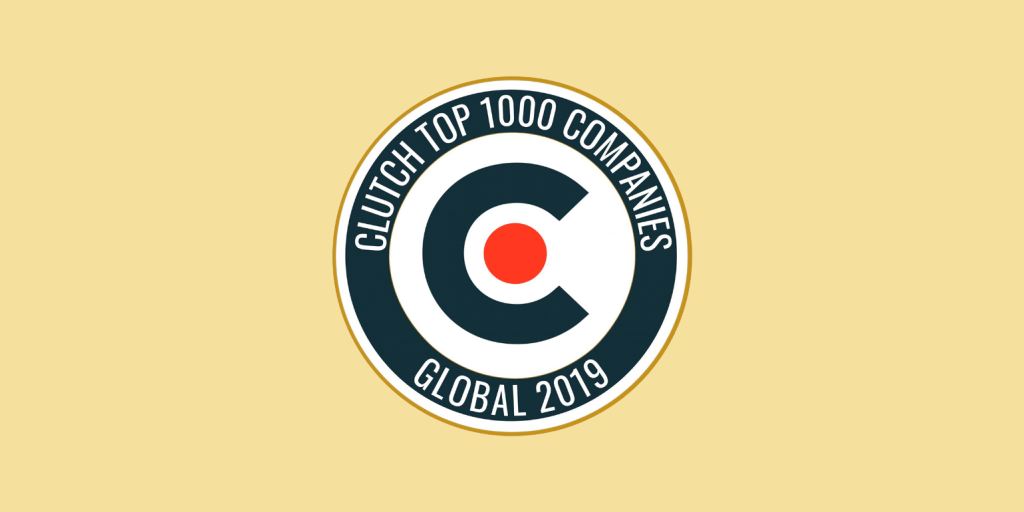
AtMultidots, we pride ourselves on being at the forefront of trends. We treat our client’ssuccess as our own, so their opinions matter most of all. Every year Clutchannounces the 1,000 highest performing B2B companies on their site based ontheir verified reviews — the Clutch 1000! We are thrilled to announce thatMultidots has been included on the Clutch 1000 for 2019!

Not only are we on the list, which places us in the top 1% of the more than 160,000 B2B companies on Clutch, but we are ranked #466! We are one of over 130 web development companies on the list and we are the only company based in Dunn Loring, Virginia!
We are honored to be featured in the Clutch 1000. This award would not be possible without our wonderful clients who left us reviews on Clutch. Based in Washington, DC, Clutch basis its rankings and ratings on research conducted by their independent team. This ensures that all information on the site has been verified.

Being in Clutch 1000 is the moment of proud and pleasure for all of us at Multidots. We are grateful to our clients for hiring us to solve some interesting problems. I am immensely proud of our team at Multidots for their state-of-the-heart “serving people” attitude, which shines by the reviews provided by our clients on Clutch.

We are thankful for everything 2019 has brought and look forward to a successful 2020! Check out our Clutch profile to learn more about us or get in contact with us directly to start your new project today!
References
Multidots Shines as a New WordPress VIP Silver Agency Partner
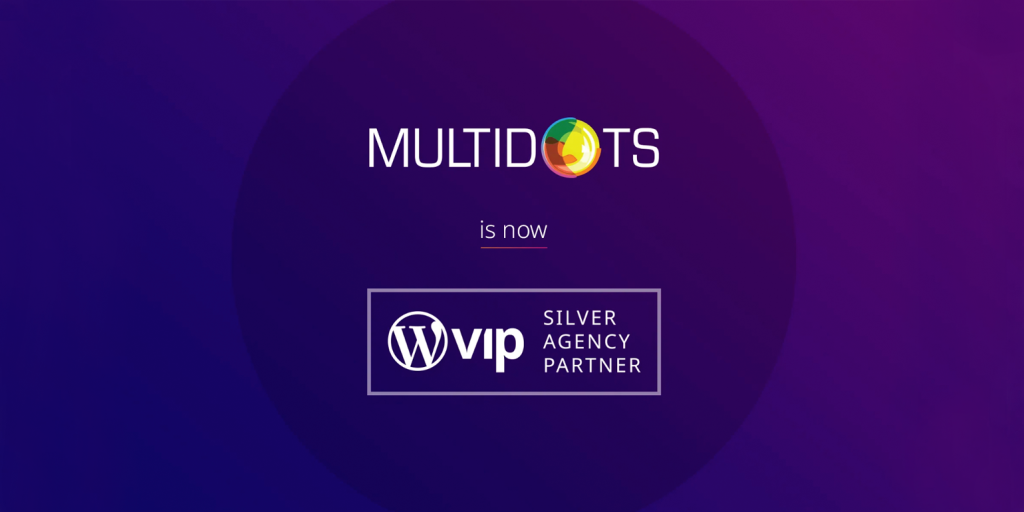
Automattic, the company behind WordPress.com, WooCommerce, and WordPress VIP announced and welcomed Multidots as WordPress VIP’s new silver Agency Partner to their highly regarded and exclusive list of featured agency partners.
WordPress VIP is the leading provider of enterprise WordPress. With 50-60% share of a global CMS market, WordPress powers more than 34% of the Internet and is the most popular CMS in the world. WordPress VIP provides a fully managed WordPress cloud platform for unparalleled scale, security, performance, and flexibility; as well as end-to-end guidance and hands-on support. Some of their enterprise clients include major brands like TED, CNN, Spotify, Capgemini, TechCrunch, Facebook, Microsoft and many more.
Multidots is a global Enterprise WordPress digital agency headquartered in India and operating as Multidots Inc with Sales & Support offices in Virginia and California, USA. With 110+ global and distributed team Multidots has prominent presence and clients in North America, Asia, and Europe. Multidots is one of the market leaders helping content marketing, performance marketing, lead generation and publishing companies like QuinStreet, ABUV Media, Higher Educations and All Star Directories with their digital strategy and content publishing needs. Enterprise Brands and Global Corporate Groups like Accenture, Jumeirah, NAB, and SneakerNews trust Multidots for their complex and large scale WordPress implementation and multi-platform integration.

Multidots helped ABUV Media to grow from annual revenue of $100K to almost $15M and startup to a successful acquisition. Their technical expertise in the areas of WordPress, Page Performance and Security have been the key to the success of our websites. Their selection to this highly exclusive and reputed WordPress VIP featured partner program boosted my trust and confidence in their talent and team. My best wishes to Anil, Aslam, and Multidots team for this remarkable achievement.


Unlike many similar programs in the technology business, the WordPress VIP Featured Agency Partner program is kept deliberately small and highly selective. With the fact that this program was launched 9 years ago, they have still maintained only a handful of agencies as featured partners. It shows the commitment of selecting the partners proven themselves as true experts handling enterprise scale WordPress projects. After working closely with an agency on a VIP project they look for if your code is of consistently high quality, and if you engage positively with them and the client and based on that they may choose to invite you to become a Partner. And they also factor your involvement and contribution in the WordPress community. Other key criteria include clear product understanding and innovative go-to-market strategies.
In the course of 10 years, Multidots has achieved many milestones and success but Multidots making into the VIP’s featured agency partner is the biggest among all. Looking at the fact that there are approx 100,000+ WordPress Agencies in the world and 15,000+ agencies in India alone, Multidots being one of the two VIP agency partners in Asia is the moment of pride and honor for everyone at Multidots. But we also see this as a great opportunity and responsibility to work hard on improving the bad image of India as a country delivering the cheap and low-quality services.

I would humbly and gracefully dedicate this achievement to our wonderful Dots (employees of Multidots) for their massive and meaningful contribution in the WordPress Community. Since the last three years, our 20 Dots contributed to WordPress core 12 times, 10 Dots contributed in WooCommerce 7 times, played a key role to manage 32 meetups at Ahmedabad WordPress Meetup Group, Sponsored the dozens of WordCamps around the World, organized the first ever WordCamp in Ahmedabad and speaking at local and global WordCamps and WordPress Events.

As a long-time member of the growing WordPress community, we’re thrilled to be featured in this unique partnership program with WordPress VIP. With our participation in the VIP Featured Agency Partner program, our WordPress development services come with the extra benefits of the added security, flexibility and performance that most of our high-volume and enterprise projects demand. We are very grateful and thankful to our existing clients for trusting us in solving some unique problems and motivating us. And we are thrilled and pumped up to continue on our mission – “Serving People & Solving Problems”.
References
7 WordPress Multisite Examples From Leading Brands
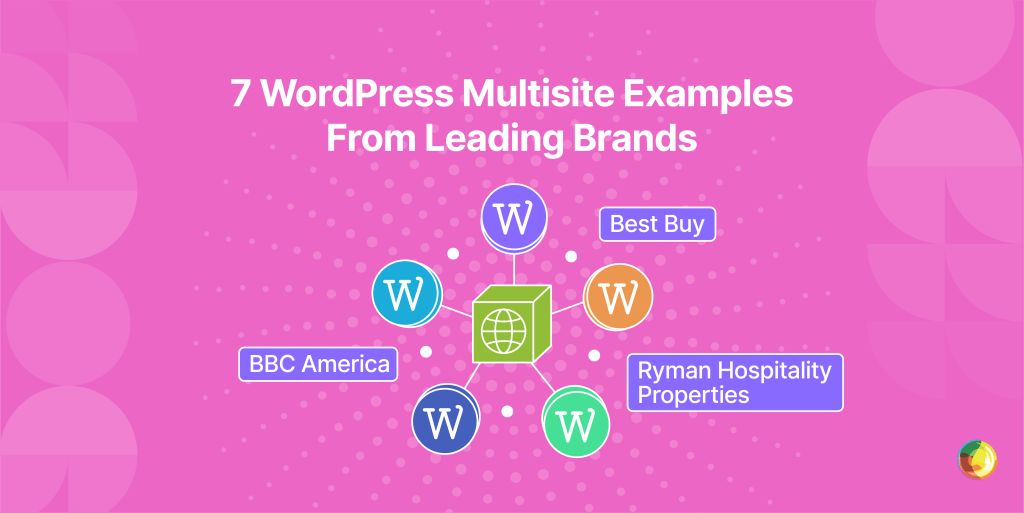
You’ve seen WordPress Multisite power millions of websites on WordPress. But can the same architecture really support your 20 regional stores through Black Friday checkout – or your 200 departmental sites without creating a maintenance nightmare?
That’s the question every digital lead faces when stakeholders demand efficiency at scale. Multisite promises cost savings, consistent governance, and faster rollouts, but it also raises hard concerns: shared resources, plugin fragility, and the risk that one bad update could bring down an entire network.
We’re going to share with you seven real-world examples of WordPress Multisite networks at enterprise scale. Each case includes the metrics that matter (traffic volumes, update workflows, and timelines) so you can judge whether multisite is the right fit for your organization.
What Is WordPress Multisite?
WordPress Multisite lets you manage multiple websites from a single WordPress installation. One shared codebase handles updates, security, and plugins, while each site keeps its own content and branding. This setup reduces duplication, speeds up rollouts, and makes large networks easier to govern at scale.
All subsites share the same database and server resources. That shared architecture delivers clear benefits: updates run once for every site, storage is reduced, and brand consistency is easier to enforce. The trade-off is that performance and plugin compatibility must be carefully monitored – one poorly optimized site can affect the entire network.
For enterprises, Multisite accelerates launches, simplifies governance, and reduces operational overhead. Universities can host thousands of departmental blogs from one dashboard. Retailers can run hundreds of regional storefronts while ensuring consistent checkout experiences. Media groups can consolidate dozens of publications while still giving editorial teams the autonomy to publish at speed…
7 WordPress Multisite Examples
WordPress Multisite is already powering some of the world’s most demanding digital ecosystems. From media groups managing millions of visitors to universities supporting thousands of student blogs, multisite consistently proves it can scale.
These seven case studies span industries including media, higher education, retail, government, and non-profits. Each shows how a single multisite network can consolidate anywhere from two to more than 1,000 properties, cutting launch timelines, maintenance hours, and page-load times in the process.
1. Ask Media (Media)

Ask Media homepage
Ask Media uses WordPress Multisite to manage 11 high-traffic properties serving 245 million monthly visitors. Since migrating to WordPress VIP Multisite, they’ve seen substantial improvements across the board.
Multisite has delivered impressive benefits, including:
- Faster Publishing: Streamlined workflows have significantly reduced publishing time, allowing editorial teams to focus on content rather than technical hurdles.
- Improved Site Performance: Page load times across the network improved by 65%, ensuring a smoother experience for users.
- Consolidated Revenue Operations: A unified ad-management plugin has simplified monetization, enabling consistent ad revenue generation across all sites.
In just 12 weeks, Ask Media successfully harnessed the power of Multisite, leading to better site management, improved performance, and more efficient editorial workflows.
When Multidots proposed migrating 11 sites in 12 weeks, I was very skeptical and unsure if it was even possible. But they did it! Working with the entire team has been a pleasure.

2. Harvard Blogs (Higher Ed.)

Harvard Blogs homepage
Harvard Blogs utilizes WordPress Multisite to host over 2,000 blogs for more than 9,000 users across the university. Anyone with a harvard.edu email address can launch a site within minutes, making it one of the most expansive academic publishing networks in higher education.
Each department and individual manages its own publishing, while Harvard’s IT team maintains the underlying multisite installation. Core, theme, and plugin updates are patched once at the network level, instantly applying across all sites.
The multisite framework supports open expression while enforcing consistent policies for security, backups, and user management. This balance enables thousands of micro-sites to thrive under one governance model without compromising compliance or stability.
3. BBC America (Broadcast Media)

BBC America
BBC America uses WordPress Multisite to consolidate content from 3-4 legacy CMSs into one network. Each television show site runs on its own child theme built from a shared framework, ensuring consistency while allowing show-specific branding.
The process of creating a new show site dropped from 3-5 days to just ~2 minutes. Automated workflows generate essential pages, apply privacy settings, and connect to third-party APIs instantly.
Custom admin tweaks eliminated 80% of editors’ manual coding tasks. Producers now focus on content rather than troubleshooting HTML, leading to faster publishing and standardized user experiences across the network.
4. Ryman Hospitality Group (Hospitality and Entertainment)

Ryman homepage
Ryman Hospitality Group, a premier hospitality and entertainment group, migrated 11 high-traffic sites to WordPress VIP Multisite in just six weeks. The switch to a unified Multisite architecture brought a range of significant benefits:
- Improved Site Performance: Page load times across the network improved by 30%, resulting in a faster, more seamless experience for users.
- Enhanced Accessibility and Compliance: All 11 sites became ADA-compliant, ensuring inclusivity and adherence to accessibility standards.
- SEO Preservation and Stability: SEO rankings and equity were fully preserved, keeping the group’s online visibility intact despite the migration.
By adopting Multisite, Ryman Hospitality Group streamlined their digital infrastructure, ensuring faster performance, better compliance, and more stable operations across their entire network.
Multidots team accomplished what we hoped they would in an incredibly tight timeframe. All 11 websites are now performing at their best on WordPress VIP Platform and Multisite Setup—Huge thanks to the Multidots team!
5. Morleys Education Furniture (Retail/eCommerce)

Morleys homepage
Morleys, the UK’s largest educational furniture supplier with over 90 years of experience, migrated from Magento to WooCommerce Multisite. Led by Impact Media, the project consolidated four retail websites and brought more than 90,000 SKUs under one networked dashboard.
Updates are now pushed once from the hub site and applied across all properties, while each retains its own branding and product catalogue. Advanced features like “request a quote” tools and dynamic search make the complex B2B range easier to manage.
GTmetrix scores jumped from D and E grades to straight A’s, bounce rates dropped by 24%, page views rose by 40%, and session duration increased by 16%. The phased rollout simplified maintenance and gave schools a faster, more intuitive buying experience.
6. University of British Columbia (Higher Education/Public Sector)

UBC homepage
The University of British Columbia uses WordPress Multisite to support publishing at scale across its campus. Professors, staff, and students can quickly launch blogs, course websites, or collaborative portfolios, often within minutes, and each site can accommodate multiple contributors.
Behind the scenes, the entire network is managed from a single codebase. Updates to WordPress core, themes, and plugins are applied once and automatically extend across every site, ensuring security and consistency without adding workload for IT.
This approach gives UBC the scalability it needs to host departmental sites, research projects, and student portfolios from one central dashboard, while still granting local administrators the flexibility to maintain their own community’s voice.
7. Edublogs (Education/Non-Profit Network)

Edublogs homepage
Since 2005, Edublogs has powered more than three million education-focused blogs using WordPress Multisite, serving classrooms, universities, and non-profits around the world.
Teachers and students can launch fully branded blogs in minutes. Each site is preloaded with education-specific plugins and themes, while built-in moderation tools and content filters help keep student data secure.
Because the network runs on Multisite, Edublogs scales effortlessly to handle surges in traffic during peak academic periods without disruption. Schools benefit from a stable, secure, and fully managed environment, with CampusPress overseeing all technical operations so local IT teams don’t need to get involved.
How Brands Solve WordPress Multisite Challenges
Enterprises adopting WordPress Multisite face unique challenges, but proven strategies exist to overcome them:
- Update Cascade: Changes in core code or plugins can affect the entire network.
Solution: Use staged rollouts – deploy updates to low-traffic test sites first to ensure stability before rolling out to critical sites. - Plugin Conflicts: Shared plugins can cause compatibility issues across sites.
Solution: Conduct thorough plugin audits and use tools like the VIP code-scanner to identify and resolve issues before deployment. - Performance Optimization: One busy site can slow down the entire network.
Solution: Use Redis object caching, CDN configurations, and query optimization to improve speed and prevent throttling. - Security: A vulnerability on one site can risk the whole network.
Solution: Ensure proper compartmentalization, conduct regular security audits, and implement continuous monitoring to catch issues early. - Expertise: Managing multisite networks at enterprise scale requires deep WordPress knowledge.
Solution: Multidots’ 15+ years of experience and 300+ multisite projects ensure optimized, secure, and scalable network management.
When WordPress Multisite Is (and Isn’t) the Right Fit
Deciding whether to adopt WordPress Multisite requires a structured evaluation rather than guesswork. A practical framework focuses on three factors:
- Shared functionality percentage across sites.
- Governance and compliance requirements.
- Tolerance for synchronized updates.
Where Multisite excels:
- Networks of similar sites with a high degree of shared functionality.
- A central brand with regional or departmental variations.
- Organizations that need unified user management.
- Businesses or institutions require consistent security and compliance policies.
Where Multisite might not be the best option:
- Sites with vastly different technology stacks or architectures.
Divisions with separate compliance or regulatory requirements. - A strong need for complete site autonomy per business unit.
Distinct development teams managing separate properties.
The decision matrix is pretty straightforward: High shared functionality + central governance need + acceptable update tolerance = Multisite win. Low scores on any factor suggest exploring alternative architectures.
Quick self-assessment:
- Count how many of your sites share a large majority of functionality.
- List your must-have governance and compliance requirements.
- Calculate your acceptable update windows.
- Identify any deal-breaker customizations that cannot be standardized.
If your answers cluster toward shared needs and central oversight, Multisite will likely drive efficiency. If they skew toward autonomy and fragmented requirements, consider standalone WordPress or other approaches.
How Multidots Guides Your Multisite Journey
Every Multisite project starts with a feasibility audit. Our enterprise WordPress architects assess your codebase, governance model, and infrastructure to confirm whether Multisite (or an alternative architecture) will deliver the strongest ROI. This upfront clarity ensures you invest in the right solution from the outset.
When it’s time to migrate or build, we use proven enterprise-grade WordPress automation tools and best practices that have supported more than 300 complex launches. Content, SEO equity, and workflows are carefully migrated into your new environment to ensure business continuity and zero downtime. Most organizations complete the transition in as little as 6-12 weeks, even at scale.
Once your network is live, our team provides continuous optimization and support. With 24/7 monitoring, blue-green update pipelines, security and performance audits, and SLA-backed coverage, your Multisite stays fast, compliant, and future-ready way after launch.
Is WordPress Multisite the Right Solution for Your Business?
By now, you’ve seen how enterprises from Ask Media to Ryman Hospitality have approached WordPress Multisite – gaining speed, governance, and scalability without sacrificing flexibility. You’ve also seen the boundaries: when shared infrastructure delivers real efficiencies, and when independence across sites may be the better path. The main difference is that you now have the evidence to make a clear, informed decision rather than a hopeful guess.
Whether you decide Multisite is the right architecture or determine an alternative approach makes more sense, you’re equipped with real-world examples and a practical evaluation framework to guide your next move.
If you’re ready to assess whether Multisite fits your organization, our team is here to help. Multidots’ migration experts have successfully completed hundreds of enterprise transformations, and we can build you a custom roadmap for success. Schedule your free consultation today to find out more.
Multidots Passkey Login
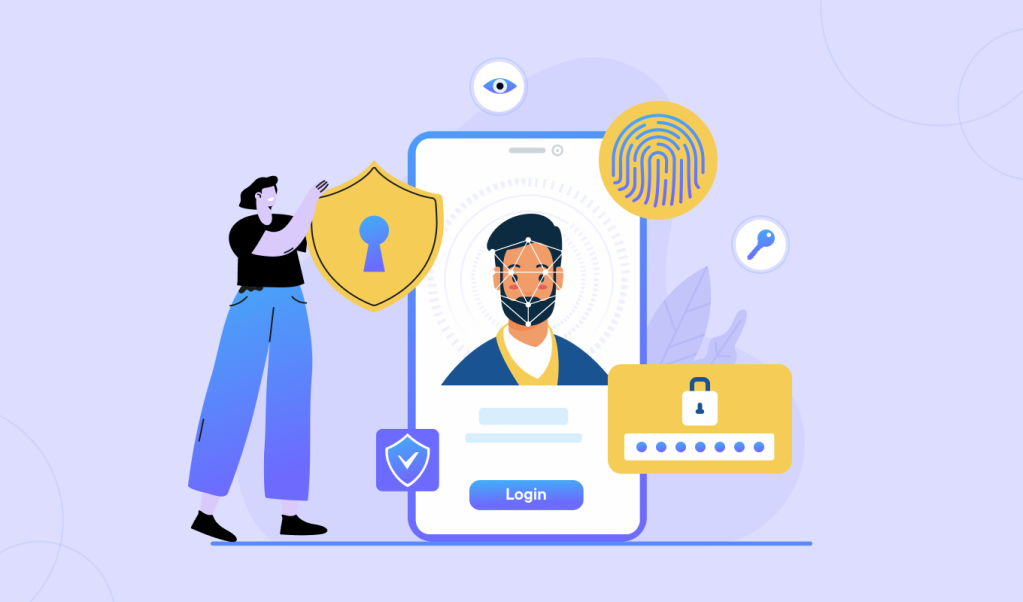
Multidots Passkey Login enables passwordless authentication for WordPress with Face ID, Touch ID, Windows Hello, or device PIN, delivering a fast, secure, and phishing-resistant login across desktop and mobile.
WordPress Multisite vs Single Site – Which Fits Your Needs?
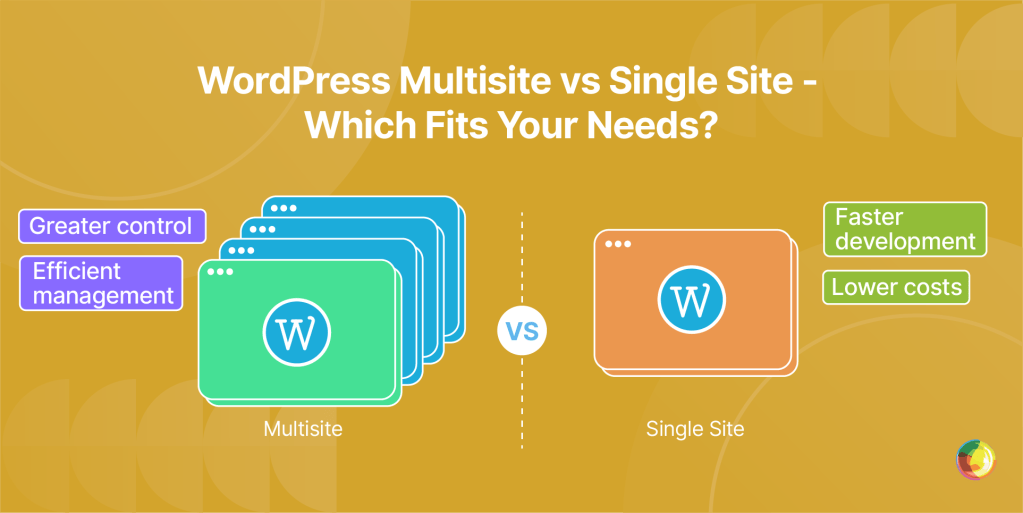
Key Takeaways
- Treat Multisite as a governance framework, not a feature. Success depends on strict role definitions, staging parity, and standardized workflows.
- Always stage updates first. One missed plugin conflict can bring down your entire network.
- Plan for the long haul. Extracting sites from Multisite takes 40+ hours each – build with separation in mind.
- Recognize that Multisite only pays off when 70%+ of your sites share plugins, themes, and workflows. Below that? Stick with single site installs.
- Single sites give freedom, but demand more ops work. Ten installs means ten audits, ten backups, ten release plans.
Out of WordPress.org’s 59,000 plugins, very few advertise multisite support, and that silence explains the forum horror stories about white screens after a simple update.
Let’s say you push a routine update on a Friday afternoon. No red flags in staging. But once it hits production, 30 sites go dark. Not a code issue – just one overlooked dependency that wasn’t network-activated. It’s the kind of thing Multisite makes easier to mishandle, and harder to recover from without the right setup and governance.
What often gets overlooked is that choosing Multisite vs. single site is about governance – making a promise that your sites will stay aligned enough to share management without chaos.
In this guide you’ll get a breakdown of how shared resources can drive efficiency or create risky single-point failures. You’ll get practical guardrails – like RACI matrices, plugin-vetting, and staging-to-production rules – to stop issues before they spread. Plus, we’ll cover caching and database strategies to keep sibling sites stable and give you rollback playbooks for when things don’t go to plan.
Let’s start with the verdict that could save you months of migration misery.
Multisite vs Single Site: The 60-second Verdict
Multisite is a system architecture where several websites run from one shared WordPress installation, using the same codebase and resources while maintaining separate content and site management.
Single site refers to a standalone WordPress installation where one website operates with its own dedicated codebase, database, and resources.
These setups are built on entirely different foundations for handling resources, permissions, and data. Knowing where they diverge ensures you choose the right option for your portfolio of sites.
When Multisite wins: Perfect for organizations where sites have shared branding and heavy plugin overlap: Universities managing department sites, franchises keeping brand standards, or media groups juggling multiple titles. If your sites align more than they diverge, Multisite is a great option.
When a single site wins: Go individual when e-commerce setups need separate gateways, or custom headless builds rule the day. When purposes and functions split, independence beats efficiency.
In short, Multisite trims licensing and hosting bills, but a single bad update can floor the whole network. Single site racks up costs but quarantines failures to just one property.
How to decide between Multisite and Single Site
Measure plugin, theme, and workflow overlap. If you have over 70% similarity Multisite usually pays off with streamlined control. Below that? Stick with single sites, and use centralized patching tools like ManageWP for flexibility without the governance drag. For more information read our article, WordPress Multisite Pros and Cons for Large Organizations.
Core Architecture Differences Between Multisite and Single Site
Database Structure
Database structure is the way WordPress stores and organizes site data. single site WordPress runs on one neat set of tables for everything. Multisite spins up separate wp_x_ tables per site, but all share the same core files.
The upside with Multisite? Updates roll out everywhere at once. The catch? Those sites are welded together for life. Untangling them later takes serious database surgery.
Setup Complexity
- Single site: A one-click install on most hosts, done in minutes.
- Multisite: Break out the toolkit. You’ll need manual edits to
wp-config.php, tweaks to.htaccessor nginx, and all plugins deactivated before you even flick the switch, otherwise conflicts come knocking.
Media Management
Media management is about how a WordPress installation stores, organizes, and serves uploaded files like images, videos, and documents. This shapes how content is structured behind the scenes and how easily assets can be accessed, shared, or optimized across a site or network.
Single site keeps uploads in one /uploads/ folder – clean and simple. Multisite splits files into /uploads/sites/{ID}/ directories. It’s tidy for GDPR compliance thanks to natural separation, but expect headaches when setting up CDNs or DAM tools that assume one unified structure.
User Permissions
User permissions define the roles and access levels assigned to individuals within a WordPress site or network. This controls what actions they can perform, from editing content to managing plugins or overseeing multiple sites in a Multisite environment.
Whereas single site sticks with WordPress’s five default roles, Multisite adds a controlling role to rule them all: The Super Admin. They control plugins and themes across the network, while site-level admins still manage their own content. It’s a two-tier hierarchy with centralized power at the top.
Site Separation Complexity
Site separation complexity is about the level of difficulty involved in extracting a single site from a shared environment. This is especially critical in Multisite setups where sites share databases, users, and plugins, making migration more time-consuming and technically demanding compared to standalone installs.
Migrating a single site? Export database, move files, update DNS – you’re done.
Multisite, though, is another story. Custom tables, serialized data, shared users… suddenly you’re staring at extraction jobs that can stretch past 40 hours per site. Add more sites, add more pain. That said, if you’re just lifting your Multisite sites over to a new host, you spare yourself the site-splitting headaches – way easier.
Operational Requirements
Operational requirements are the ongoing processes, policies, and safeguards needed to keep a WordPress site or network secure, stable, and up to date. This includes update routines, staging workflows, and governance practices.
- Single site: Standard fare – backups, updates, security basics.
- Multisite: A whole governance playbook. Even if you’re running a modest network, the stakes are higher than single-site:
- Update risk – In single-site, a bad update breaks one site. In Multisite, the same mistake can take down every site on the network in one go. That exposure forces more formal approval and testing steps.
- Testing complexity – It’s not just “does it work?” but “does it work across dozens of themes, plugins, and configurations?” Staging environments cloned to production become essential.
- Rollback planning – You can’t just roll back one affected site. A failed deployment means the whole network is at risk, so rollback strategies need to be watertight.
- Permission management – With network admins, site admins, and different capability levels, access boundaries matter far more. RACI matrices and documented rules keep changes controlled.
- Update risk – In single-site, a bad update breaks one site. In Multisite, the same mistake can take down every site on the network in one go. That exposure forces more formal approval and testing steps.
That’s why even smaller networks benefit from the discipline of plugin compatibility testing and staged approvals – all signed off and documented before anyone dares push to live.
Performance Truths
Multisite Reality
One sluggish sub-site can impact the whole network. Why? Because they’re all drawing from the same database pool and PHP workers. So when site #37 gets slammed with traffic or starts firing off clunky queries, sites #1 through #50 feel the pain. You don’t get isolated hiccups – you get brand-wide slowdown, with every property dragged into the mess.
Multisite Scale Solutions
As networks expand, performance engineering isn’t optional:
- 100+ sites: Enterprise object caching (Redis or Memcached) to ease database strain.
- 500+ sites: Database sharding and read-replicas to spread the load.
- Any scale: A CDN for media assets is critical infrastructure.
Single Site Advantage
Here, problems stay in their lane. A regional site running a flash sale won’t tank the corporate blog. Messy code on the careers page won’t bleed into the main marketing hub. Each site runs on its own resources, giving you built-in performance isolation.
Team Structure & Release Workflows
Multisite Efficiency
One Git repo, one deployment pipeline, one blue-green setup – this streamlined system speeds up launches and kills version chaos. Marketing hits one button, and every regional site updates in sync.
Smart teams use feature flags or branch permissions to avoid collisions. Team A pushes their splash page, Team B’s holiday promo stays intact.
Single Site Flexibility
Freedom fuels agility. Blog team posts at 9 AM, eCommerce drops a Black Friday build at midnight. Each crew runs its own schedule – no haggling over time slots, no sweating about breaking someone else’s release.
The Single Site Trade-off
Independence isn’t free. Ten WordPress installs mean ten updates, ten backups, ten audits. Whereas what Multisite handles in one sweep now multiplies across every property. Smart teams counterbalance this by using feature flags and branch permissions so campaigns don’t collide – Team A ships their splash page while Team B’s holiday promo stays untouched. The key is to give Super Admin rights to marketing ops, not IT. Campaigns need campaign speed, not ticket speed.
Operational Management & Updates
Multisite Discipline
Treat the whole network like one polished product. Numbered SOPs keep the chaos at bay:
SOP-001:
- Automated backups run at 2 AM EST across every site.
- Quarterly plugin audits confirm compatibility before updates roll out.
- Domain mapping follows hard rules – subdomains for regions (
uk.company.com), subdirectories for languages (/es/).
Single Site Overhead
Here, every property needs its own backup plan, its own plugin audit, and its own update schedule. More effort, but you get complete control over each site’s playbook.
Multisite Safety Net
Never update without a rollback plan. WordPress’s native plugin rollback plus a staging environment give you the insurance you need against one update knocking out the whole network.
Single Site Recovery
Easier rollbacks, since issues stay contained. That means there’s no domino effect that can lead to a network-wide meltdown. A broken update only breaks that site.
Migration Planning & Timeline Reality
Pilot phase (1 site): Test tools, check plugin dependencies, validate search-replace on serialized data. Budget 1–2 weeks minimum.
Core cluster (2–5 sites): Reuse pilot automation, add rollback safety, standardize themes. Expect 3–4 weeks per site with audits + approvals..
Network buildout (6–20 sites): Bulk moves = heavier QA, stricter governance, shared tables. Timelines stretch to 2–3 weeks per site, though parallel streams help.
Enterprise fleet (21+ sites): Database sharding, coordinated change freezes, 40+ hrs extraction per site before theme/plugin/URL work 40+ hours extraction per site before you even touch theme rewrites, plugin swaps, or URL restructuring.
Reality check: Migrations almost always overrun. DNS, freezes, cleanup, approvals drag timelines from “weeks” to full quarters. Ask Media’s 11-site migration landed in 12 weeks with dedicated resources and expertise. Best practice? Double your timeline, then tack on 20% for the gremlins that always appear.
Why Multidots Delivers Enterprise WordPress Success
With 300+ migrations under their belt, Multidots has proven results on both Multisite and single site projects — like protecting 245M monthly sessions for Ask Media Group and moving 11 sites to VIP Multisite for Ryman Hospitality in six weeks.Governance-first approach
Projects start with RACI templates, vetted plugins, and blue-green deployments – turning risky migrations into predictable wins.
Technical excellence
As a WordPress VIP Gold Partner with SOC 2 Type II certification, Multidots’ Core-contributing engineers deliver migration playbooks, performance boosts, and security protocols with platform-level insight.
From universities to multi-brand portfolios, Multidots builds governance that lasts, architectures that scale, and migrations that land on schedule – backed by 15 years of proof. .
Govern For Growth, No Matter Your Site Style
Multisite gives you the gift of centralization, but it’s ruthless – your success rides on governance that doesn’t collapse once the launch confetti settles. Skip the playbook for plugin approval, update routines, and role definitions, and watch your “efficiency” unravel into chaos in record time.
The double-edged sword of shared architecture:
- Core and plugin updates roll out across your entire network with a single click.
- But one slip without CI/CD pipelines and staging, and the breakages ripple everywhere.
Real scalability only happens if you embed caching, CDN integration, and database partitioning from day one. Miss that step, and a single traffic surge can choke every site on your network.
But here’s the budget truth few say out loud: Pulling sites out of Multisite costs far more than setting them up. Plan for separation costs before touching wp-config.php..
Ready to choose wisely for your org? Book a governance assessment with Multidots’ enterprise WordPress team. We’ll be able to help you decide whether Multisite or single sites are best for your organization. Let’s talk!
FAQs
-
Yes, but budget 40+ hours per site for extraction. The process involves exporting uploads from /uploads/sites/{ID}/, running database exports, executing search-replace scripts, updating DNS records, and extensive QA testing. Single site architectures avoid this complexity entirely since sites already exist independently.
-
In default Multisite configurations, yes. All sites share the same database and PHP worker pool. Enterprise solutions require object caching, database replication, and load balancing to isolate performance. Single site setups naturally prevent cross-contamination since each site runs independently.
-
The choice affects SEO and setup complexity, not governance. Subdomains (site1.domain.com) require wildcard DNS configuration. Subdirectories (domain.com/site1) cannot be activated on existing sites. Custom domains need domain mapping plugins. Single site architectures sidestep this decision entirely.
-
Every extra second of load time can cut conversions by up to 20 percent. Multisite’s shared resources can amplify performance problems across all properties. Single site isolation limits damage but requires individual optimization. Both architectures need performance monitoring and optimization strategies.
-
Multisite reduces licensing and hosting costs through consolidation but increases migration complexity. A single site has higher operational overhead but simpler disaster recovery. True cost depends on your team structure, technical debt tolerance, and future flexibility needs.
-
Yes, Multisite is built for large enterprises. Harvard Blogs runs 10,000+ academic sites on one Multisite network – proof that the ceiling isn’t WordPress core, it’s infrastructure. At scale you’ll need Redis for object caching, database sharding once you pass 500 sites, and CDN integration for media across regions. Get the architecture right, and Multisite will flex to whatever enterprise demand you throw at it.
-
SEO is preserved in a migration by treating redirects as the non-negotiable backbone of the whole process. Ask Media kept 245 million monthly sessions steady during their migration by nailing their redirects. That means:
- Nginx-level redirect rules for speed.
- A complete URL map before touching content.
- Subdomain vs subdirectory decisions locked in early.
Because Multisite consolidates URLs, every permalink change has search impact. Single site setups avoid that tangle, but they multiply the redirects you’ll need to manage.
How to Choose Between Staff Augmentation and Managed Services
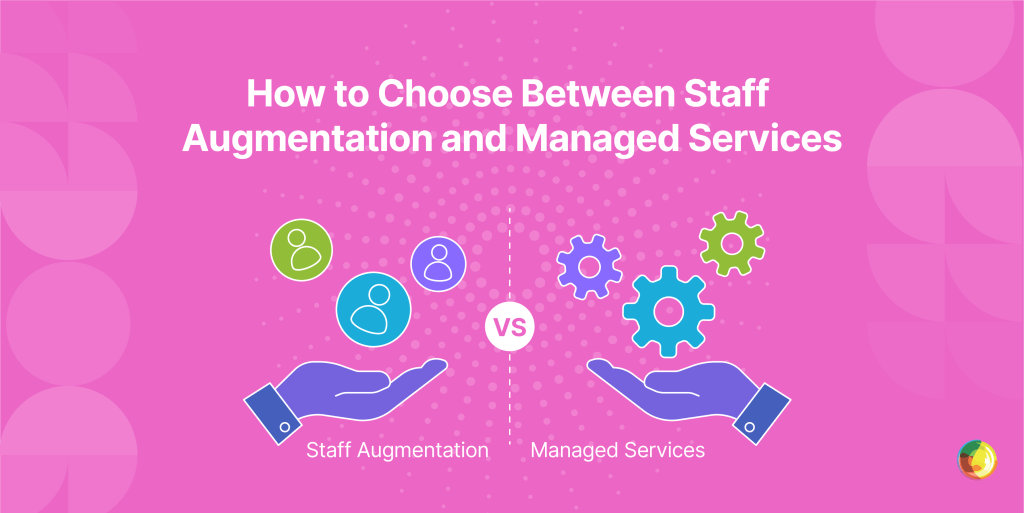
Key Takeaways
- Choose based on timeline: Staff augmentation suits short-term projects (3-6 months), while managed services work better for ongoing operations (12+ months).
- Control comes with trade-offs: Staff augmentation gives you direct control but requires heavy management; managed services reduce oversight but limit flexibility.
- Budget predictability matters: Staff augmentation offers pay-as-you-go flexibility with variable costs; managed services provide fixed monthly fees but watch for hidden charges.
You’re staring down a big outsourcing call: do you stick with staff augmentation for hands-on control, or go the managed services route for plug-and-play efficiency? It’s more than a workflow preference; this choice will shape your:
- Budget and how predictable it is.
- Delivery speed and project outcomes.
- Broader digital transformation game plan.
Each model shines in the right context, with distinct advantages depending on your goals. This guide breaks it all down – clear definitions, honest pros and cons, and straight-talking selection criteria.
You’ll also get a tried-and-tested decision framework, plus insight into why more businesses are blending both models to stay agile and get the best of both worlds.
Understanding the Differences Between Staff Augmentation and Managed Services
What Is Staff Augmentation?
Staff augmentation is when companies hire temporary workers to fill skill gaps or support projects. These professionals slot in under your direction, working as part of your organization while officially staying on the outside.
You get the skills, they follow your lead. That means you stay in control of:
- Project strategy and overall direction.
- Day-to-day priorities and delivery pace.
- Tools, processes, and ways of working.
It’s a setup built for agility. You can bring people in on hourly rates, day rates, or short-term project contracts. Ideal for moments when you need high-level expertise, like a WordPress migration specialist for a quarter, or a website performance expert to sharpen things up before launch.
What Are Managed Services?
Managed services is a hands-off outsourcing model where an external provider takes full ownership of specific business functions. From strategy and execution to day-to-day upkeep, managed service providers (MSPs) handle the lot, freeing up your team to focus on the bigger picture.
The key difference? It’s all about outcomes, not hours. MSPs are on the hook for delivering results. That means:
- Hitting agreed business goals.
- Meeting performance targets.
- Keeping service quality consistently high.
These priorities are baked into formal Service Level Agreements (SLAs), complete with clear metrics and uptime guarantees.
Pricing models vary: you’ll often see monthly retainers (great for budgeting), per-user rates (perfect for scaling), or tiered packages matched to your needs. Unlike time-based staff augmentation, managed services give you end-to-end solutions at a set cost.
Pros and Cons of Staff Augmentation
Pros
Full control: Staff augmentation puts you firmly in the driver’s seat. You stay in charge of the team, the direction, and the pace – so when plans change (as they always do), you can pivot fast without chasing sign-offs or battling red tape.
Scalable resourcing: Staff augmentation lets you flex your team size to match demand, helping you stay lean, productive, and on budget.
Cost-efficient for short term needs: Staff augmentation is a smart financial move for short-term projects. No need to pad your payroll with permanent hires. You simply bring in the right specialist for the right amount of time, and that’s all you pay for.
Smooth integration: Augmented staff slot into your:
- Existing teams.
- Day-to-day comms.
- Regular workflows.
No awkward workarounds or culture clashes, just swift and smooth collaboration.
Clear IP ownership: When it comes to IP? It’s all yours. Code, design, strategy – every bit of it stays in-house, with no murky licensing or split ownership to worry about.
Fast onboarding: While full-time hires can drag through months of hiring hoops, augmented pros can be onboard and up to speed within days. A huge win when you’re chasing niche skills – like a WordPress whiz – especially with WordPress now powering 43.4% of all websites as of June 2025.
Cons
Management overhead: Your team leads now have to juggle managing temporary staff and their day jobs, which means less time for strategy and more time fielding Slack pings.
Knowledge drain: Once contracts wrap, those extra hands walk out the door, with all the know-how they picked up along the way.
Unpredictable costs: Hourly rates may look innocent upfront, but long stints (plus the hidden cost of managing them) can end up pricier than a managed service model.
Inconsistent performance: Some contractors perform like superstars; others… not so much. You can vet till you’re blue in the face – consistency still isn’t guaranteed. Plus, since they’re task-focused rather than outcome-driven, accountability can feel slippery.
Security risks: Every temp you onboard is another potential weak point. Add in the time it takes to get them fully trained, and short stays can feel like high-effort, low-return investments.
Pros and Cons of Managed Services
Pros
Predictable monthly costs: Fixed-fee structures eliminate budget surprises, enabling CFOs to forecast accurately and allocate resources with confidence.
Comprehensive expertise: Rather than recruiting specialists for security, infrastructure, development, and maintenance, you can access an entire team of professionals through one partnership. This breadth proves invaluable for complex ecosystems requiring diverse skill sets.
Proactive maintenance: MSPs continuously monitor systems, identifying and resolving potential issues before they impact operations. This vigilance extends through:
- Performance optimization.
- Security threat detection.
- Capacity planning.
Clear accountability: SLAs establish measurable performance standards. When service levels dip, contractual remedies apply, creating genuine partnership incentives for consistent excellence.
Reduced management burden: your leaders focus on strategic growth initiatives while the MSP handles operational complexities.
Enterprise-grade tools: you can leverage the provider’s existing technology stack to access tools and platforms without investing capital.
Continuous improvement: MSPs apply lessons learned across their entire client base.
Enhanced security posture: MSPs combine specialized compliance expertise with advanced threat management capabilities.
24/7 support coverage: ensure business continuity without overtime concerns.
Automated updates: regular technology patches are handled with zero fuss, which is crucial for platforms like WordPress that require frequent security updates.
Cons
Reduced direct control: you lose visibility over the day-to-day and can’t pivot on a dime. When the market shifts, you’re filling out formal change requests instead of just getting things done.
Vendor lock-in risks: Swapping providers isn’t simple… or cheap. Once you’re tightly coupled with their systems, you’re looking at:
- High switching costs.
- Risky, messy transitions.
- Technical headaches.
Standardized approaches: MSPs run lean by streamlining across clients. Great for them – less so for you, when your tailored processes get squeezed into a one-size-fits-all setup that dulls your edge.
Communication barriers: talking through account managers adds a game of telephone to the mix. Critical details go missing, and fixes take longer than they should.
Data security concerns: when outsiders handle your core operations, confidentiality questions inevitably creep in, no matter how many certifications they flash.
Cultural misalignment: what your MSP calls “best practice” might clash with how your team actually works, and even what you stand for.
Limited technical flexibility: want to try a new tool or tweak your setup? Good luck. You’ll need sign-off, extra fees, and probably a PowerPoint.
Dependency risks: when your provider holds the keys to key systems, any hiccup on their end could leave you stranded.
Hidden cost potential: those neat-sounding contracts are often peppered with extras – usage caps, out-of-scope surprises, and support premiums that quietly swell your spend.
Generic solutions: mass-market packages tend to overlook the nuances of your industry and the quirks that make your business tick.
Scope ambiguity: what’s included, what’s not, and who decides? Vague service agreements leave plenty of room for finger-pointing, scope creep, and invoice shock.
Comparing Staff Augmentation vs. Managed Services
Cost Considerations: Short-term vs. Long-term Projects
When it comes to cost, staff augmentation gives you short-term flexibility with pricing that shifts as you scale. Managed services, on the other hand, offer steadier, more predictable costs – ideal for long-haul operations. Each comes with its own way of measuring ROI, depending on your goals and timeline.
| Cost Factor | Staff Augmentation | Managed Services |
|---|---|---|
| Pricing Model | Pay-as-you-go (hourly/daily rates). | Fixed monthly retainers. |
| Typical Rates | $50–$199/hour on average, depending on expertise and location. | $100–$149/hour on average, depending on expertise and location. |
| Best For | Short-term projects (3-6 months). | Long-term operations (12+ months). |
| Budget Predictability | Variable costs, harder to forecast. | Predictable monthly expenses. |
| Hidden Costs | Recruitment fees, management overhead. | Setup charges, termination fees. |
| ROI Measurement | Project delivery success. | Operational efficiency gains and project delivery success. |
Control, Ownership, and Intellectual Property
With staff augmentation, you’re in the driver’s seat – full oversight, full IP ownership, no surprises. With managed services, although you’re still steering the strategy, the day-to-day’s handed off. Just know: IP rights and compliance terms can vary, so read the fine print.
| Control Aspect | Staff Augmentation | Managed Services |
|---|---|---|
| Project Control | Complete direct control. | Strategic control, operational delegation. |
| IP Ownership | All IP remains with the client. | Most MSPs retain processes and code whilst the client keeps the data. |
| Team Management | Direct supervision of individuals. | Work through provider’s managers. |
| Legal Agreements | Individual NDAs and IP assignments. | Master service agreements. |
| WordPress Specifics | Full ownership of custom code/plugins. | License and ownership terms vary. |
| Compliance Control | Client maintains all responsibility. | Shared or delegated responsibility. |
Security and Compliance Implications
Security-wise, staff augmentation means folding new talent into your existing protocols. Your team stays in the driver’s seat, and compliance stays your responsibility. Managed services, on the other hand, hand you enterprise-grade protection out of the box, with the provider taking the lead on compliance and automating the heavy lifting on security upkeep.
| Security Factor | Staff Augmentation | Managed Services |
|---|---|---|
| Security Model | Extend internal protocols to external staff. | Provider’s enterprise-grade security. |
| Access Control | Direct system credentials required. | Work through secure interfaces. |
| Compliance Burden | The client bears full responsibility. | Provider shares/assumes compliance. |
| Security Certifications | Depends on individual contractors. | ISO, SOC, industry certifications. |
| Incident Response | Internal team coordination. | Dedicated incident management. |
| WordPress Security | Client manages all security updates. | Automated security patches included. |
Scalability and Flexibility Factors
Scalability’s where these two really part ways: staff augmentation lets you plug in exact skills one hire at a time, while managed services scale fast, flexibly, and globally – with ready-made teams and built-in bandwidth.
| Scalability Aspect | Staff Augmentation | Managed Services |
|---|---|---|
| Scaling Method | Add/remove individual contributors. | Adjust service tiers. |
| Time to Scale | 2-4 weeks average (recruitment required). | Days (once you have an existing agreement). |
| Skill Flexibility | Precise skill matching. | Broad capability pools. |
| Geographic Reach | Limited by local talent availability. | Global resource access. |
| Technology Pivots | Easy with direct control. | Guided by best practices. |
| Seasonal Needs | Requires new recruitment cycles. | Built-in elastic capacity. |
How the Two Models Stack Up
Neither model is a magic bullet; it all comes down to context. Staff augmentation shines when you need boots on the ground for short bursts of focused work. Managed services are built for keeping day-to-day operations running like clockwork.
Most businesses end up needing both:
- Hands-on control for high-stakes initiatives.
- Dependable cover for everyday tasks.
- Extra muscle when demand spikes.
The smartest play is a mix: staff augmentation for specialised bursts, managed services for the long haul. Together, they give you flexibility and staying power.
Partners like Multidots offer both – ideal when your WordPress needs swing between intense dev sprints and smooth, stable delivery.
Making the Right Outsourcing Decision
Six critical factors will steer you toward the best-fit outsourcing model:
- Project timeline is your starting point. Got a 3–6 month sprint? Staff augmentation fits the bill. Looking at year-long (or longer) operations? Managed services win on staying power.
- Management bandwidth shows how hands-on you can afford to be. A solid in-house PM team? Great. Staff augmentation works well. Short on internal capacity? Managed services can take the wheel and run with it.
- Budget needs shape how tightly you control spend. Staff augmentation means:
- Costs flex with project phases.
- You scale as needed, when needed.
- No scary long-term commitments.
Managed services offer neat, predictable monthly costs. Just keep an eye on those exit clauses.
- Expertise scope comes down to how wide your talent net needs to be. If you need a WordPress performance expert for a short-term fix, augmentation’s your friend. Need someone on hand for security, infra, and dev support – day in, day out? Managed services are the way forward.
- Compliance requirements lean heavily toward managed services when accreditations count. Most MSPs come armed with ISO, SOC, and other shiny badges. Staff augmentation, on the other hand, puts the compliance ball firmly in your court.
- Scalability timelines differ sharply. Managed services scale near-instantly by tweaking service tiers. Staff aug takes a little longer: around 2–4 weeks to recruit and onboard.
The bottom line: Use staff augmentation for short bursts of specialist firepower, especially when you’ve got the internal muscle to manage it. Opt for managed services when you want done-for-you delivery, stable spend, and more breathing room.
Want the best of both worlds? Go hybrid. Handle strategic WordPress migrations in-house and offload the everyday upkeep to free up time, focus, and brainspace.
How Multidots Elevates Your WordPress Projects with its Flexible Staffing Solutions
Multidots sidesteps the usual outsourcing headaches with a flexible engagement model backed by 90+ WordPress professionals. Whether you’re after staff augmentation now and managed services later, our team shifts gears without a hitch.
And yes, the results speak. Our website overhaul for a Social Media Intelligence Platform (under the News Corp umbrella) led to a 53% boost in page speed. That kind of technical uplift drives real business impact:
- Faster load times = better conversion rates.
- Core Web Vitals wins = stronger SEO rankings.
- Smoother UX = deeper user engagement.
But this isn’t your standard IT outsourcing. Multidots goes deep on WordPress, offering:
- Migrations from Drupal, Sitecore, and legacy platforms.
- Performance optimization for traffic-heavy sites.
- Enterprise builds that scale to millions of users.
- Comprehensive website development that covers everything from moderate customization to full-site redesigns.
- Ongoing maintenance to keep things secure and speedy.
Scalability is where we really shine. During migration crunch time, you can scale up with embedded specialists. After launch, dial things down and shift to managed services without skipping a beat. Ideal for teams navigating WordPress’s ever-changing landscape.
Whether you’re migrating thousands of pages or fine-tuning performance across global markets, the key is flexibility without compromise. That’s what our model is built for – scalable WordPress talent, on demand, with enterprise-grade reliability woven in.

Our support flexes to how you like to work. That means if you want full control while shaping your digital strategy, our augmented staff slot right into your team. Want to stay focused on growth while the backend runs like clockwork? Our managed services have you covered. Most clients land somewhere in the middle, owning the parts that matter most, while handing off the rest for smooth, efficient delivery.
Making the Right Choice: Multidots’ Flexible Approach to Your WordPress Needs
The staff augmentation vs. managed services debate doesn’t have to be an either-or proposition. Multidots blends the best of both with a flexible, strategic hybrid model.
With deep enterprise expertise and a client list full of big-name brands, Multidots gets what matters to CMOs. Our services flex with your priorities, making sure every technical move pushes your business forward.
From early-stage ideas to design, build, and long-term support, we’ve got you covered. Kick off with expert augmentation for that complex migration, then switch to managed services to keep everything humming – same partner, smooth handover.
Chat to Multidots today to see how our adaptable model can supercharge your WordPress game.
Staff Augmentation or Outsourcing? 7 Factors for Decision Making
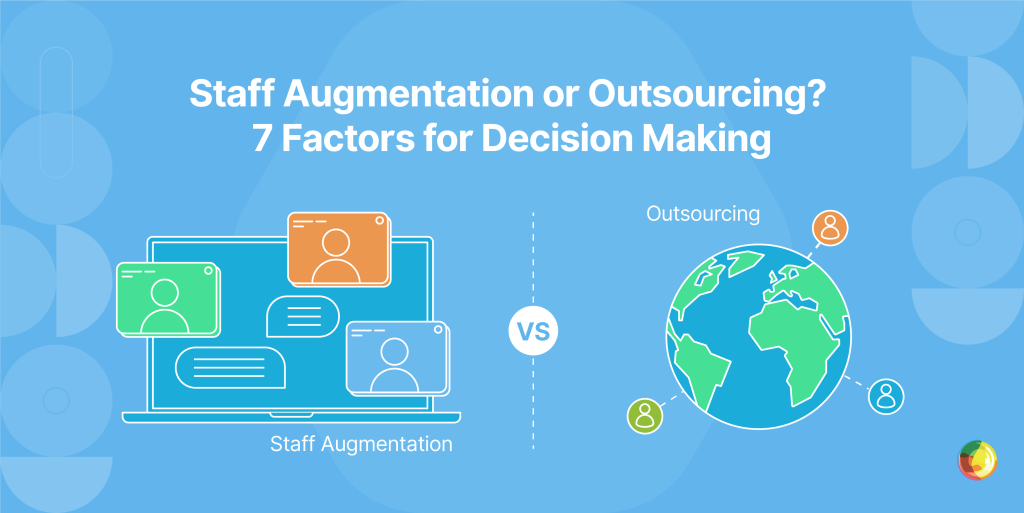
Key Takeaways
- Control defines the choice: Staff augmentation keeps you hands-on with direct oversight; outsourcing trades control for convenience, letting vendors handle delivery end-to-end.
- Security follows different paths: Staff augmentation keeps talent inside your security perimeter with instant access control; outsourcing means trusting vendor protocols and compliance.
- Match the model to your needs: Use augmentation for skill gaps, tight collaboration, and core projects. Choose outsourcing for complete projects when internal bandwidth is low and deliverables are crystal clear.
So, you’ve got a high-stakes project on the horizon and your team’s already running on fumes. Do you call in a few extra hands via staff augmentation, or hand the whole thing off to an outside vendor?
Both routes bring in external help, but the way they work (and the risks involved) couldn’t be more different.
Three big questions tend to dominate the decision:
- How much control will you keep?
- What’s the real cost once you factor in everything?
- And will it boost or break your team’s morale?
Get these wrong, and you’re staring down budget blowouts and a team on the verge of burnout – which is why you need a smart way to be sure of which path to take.
Keep reading to ditch the guesswork and land on the talent approach that gets the job done right.
Understanding Staff Augmentation and Outsourcing
Staff augmentation and outsourcing are two distinct approaches to accessing external talent.
Staff augmentation is a flexible outsourcing strategy that allows a company to hire skilled external professionals on a temporary basis to fill gaps or scale up its team for specific projects.
Outsourcing is a project-based talent strategy where an external vendor takes full ownership of delivering a defined outcome. The vendor takes ownership of delivery, manages their own team, and works toward an agreed outcome with minimal input from your side.
At first glance, both models help you increase capacity. But the differences in control, team integration, and responsibility are significant.
Staff Augmentation
- External specialists join your team and report to your leads.
- You oversee their work directly.
- They follow your standards and workflows.
Benefits:
- Scales up capacity quickly.
- Gives access to niche skills.
- Reduces hiring costs.
- Keeps quality oversight in-house.
Drawbacks:
- Requires internal management and onboarding effort.
- Risks knowledge loss when contracts end.
- Increases security considerations with external access.
Outsourcing
- A third-party vendor manages and delivers the project independently.
- You stay focused on outcomes, not the day-to-day.
- Progress is tracked through milestones or reports.
Benefits:
- Cuts costs by using offshore or pre-built teams.
- Accelerates delivery.
- Frees up internal resources.
Drawbacks:
- Reduces control and visibility.
- Introduces potential risks with communication, data sharing, or time zones.
- Outcomes may miss the mark without clear alignment.
Use staff augmentation when you need short-term support, want to retain control, or are filling specific skill gaps.
Choose outsourcing when internal capacity is low, speed is critical, or full delivery ownership needs to sit outside your team.
Key Differences Between Staff Augmentation and Outsourcing
The fundamental difference between staff augmentation and outsourcing lies in control and integration.
Each path suits different challenges, so you need to pick based on what your project really needs.
| Aspect | Staff Augmentation | Outsourcing |
|---|---|---|
| Control | You stay hands-on with both project and team. | Less control over the team and processes; managed by the vendor. |
| Integration | External talent blends into your team. | Outsourced team operates separately with minimal overlap. |
| Skillset | Ideal for short-term, specialized expertise. | Outsourcing covers entire projects or functions with a broader skill set. |
| Management | You or your team oversee their work directly. | Vendor handles staffing and delivery. |
| Commitment | Temporary and flexible with no long-term commitments. | Typically longer-term, especially for big projects. |
| Cost | Typically billed on an hourly or contract basis. | Fixed costs or monthly fees for end-to-end delivery |
| Scalability | Easy to scale up or down on demand. | Less flexibility; scaling needs renegotiation and more planning. |
7 Factors to Consider When Choosing the Best Model for Your Business
1. Code Control and Quality Insurance
How much control do you want over the codebase? With augmentation, it’s total – your team reviews every pull request, offers instant feedback, and mentors new devs as they go. The bonus? That knowledge stays in-house, making your team sharper with every sprint.
Outsourcing, on the other hand, is more zoomed out. You’re approving deliverables based on set criteria, not watching the work unfold line by line. It’s lighter on the hands-on time, but you’ll have fewer chances to tweak things mid-build.
At Multidots, quality’s baked in. Our Level 3–4 developers contribute to WordPress core, so the best practices you’re aiming for are already second nature.
2. Real Costs and Hidden Expenses
There’s more to cost than hourly rates. Staff augmentation often comes with agency markups of 20–75% on top of base salaries, while outsourcing wraps hidden extras into neat little project fees.
Expect to pay $50–150/hour in North America or $15–50/hour in India, depending on skill level. Then add 2–4 weeks of onboarding (with decent documentation) before anyone hits peak productivity.
Outsourcing can look steeper upfront, but you’re getting project management, QA, and infrastructure woven in – usually tacking on around 20% to dev costs. First feature delivery? You’re looking at 6–10 weeks, including discovery, planning, build, and testing.
But with Multidots, things are kept simple with fixed-price quotes after a paid discovery phase, so you can eliminate scope creep and have a clear map of the road ahead.
3. Team Impact and Morale Upkeep
Staff augmentation can stir up “who’s in, who’s out” tension, while outsourcing sometimes sparks a full-on us-versus-them narrative.
Augmented hires often feel like the newbies at a family reunion, and full-timers might quietly wonder if leadership’s lost faith in them. But when done right, augmentation can actually lift team morale, lightening the load and injecting new skills into the mix.
The fix? Set the tone early. Frame it as a short-term skill boost, and get contractors to co-lead training while pairing with junior devs.
Outsourcing, on the other hand, may keep lines cleaner but can rub teams the wrong way if it feels like outside fixes are being imposed. Yes, it clears space for your team to focus on high-value work, but fumble the messaging, and you’ll trigger job security nerves.
Solution: Be upfront about who’s doing what, and hammer home that it’s a temporary, project-specific setup, not a takeover.
4. Security and Compliance Factors
Augmented staff stay inside your security perimeter, follow your rules, and only access what you let them. You control the permissions, and if needed, you can cut access instantly.
Outsourcing means wider system access for external vendors, which ups your exposure. You’re banking on their firewalls, NDAs, and best behaviour. If they slip up, the fallout lands on your doorstep. It’s trust-by-contract, not by control.
Multidots’ SOC 2 Type 2 compliance brings the kind of enterprise-grade security you can actually count on.
5. Scalability and Flexibility of Project Scope and Timeline
Augmentation flexes with you. Outsourcing? Not so much.
Need an extra dev next week? Fewer hours next month? Want to swap backend brains for frontend flair? Augmentation makes those moves easy. Mid-project and suddenly need an accessibility expert? You can plug them in straight away.
With outsourcing, every pivot means paperwork – contract changes, revised scopes, maybe even sourcing a whole new vendor. Not exactly nimble. And according to McKinsey, companies that scale talent fast have a serious edge.
6. Risk Mitigation Strategies for Both Staffing Models
Risk mitigation looks a little different depending on your setup. Whereas staff augmentation leans heavily on your internal leadership, outsourcing hinges on picking the right partner.
In both cases, clear documentation and comms are non-negotiable. With augmentation, success sits squarely on your shoulders, so sharp project leadership is key. Keep records watertight, and build a backup bench to avoid everything grinding to a halt if one contractor drops off the radar.
With outsourcing, the delivery risk shifts to your vendor, so their track record matters. Set solid SLAs that lock in quality and timelines, and keep a regular pulse on progress to catch red flags before they snowball.
7. Implementation and Onboarding Success
Augmented staff can hit the ground running in days. Outsourced teams? You’re looking at weeks of handovers before anything meaningful happens.
With good documentation and well-oiled processes, augmented devs plug straight into your workflow with barely a hiccup. Minimal training, maximum momentum.
Outsourcing, on the other hand, starts with a setup slog – knowledge dumps, process overviews, etc. – before productivity kicks in. Either way, your internal prep makes or breaks the rollout. Get your docs in order and your processes clear, and the wheels turn a whole lot smoother.
Whether you choose staff augmentation or outsourcing, the real difference comes down to how much control, visibility, and flexibility you need. When you need granular control over source code and daily stand-ups, staff augmentation allows you to embed senior engineers while your own leads oversee quality and culture. Outsourcing excels when the brief is fixed and success can be measured in milestones; you trade line-by-line oversight for turnkey velocity.

Decision Framework to Maintain Code Quality, Costs, and Team Morale
When you’re weighing staff augmentation vs. outsourcing, it’s about more than just getting more hands on deck – you need to weigh protecting code quality, staying on budget, and keeping your team from quietly mutinying. A smart decision framework looks at your project’s needs alongside your team’s bandwidth and skills to make the right call.
Choose staff augmentation when:
- You’ve got specific skill gaps that need filling yesterday (WordPress custom builds, WooCommerce tweaks).
- Your project depends on tight day-to-day collaboration.
- You need full visibility and control over what’s happening, when, and how.
- Your onboarding process is solid and ready to plug in outside talent.
- The work impacts core operations, and knowledge handover is vital.
Opt for outsourcing when:
- You’re offloading entire projects – rebuilds, migrations, the whole nine yards.
- Your team doesn’t have the bandwidth to manage new resources.
- You value budget clarity over daily flexibility.
- You want to stay focused on big-picture strategy, not managing freelancers.
- The brief is rock-solid, with clear deliverables and zero room for ambiguity.
Multidots do both, and do them well. For augmentation, picture a Level 3 Multidots developer jumping in to craft custom Gutenberg blocks, slotting into your team like they’ve always been there. For outsourcing, look at the NAB Show rebuild: Multidots took the wheel, delivered the goods, and freed up the client’s team for everything else.
The choice comes down to which model fits. The right call depends on complexity, capacity, timelines, and where the project sits on your priority list. Plenty of teams run both in parallel: augmenting for key features, outsourcing for everything else.
How Multidots Offers Stable Partnerships for Both Models
With 90+ WordPress professionals in our corner, Multidots is unusually good at both staff augmentation and outsourcing. That rare combination means you’re not stuck with a vendor who only knows one playbook.
Our track record includes everything from complex enterprise builds to small-but-mighty refinements.
Need one developer who slides right into your team? Done.
Need a full squad to run the whole show? Easy.
Our depth means we execute cleanly, whatever the setup.
And you get three leadership-friendly guarantees:
- A one-month replacement promise that removes the “what if it goes wrong?” dread.
- Ten-day availability for when you need help yesterday.
- A $12K/year maintenance starting point that gives your budget something solid to stand on.
With a team this big, we switch gears between models without breaking stride – something most vendors can’t say.
We’ve also got the big stuff covered:
- Code quality: Ourdevs are WordPress core contributors, so standards stay sky-high.
- Cost transparency: Clear pricing, no gotchas.
- Team integration: Equally strong working alongside your team or flying solo.
- Security: Enterprise-grade practices to keep things secure.
- Scalability: Resources scale up or down without drama.
The bottom line? Multidots can support whatever shape your project takes.
Choose the Model That Best Fits You Today
Picking between staff augmentation and outsourcing comes down to three things: how much control you want, how your budget’s shaped, and how each setup plays with your team dynamics.
There’s no one-size-fits-all winner here; it’s all about what your project needs, what your in-house team can handle, and where your business is headed. Plenty of smart companies mix and match, using augmentation for core builds and outsourcing the side quests, or switching it up as needed.
One thing to keep in mind: the partner you pick matters just as much as the model. Work with a vendor that only does one thing, and you’re boxed in when your needs shift.
Wondering what’s right for your next project? Multidots know both models inside out. Get in touch to talk through your goals and see how our team of WordPress experts can help you move faster and smarter.
Software Development Team Extension Benefits
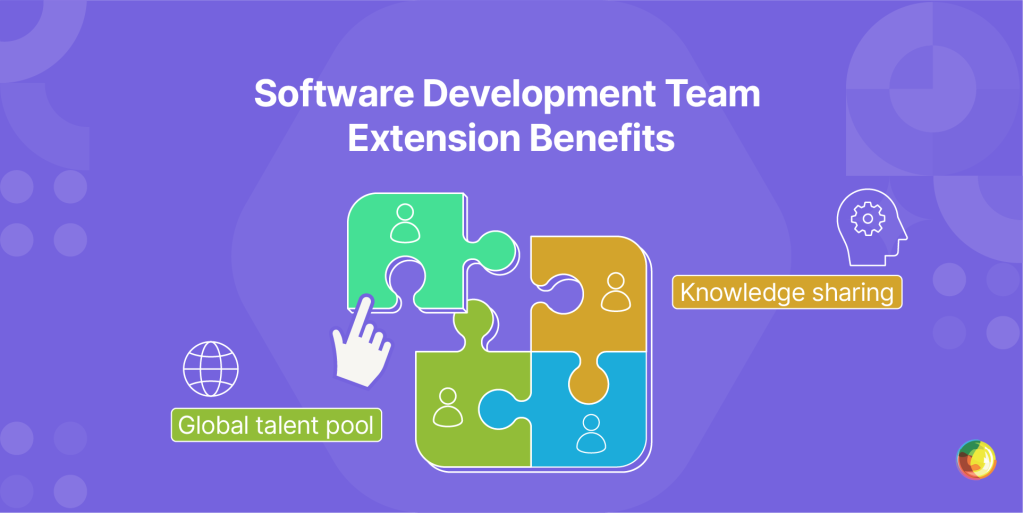
Key Takeaways
- Team extension integrates external developers directly into your workflows, providing flexible scalability without traditional hiring overhead or delays.
- Development team extension offers senior global talent, allowing businesses to tap into niche expertise such as React, WordPress, or DevOps professionals.
- Team extension enables easy collaboration within your team, keeping coding standards and company culture intact while reducing recruitment and onboarding friction.
- The model offers flexibility to adjust team size as needed, whether for short-term projects or long-term, ongoing development work.
The global IT staff augmentation market is booming – worth $299.3 billion in 2023 and set to rocket to $857.2 billion by 2032. Impressive? Sure. But it’s also a flashing neon sign that the way companies build tech teams is changing fast. The old-school hiring model is struggling to keep pace with the breakneck speed of digital transformation.
Maybe you’re a CTO scrambling to fill WordPress talent gaps. Or an IT manager juggling deadlines. Or a startup founder who needs heavyweight expertise without the heavyweight salary. Whatever your role, team extension offers a smarter way to plug in external talent without derailing your current setup.
With team extension, you can:
- Scale your dev firepower, fast.
- Bring in niche skills exactly when you need them – React devs, WordPress experts, you name it.
- Keep costs lean, without the baggage of long-term hires.
In this article we’ll unpack what team extension actually delivers, and how to make it click inside real-world dev environments, whether you’re building an enterprise WordPress platform or scaling the next big thing on the web.
What Is a Development Team Extension?
Development team extension is a staffing model where external developers slot straight into your in-house team. Also known as staff augmentation, it’s the middle ground between full-time hires and handing off an entire project. It gives you on-demand talent that works inside your existing workflows.
There are two main ways companies roll this out:
The team extension model adds individual professionals directly into your setup. They use your tools, follow your processes, and report to your project leads. It’s ideal if your systems are already up and running, and you just need extra hands or specialist skills to tackle a complex migration.
The dedicated team model gives you a ready-made team managed by seasoned tech leads, complete with all the tools and skills needed. They handle the heavy lifting while staying aligned with your goals. It’s a go-to for companies without an in-house team or with tight budgets that still need robust delivery.
Team extensions flex to fit:
- Solo experts for sharp, focused needs (UI/UX, WordPress, databases).
- Agile pods handling features or full project chunks.
- Quick contracts to hit looming deadlines.
- Ongoing setups for long-haul dev work.
It’s a plug-and-play way to scale your firepower as projects shift, whether you’re spinning up a brand new multisite or levelling up your current stack.
Core Benefits of Development Team Extension
Why development team extension changes the game:
- Instant integration into your workflows: No onboarding theatre. Pre-vetted developers join daily standups and sprint planning from day one.
- Hands-on contribution from the start: Skip the brief-and-wait cycle – extended team members join code reviews, advise on architecture, and actively shape the work.
- Your standards, your culture: They follow your Git flows, respect your quality gates, and code to your playbook – whether that’s multisite best practices or a nuanced React stack.
- Fill skill gaps without friction:
- Drop in a React dev for headless WordPress migration.
- Tap a DevOps pro to tighten up your CI/CD pipeline.
- Bring in a WordPress performance specialist for enterprise-grade optimization.
- Knowledge transfer baked in: Extended devs document directly in your systems and share insights as they go – so your team levels up alongside output.
- Scale up or down, sprint by sprint: Adjust headcount every 2–4 weeks without the burden of long-term contracts or full-time hires.
- Global reach, senior talent, lower cost: Top senior engineers in India earn around ₹4.67M ($56K USD), letting startups tap elite skills at sustainable rates. And since you only pay for active sprint capacity, there’s zero spend on idle time or bloated retainers.
Cost Considerations of Development Team Extension Services
Team extension pricing involves straight hourly or monthly rates, and no sneaky markups or bloated project management fees quietly eating into your budget. Refreshingly simple. It’s a clean break from traditional agency pricing, where overheads and profit margins often cloud what you’re actually paying for.
Transparent pricing models:
Rates vary by region, but they stay wallet-friendly:
- Asian-based professionals: $25–$40/hr.
- Eastern European professionals: $30–$50/hr.
- Expect the higher end if you’re after top-tier WordPress talent.
Reduced total cost of ownership:
What really moves the needle is total cost of ownership. Extended team members work predictable monthly hours (usually 160–176), giving you a steady, manageable budget in place of the rollercoaster of project-based billing.
Plus, you dodge the 25–40% overhead that typically gets tacked onto salaries for benefits, payroll tax, and admin costs. With team extension, you just pay the agreed rate. That’s it.
And forget recruitment headaches. You can say goodbye to agency fees, lost hours on endless interviews, and months-long onboarding.
With team extension, you get pre-vetted professionals who hit the ground running, which is ideal when you’re facing a complex custom build and every sprint counts. It’s this combination of clarity, speed, and savings that makes team extension such a sharp move for budget-conscious teams chasing big development goals.
The Drawbacks of Development Team Extension
Extending your dev team can open doors, but it also brings a few headaches. Here’s what to watch for, and how to stay ahead of the curve:
- Communication challenges:
The main communication challenges are the hiccups and misfires that happen when in-house and extended teams struggle to stay aligned on goals, updates, and expectations.
The fix: Use overlapping working hours, shared task boards, and frequent async check-ins to stay synced.
- Integration difficulties:
Integration difficulties are the bumps and bottlenecks that happen when external developers struggle to sync with your in-house team’s practices and workflows
The fix: Invest early in onboarding, document your environment clearly, and pair new devs with in-house leads for faster ramp-up.
- Control limitations:
Less direct oversight makes it harder to shift priorities on the fly.
The fix: You need to empower project managers with clear sprint planning, transparent status updates, and the right collaboration tools.
- Security concerns:
The security concerns with bringing external developers into your team center on the risks of exposing sensitive code, data, or systems.
- IP protection suddenly gets more complicated.
- Repo permissions need surgical precision.
- Client data demands extra guardrails.
- WordPress admin access must be tightly locked down.
The fix: Apply strict role-based access, audit permissions regularly, and use staging environments for third-party dev work.
- Knowledge transfer issues:
Knowledge transfer issues are the delays that happen when critical project know-how isn’t smoothly passed between in-house teams and extended staff – cue slowed progress and costly misunderstandings.
The fix: Maintain living documentation, record key walkthroughs, and prioritize knowledge-sharing during onboarding and offboarding.
Choosing the Right Approach: Team Extension vs. Full Project Outsourcing
Choosing between team extension or full project outsourcing shapes everything from team dynamics to delivery speed. Knowing how each one runs is key to making a call that actually fits your org’s setup and ambitions.
What to weigh up:
- Technical capability: Extension leans on your leadership; outsourcing comes with its own.
- Control vs. convenience: Extension keeps you close to the action; outsourcing is smoother, but less agile.
- Cost structure: Extension means hourly rates you can track; outsourcing gives you a single fixed number.
- Long-term value: Extension builds internal firepower; outsourcing gets the job done, then moves on.
Go for team extension when:
- You’ve got tech leads to steer the ship and review code.
- You need flexibility to respond to market shifts.
- Keeping dev knowledge in-house matters.
- Hourly/monthly billing keeps your budgets tidy.
Go for full outsourcing when:
- You’re missing technical leadership.
- The brief is clear and unlikely to change.
- You’d rather be hands-off and milestone-based.
- Fixed pricing is your ticket to budget sign-off.
Steps to Extend Your Development Team Successfully
Pulling off a successful team extension isn’t about luck, it’s about nailing four key phases with intent.
1. Planning and preparation sets the foundation.
Get crystal clear on what you need: the right skills (WordPress know-how, React chops, DevOps muscle), the project scope, timeline, and how you want new team members to plug in. Then do your homework: dig into provider portfolios, scan client reviews, test for technical depth, and check that they won’t clash with your company culture.
2. Setup and integration transforms plans into reality:
- Lock in tools and rituals – Slack for chats, Jira for tasks, GitHub for code.
- Build an onboarding flow that covers tech training, cultural cues, and a smooth handover of what’s already in place.
- Write everything down – processes, codebase structure, project specs – so nothing slips through the cracks.
3. Security and governance protects your assets.
Tighten things up: restrict access, sign watertight NDAs, put IP protections in place, and lock down your data. If you’re working with WordPress, be extra sharp on admin privileges and plugin controls. Set performance goals early and schedule regular check-ins to keep everything on track.
4. Ongoing management ensures long-term success:
- Time zones? Build in routines that actually work.
- Culture gaps? Close them before they cause friction.
- Treat your extended team like your core crew.
- Create real connection through small, thoughtful gestures.
Done right, team extension is a smarter way to scale. Need more pointers? Check out our guide on how to hire a WordPress developer.
How Multidots Can Extend Your Development Team
Multidots brings over 15 years of WordPress and WooCommerce expertise to the table as a VIP Gold Partner – so you skip the awkward ramp-up phase and get straight to impact.
With 90+ specialists across development, design, and strategy, you get exactly the skills your project needs – whether you’re rebuilding from a clunky legacy system or rolling out a large-scale enterprise site.
Our globally distributed team means work doesn’t clock off at 5pm. While you sleep, we code – keeping projects moving fast, especially during high-stakes launches or tight-turnaround migrations.
Need flexibility? You’ve got options:
- Hourly rates when workloads ebb and flow.
- Project-based pricing for clear deliverables.
- Retainers for continuous support.
- Custom SLAs when the stakes are high.
Onboarding is smooth, thanks to a well-oiled integration process that avoids the usual pain points of team augmentation. Our structured knowledge transfer and clear documentation mean key intel stays put, even when team members don’t.
Crucially, WordPress isn’t a side hustle for Multidots – it’s the main gig. While generalist devs might flail at multisite quirks or WooCommerce gremlins, Multidots’ experts resolve issues in hours, not days. It’s the kind of deep platform fluency trusted by brands like PepsiCo and NewsCorp.
So when you’re after more than just extra hands, and need WordPress firepower that truly gets enterprise, you’ll find it here.
Transform Your WordPress Development Capabilities With Multidots’ Team Extension Services
Need specialized skills, lower dev costs, and room to scale, without the HR circus? That’s where development team extension comes in. But tossing a few extra developers into the mix won’t cut it on its own.
Multidots sidesteps the usual pitfalls with solid systems, sharp communication, and serious WordPress know-how. That means less fluff, more flow, and results you can actually measure.
Whether you’re scaling your setup or tackling a gnarly migration, having the right people in your corner changes the game.If you’re ready to supercharge your WordPress development, reach out to Multidots today, and let us help turn your to-do list into a competitive edge.
Enterprise Website Development for Long-Term Business Success

Key Takeaways
- Enterprise websites demand specialized architecture to handle millions of visitors, complex integrations, and bulletproof security.
- WordPress delivers enterprise power without the complexity – proven by CNN, TechCrunch, and The White House.
- Expert implementation transforms business outcomes through faster performance, seamless integrations, and scalable growth.
Running the digital presence of a big organization isn’t the same as spinning up a site for your local bakery. When you’re juggling millions of visitors, dozens of backend systems, and sensitive data at every turn, the complexity doesn’t just rise, it explodes.
Enterprise websites need more than a supercharged version of the usual setup. They call for architecture built from scratch to handle:
- Clean integration with your CRMs, ERPs, and marketing tools.
- Bulletproof security that stands up to the strictest audits.
- Performance that won’t buckle under Black Friday-level traffic.
Handled right, this kind of setup can seriously level up your business operations.
In this guide, we’ll:
- Unpack what sets enterprise builds apart.
- Break down the tech essentials.
- Walk you through the development journey.
- Help you figure out if your organization’s ready to step up to the enterprise tier.
Let’s get into it.
Understanding Website Development for Enterprises
Enterprise websites are full-blown digital ecosystems built to juggle complex business operations while keeping user experiences smooth as silk. Knowing what sets them apart helps decision-makers figure out whether enterprise-level is a must-have, or a nice-to-have. Here are a few priorities to consider:
- Performance optimization forms the backbone of any enterprise website. Global CDNs and smart caching keep things zippy no matter where users are logging in from. Throw in load balancing and auto-scaling, and you’ve got a setup that stays lightning-fast even when traffic jumps from hundreds to millions.
- Security infrastructure goes far beyond basic SSL certificates. Enterprise sites roll out multiple layers of defense to target threats, including:
- Advanced firewalls and intrusion detection.
- Multi-factor authentication at every entry point.
- Regular security audits to catch issues before they escalate.
- Scalability for enterprise platforms means handling massive visitor volumes and data loads without breaking a sweat.
That means your site grows as your business does – adding features, flexing with demand, and skipping the total rebuild every time you evolve.
- System integrations unite your entire digital ecosystem. Enterprise websites hook into CRMs, ERPs, automation tools, and payment systems via robust APIs. Teams like Multidots make WordPress integrate with your entire stack, so data flows without friction.
- Advanced analytics and insights for enterprise sites go beyond basic Google Analytics. We’re talking custom dashboards, user journey tracking, BI tools, the works. And behind it all? UX design that packs power under the hood but stays slick enough for execs and customer service reps alike.
- Compliance and accessibility standards simply aren’t optional for enterprise sites. They must tick the boxes on GDPR, HIPAA, while adhering to WCAG guidelines. They go global with multilingual content, local tweaks, and regional rules baked in.
- Customization depth is a priority at enterprise level, and extends beyond surface changes to offer:
- Personalization by audience segment.
- Features built for your exact workflows.
- Tools that cut the chaos between departments.
- Collaboration and workflow management is critical when you’ve got users from every department (and maybe even a few external partners) logging in. Interfaces need to be intuitive enough for non-tech teams to use without accidentally breaking anything, and structured enough to keep the whole operation running smoothly.
- Governance and ongoing support are a must for enterprise platforms. Unlike standard websites, enterprise sites demand dedicated teams who handle continuous improvements, regular maintenance, and evolving security requirements. No set-it-and-forget-it here, these sites need steering.
The hallmark of exceptional enterprise websites is the “Invisible complexity” that underpins them, where heavyweight tech quietly powers smooth, intuitive experiences. When done right, the tech disappears, and all that’s left is excellence.
Benefits Of Enterprise Website Development
Enterprise website development is all about building heavyweight digital platforms for heavyweight businesses. This means complex infrastructure, built to handle wild traffic spikes, tangled integrations, and the ever-shifting demands of a growing organization.
The key benefits of enterprise websites include:
- Operational efficiency: Automations and slick workflows mean fewer manual tasks, and cuts in operational costs.
- Enhanced customer experience: Personalization engines and omnichannel magic keep the journey smooth, no matter where or how your customers show up.
- Scalable growth support: Built to grow as you do – whether it’s a spike in traffic or a jump into a brand-new market, the infrastructure won’t flinch.
But hitting “launch” is just the start. Staying ahead means ongoing updates, regular performance tweaks, and rock-solid security patches. That’s how your site stays sharp, responsive, and ready for whatever the market throws your way.
Key Requirements For Successful Enterprise Web Development
Enterprise websites aren’t built on wishful thinking and Wix templates. They need heavyweight tech foundations that can flex with growth, power complex operations, and keep performance rock-solid under pressure.
Technical Requirements
Technology Stack
Your tech stack is the engine room. Everything from the programming languages and frameworks to the tools behind the scenes. Enterprise sites often roll with power combinations like WordPress for CMS, or advanced frontend frameworks like React, Vue.js or Angular, and sturdy backends like Node.js, Java, or PHP.
Why it matters: Pick the right stack and you’ll get flexibility, speed, and smooth integrations, with less friction during builds, updates, or scaling.
Database
Databases do the heavy lifting when it comes to storing and managing your data. At an enterprise level, that means scalable solutions like MongoDB, Redis, or MySQL that can keep pace as your data stacks.
Why it matters: A scalable database keeps things fast and smooth, even when your data’s doubling in size every other month.
Hosting Provider
This isn’t the time for bargain-bin hosting. Enterprise sites need hosting partners that bring the goods:
- Infrastructure built for uptime.
- Resources that scale as you grow.
- Security baked in, with backups on autopilot.
Why it matters: Premium hosting keeps your site live during peak traffic and locked down against threats, essential for keeping business running (and your team’s stress levels low).
Scalability Considerations
Scalability means your setup flexes as demand rises. That includes auto-scaling servers, load balancers, and architectures that spread the load.
Why it matters: When traffic spikes hit, the last thing you want is a crash. Scalable systems let your site grow as fast as your business – no lag, no downtime.
Performance Optimizations
Speed isn’t optional – it’s expected. Here’s what boosts performance:
- Global CDNs.
- Smart caching.
- Image compression + lazy loading.
- Code that’s lean and optimized.
Why it matters: Fast sites mean happier users, better rankings, and low bounce rates. All while handling traffic like a champ.
APIs & Microservices
APIs let your tools talk to each other. Microservices break big apps into bite-sized pieces that are easier to build, manage, and update. Perfect for syncing with Salesforce, HubSpot, SAP, Oracle, and countless other business tools.
Why it matters: APIs and microservices make updates faster, systems more stable, and life easier for your dev team. No need to pull the whole thing apart to fix one bit.
Security Requirements
Enterprise security is the full toolkit – end-to-end encryption, industrial-strength firewalls, multi-factor authentication, constant security audits, and tight compliance with standards like GDPR and HIPAA.
Unlike standard sites, enterprise sites face a tangle of legal, regulatory, and security demands that can’t be shrugged off. This isn’t about ticking boxes. It’s about safeguarding your business, your customers, and your reputation.
Why it matters: When your site handles millions of sensitive records, a single breach is both embarrassing and expensive. We’re talking millions in damages and a trust deficit you might never claw back. Strong security keeps your business running and regulators off your back.
Accessibility and Compliance
Accessibility means your site works for everyone, including users with disabilities. That means building to WCAG standards and regulations like the European Accessibility Act (EAA).
Why it matters: Accessibility opens your doors to more potential users. And for many enterprises, it’s non-negotiable. Miss the mark and you’re facing lawsuits, fines, and a PR headache you didn’t budget for.
Data Privacy
Data privacy is about handling user info like it’s gold – securely stored, transparently managed, and fully compliant with laws like GDPR and CCPA.
Why it matters: Get this wrong and the penalties sting – up to 4% of annual revenue under GDPR. But beyond fines, strong privacy practices are the foundation of customer trust, which means long-term loyalty and protection from the kind of breach headlines no one wants.
The Process Of Enterprise Web Development
Enterprise web development is a step-by-step process designed to deliver complex platforms without the chaos. Each stage builds logically on the last, setting you up for sites that are robust, scalable, and built to last.
Step 1: Planning lays the groundwork by locking in business goals, user needs, and project scope. This means stakeholder chats, market digging, and identifying the risks before they bite. It’s where timelines, budgets, and deliverables get nailed down. Finding the right partner is often the make-or-break factor. Most enterprise builds get a major leg up by teaming with seasoned specialists like Multidots.
Step 2: Design turns big ideas into blueprints: site structures, wireframes, polished mockups, the lot. It’s a tight collaboration between designers, devs, and business leaders to make sure UX, flow, and visuals not only work now but leave room to scale.
Step 3: Development is where it all comes to life:
- The architecture gets built.
- Systems get integrated.
- SEO gets baked in from day one.
- Every line of code is written with performance, security, and quality in mind, backed by ongoing testing and no room for shortcuts.
Step 4: Integration and testing is where your systems are brought together and validated. From CRMs to custom tools, this is the tech-tangling phase. Automated and manual tests run the show here, ending with user acceptance testing to make sure it all ticks the business boxes.
Step 5: Launch is a carefully choreographed handoff from staging to live. Servers are tuned, features double-checked, performance watched like a hawk, and downtime kept to the barest minimum.
Step 6: Ongoing maintenance is the long game. Regular updates, patching, performance tweaks, and user support keep your site lean, secure, and running like it means business. Done right, your site becomes a living, growing asset that drives business, not just another project checked off the list.
Best Practices For Effective Enterprise Web Development
The difference between standout enterprise websites and forgettable ones? Following best practices that actually set you up for long-term wins and painless scaling.
A modular development approach means reusable components that cut dev time, boost scalability, and make future updates way less painful. Pair that with user-centered design, rooted in solid research and testing, and you get interfaces people actually enjoy using.
Performance-wise, smart caching, CDNs, and database tuning keep load times snappy (under two seconds, even under pressure). And with security baked in from the start, you’re covered through:
- Timely patches and updates.
- Ongoing compliance checks.
- Proactive threat detection.
Continuous integration and deployment keeps code clean and shipping fast. Cross-platform compatibility means your site plays nice with all screen sizes, from clamshell laptops to pocket-sized browsers.
A well-run content strategy keeps things fresh and relevant, while bulletproof backup and recovery plans mean you’re ready when – not if – things go sideways.
Together, these practices don’t just help you launch. They help you thrive, year after year.
Why WordPress is the ideal enterprise CMS
WordPress powers 43% of the internet for a reason. It gives you enterprise-grade firepower without the enterprise-sized headache or price tag.
Thousands of plugins and a global army of devs mean faster builds, lower costs, and fewer grey hairs. And when platforms like CNN, TechCrunch, and The White House trust WordPress to handle millions of visitors a day, you know it’s got serious scale.
It’s open source, so there’s no vendor lock-in – you own every line of code. Regular updates and community testing keep it secure and stable. Multisite lets you wrangle hundreds of sites from one dashboard, and the REST API sets you up for sleek headless builds.
That low total cost of ownership comes down to:
- No licensing fees.
- A deep pool of developer talent.
- A mountain of free resources.
You also get baked-in enterprise features like user roles, workflow controls, versioning, and multilingual support. It plugs right into CRMs, analytics tools, and marketing stacks. And because it’s constantly evolving with web standards, non-tech teams can update content without calling IT.
For large orgs, Multidots’ WordPress Multisite evaluation offers sharper intel. Our Foursquare migration case study shows how WordPress outperformed platforms like Contentful on speed, usability, and business impact.
The Multidots Approach To Enterprise WordPress Optimization
Multidots brings over 15 years of enterprise WordPress experience to the table, turning the world’s most popular CMS into a serious contender for even the most demanding enterprise setups.
Our edge? Performance optimization expertise that delivers measurable results. Just ask NAB Show. After migrating from Drupal to WordPress, they saw average page load times drop by a jaw-dropping 77.51%. A clear win for WordPress over legacy platforms.
Our security-first approach includes:
- Advanced authentication protocols.
- Enterprise-grade data encryption.
- Full GDPR and HIPAA compliance.
And this isn’t a build-it-and-bolt setup. Multidots’ dedicated teams stay on board, offering ongoing support, constant performance tweaks, and airtight security updates, plus analytics-powered insights that spot issues before they hit your bottom line.
Need global reach? Covered. Our deployments span languages, regions, and markets, rolling out localized content at scale without skipping a beat.
Start Your Enterprise Website Transformation Today
Enterprise website development changes the game for large organizations by cutting through complexity to build digital systems that actually move the needle.
A properly optimized enterprise website delivers:
- Operational efficiency with automated workflows.
- Seamless customer experiences at every touchpoint.
- A durable edge in competitive digital markets.
Your website is the engine room of your digital transformation. But pulling it off takes the right expertise and team. That’s where Multidots comes in, turning WordPress into a powerhouse platform built to scale with your ambitions.
Want to see what’s possible? Book your free WordPress consultation with Multidots and explore how enterprise website development can power serious change for your business.
Scaling Innovation: How Agentic AI and Staff Augmentation Can Build High-Performing, Adaptive Teams
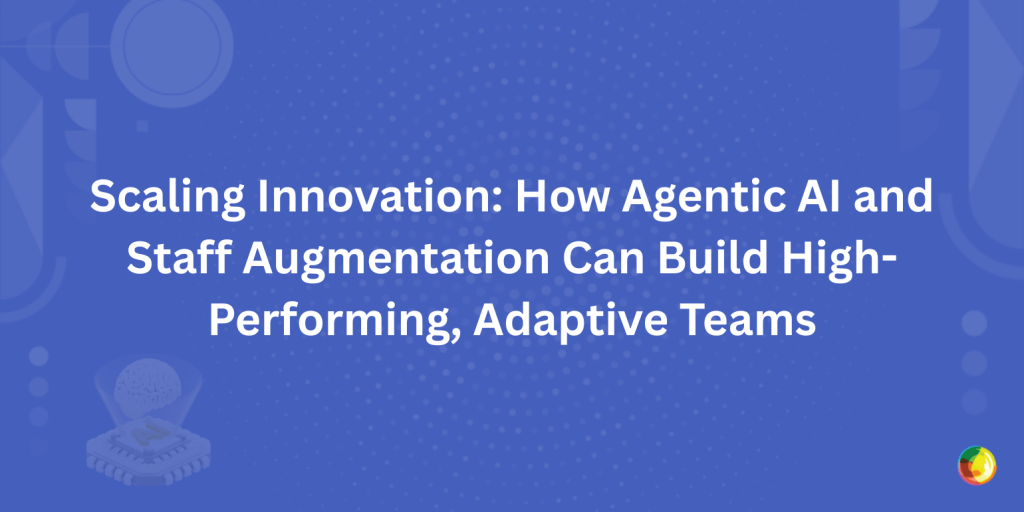
Picture this: It’s 3 AM, and your lead developer just discovered a critical bug that could derail tomorrow’s product launch. Your team has been stretched thin for months, and hiring the specialized talent you need would take another six weeks, time you simply don’t have.
Now imagine a different scenario: Your AI agents detected the potential issue three days ago, automatically ran diagnostics, and flagged it for your augmented development team—world-class experts who integrated seamlessly with your processes and resolved the problem before it escalated.
This isn’t wishful thinking. It’s the reality for enterprises that have cracked the code on scaling innovation.
With widespread skills gaps across industries and markets evolving at breakneck speed, traditional approaches to innovation are failing. The enterprises that thrive aren’t just throwing more resources at problems—they’re fundamentally reimagining how teams operate by combining the power of agentic AI with the strategic flexibility of staff augmentation to create something extraordinary: teams that innovate faster, adapt quicker, and deliver results that seemed impossible just years ago.
What Does It Mean to “Scale Innovation” Today?
Scaling innovation goes far beyond having a few brilliant minds in a room brainstorming the next big idea. It’s about creating systems, processes, and teams that can consistently deliver breakthrough solutions at speed and scale. It means operationalizing creativity, experimentation, and problem-solving across an entire organization without sacrificing quality or momentum.
Think about it this way: traditional innovation operates like a craftsman’s workshop, with highly skilled individuals creating bespoke solutions one at a time. Scaled innovation, on the other hand, functions like a modern manufacturing plant, leveraging systems, automation, and specialized expertise to produce exceptional results consistently and efficiently.
This shift isn’t just nice-to-have; it’s survival-critical. Markets move faster than ever, customer expectations evolve daily, and competitive advantages that once lasted years now disappear in months. Organizations that can’t innovate at scale find themselves perpetually playing catch-up.
Two Catalysts Driving This Transformation
We’re seeing two powerful forces reshape how enterprises approach innovation:
Agentic AI represents a fundamental evolution in artificial intelligence. Unlike traditional AI based on large language models that waits for commands, agentic AI systems act independently, making decisions, executing tasks, and providing insights autonomously. These systems don’t just process data—they understand context, anticipate needs, and take action to solve problems before they escalate.
Staff Augmentation offers a strategic approach to talent that prioritizes flexibility and expertise over traditional employment models. Rather than being locked into lengthy hiring processes or permanent headcount, enterprises can inject specialized skills precisely when and where they’re needed most.
The breakthrough insight? When you combine the rapid adaptability of agentic AI with the strategic flexibility of staff augmentation, you create something extraordinary: teams that can pivot quickly, execute flawlessly, and deliver results that would have been impossible just a few years ago.
The Innovation Bottlenecks Holding Enterprises Back
Despite significant investments in technology and talent, most enterprises struggle with four critical challenges that limit their innovation potential:
1. Talent Gaps That Never Close
The demand for specialized skills, particularly in AI, advanced development, UX design, and digital strategy, far outpaces supply. According to recent industry reports, 87% of companies report difficulty finding qualified candidates for critical technical roles. Even when they do find talent, the hiring process can take months, during which projects stall and opportunities slip away.
At Multidots, we’ve seen enterprises with massive budgets struggle to find the right WordPress developers, performance optimization experts, or migration specialists. These aren’t entry-level positions, they require deep expertise that takes years to develop and is constantly evolving with new technologies and best practices.
2. Process Bottlenecks That Multiply Delays
Traditional project management approaches create friction at every step. Manual coordination between teams, fragmented communication across tools, and legacy approval processes turn what should be streamlined workflows into obstacle courses.
We’ve audited enterprise workflows where a simple content update requires approval from six different stakeholders across three different tools, a process that can take weeks for changes that should happen in hours.
3. The Relentless Pace of Change
Markets don’t wait for organizations to catch up. Customer preferences shift overnight, new technologies emerge monthly, and competitive landscapes transform quarterly. Rigid team structures and inflexible systems can’t adapt quickly enough.
Organizations with annual planning cycles find themselves executing strategies that were relevant when they were created but obsolete by the time they’re implemented.
4. The Misalignment Tax
Perhaps most costly of all is the misalignment that occurs when feedback is vague, requirements are unclear, and vision isn’t shared across teams.
We’ve seen projects where “make it more engaging” gets interpreted differently by design, development, and marketing teams, leading to multiple rounds of revisions that could have been avoided with clearer communication from the start.
How Agentic AI Transforms Innovation Workflows
Agentic AI represents a paradigm shift in how teams operate. Instead of AI being a tool that humans use, it becomes an intelligent participant in the workflow—understanding context, making decisions, and taking action autonomously.
Autonomous Task Execution at Scale
Modern agentic AI systems can handle complex, multi-step processes without human intervention. Take quality assurance, for example. Traditional QA processes require human testers to manually check hundreds of elements across different devices and browsers—a process that can take days or weeks.
Platforms like Atarim are pioneering this transformation with AI agents that can perform thousands of automated checks in minutes, identifying issues that human testers might miss while documenting everything with pixel-perfect precision. Atarim’s AI agents (Pixel, Lexi, Navi, etc.) including specialized agents for different functions, handle everything from QA to SEO to UX review, reducing delivery times by up to 70%.
We’ve implemented similar automation principles for our enterprise clients’ WordPress migrations. AI-driven analysis can review source code, identify potential conflicts, suggest optimizations, and even execute certain migration tasks autonomously, reducing what used to be months-long projects to weeks.
Real-Time, Contextual Intelligence
Unlike traditional software that operates in isolation, integrating agentic AI works within the context of actual workflows. It sees what team members see, understands the current state of projects, and provides relevant insights exactly when they’re needed. This contextual awareness means AI can offer suggestions that are immediately actionable rather than generic recommendations that require interpretation.
Atarim’s approach exemplifies this perfectly—their AI agents operate directly within the workflow, seeing what users see, understanding code context, and offering suggestions without requiring teams to jump between multiple tools. This real-time, contextual collaboration eliminates the back-and-forth clarification cycles that often delay projects.
For instance, when reviewing a website’s performance, an AI agent doesn’t just report that page load times are slow—it identifies specific images that need optimization, suggests code improvements, and even predicts how these changes will impact user experience metrics.
Precision and Consistency
Human experts are brilliant but inconsistent. Energy levels fluctuate, attention varies, and even the most skilled professionals can miss details when handling repetitive tasks.
Agentic AI maintains the same high standard across every interaction, every analysis, and every recommendation. This consistency becomes particularly valuable when scaling operations across multiple projects or teams.
Breaking Down Communication Barriers
One of the most powerful applications of agentic AI is its ability to translate between different perspectives and technical levels.
When a stakeholder provides feedback like “make the design more professional,” AI can interpret this vague directive and convert it into specific, actionable tasks for designers and developers. This translation capability eliminates the back-and-forth clarification cycles that often delay projects.
The Strategic Power of Staff Augmentation
While agentic AI handles process automation and optimization, staff augmentation addresses the human expertise gap with surgical precision.
Access to World-Class Talent On-Demand
Staff augmentation allows enterprises to access expertise that would be impossible to maintain internally. Instead of hiring full-time specialists for every potential need, companies can bring in experts precisely when their skills are required. This approach is particularly powerful for specialized areas like WordPress enterprise development, where the depth of expertise required may only be needed for specific projects.
At Multidots, we’ve helped enterprises access our years of WordPress expertise without requiring them to build internal teams with the same level of specialization. This model allows enterprises to benefit from world-class capabilities while maintaining flexibility in their staffing approach.
Cost-Efficient Scaling Without Overhead
Traditional hiring comes with significant overhead—recruitment costs, benefits, office space, training, and the risk of mismatched skills. Staff augmentation eliminates most of these concerns. Organizations pay for expertise when they need it, scale up for large projects, and scale down when priorities shift. This efficiency becomes particularly important for innovation initiatives where requirements may evolve rapidly.
Knowledge Diversity That Sparks Innovation
External specialists bring perspectives that internal teams may lack. They’ve solved similar problems for other organizations, understand industry best practices, and can challenge internal assumptions that may be limiting innovation. This diversity of thought often leads to breakthrough solutions that wouldn’t emerge from internal teams alone.
Accelerated Time to Market
Perhaps most importantly, staff augmentation dramatically reduces time to value. Expert teams can begin contributing immediately, without the ramp-up time required for new hires. For innovation projects where speed to market can determine success or failure, this acceleration is invaluable.
The Synergy: Where Artificial Intelligence Meets Augmented Teams
The real magic happens when agentic AI and staff augmentation work together, creating capabilities that neither could achieve alone.
Cognitive Load Reduction
When AI handles routine analysis, monitoring, and coordination tasks, human experts can focus entirely on high-value activities like strategy, creative problem-solving, and innovation. This isn’t about replacing human intelligence, it’s about amplifying it by removing friction and cognitive overhead.
Imagine a website migration project where AI agents continuously monitor performance metrics, flag potential issues, and suggest optimizations, while human migration experts focus on strategic decisions and complex problem-solving. The result is faster delivery with higher quality outcomes.
Hybrid Workflows That Accelerate Innovation
The combination enables entirely new types of workflows. AI can analyze market trends and user behavior patterns while augmented design teams create prototypes based on these insights. Development teams can iterate on these prototypes while AI continuously tests and validates changes. What previously required sequential phases can now happen in parallel, dramatically reducing innovation cycles.
Dynamic Adaptability
Perhaps most importantly, this combination creates teams that can adapt in real-time. As project requirements change, AI systems can immediately adjust their analysis and recommendations while augmented staff can pivot their focus to new priorities. This adaptability is crucial for innovation projects where the goal posts often move as teams learn and discover new opportunities.
Quality Multiplication
When expert human judgment combines with AI’s comprehensive analysis capabilities, the result is quality that exceeds what either could achieve independently. Human experts provide context, creativity, and strategic thinking, while AI ensures comprehensive coverage, consistency, and objective analysis.
Proof of Concept in Action
The combination of AI and expert human teams isn’t theoretical, it’s delivering measurable results today. Companies leveraging advanced collaboration platforms like Atarim alongside strategic staff augmentation are seeing dramatic improvements in both speed and quality. Organizations have reported significant improvements in delivery times and team satisfaction when AI agents handle routine coordination while human experts focus on strategic problem-solving.
The Path Forward: Your Innovation Transformation Starts Now
Combining agentic AI with staff augmentation offers a powerful way to scale innovation, boosting speed, adaptability, and quality simultaneously.
The opportunity to build high-performing, adaptive teams is available now, but it requires intentional action:
Next Steps:
- Identify friction-heavy workflows where AI could help
- Start with a pilot team using agentic tools like Atarim
- Explore trusted staff augmentation partners for skill gaps
- Invest in AI literacy across roles to future-proof your organization
The opportunity is now: Enterprises that learn to balance automation with augmentation will define the next generation of market leaders. The question isn’t whether this transformation will happen, but whether your organization will lead it or struggle to catch up.
At Multidots, we’ve spent over 15 years helping enterprises navigate complex technological transformations. Whether you’re looking to implement advanced WordPress solutions, optimize your digital infrastructure, or explore how AI can enhance your development workflows, we understand the strategic and technical challenges involved in scaling innovation.
The future belongs to enterprises that can innovate at scale. The tools and strategies to make this happen are available today. The only question is: will you use them?
How to Create Dynamic Gutenberg Blocks in WordPress
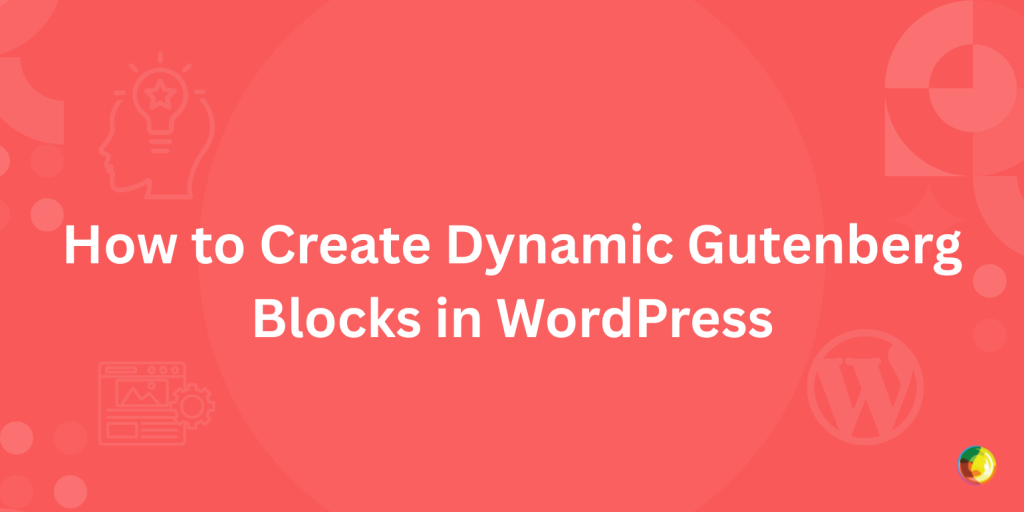
Key Takeaways
- Dynamic blocks render content at runtime, enabling real-time updates like user listings or latest posts.
- Unlike static blocks, dynamic blocks use PHP (render.php) instead of save.js for frontend output.
- The render.php file replaces save.js, giving developers full control over server-side rendering logic.
- Backend rendering via @wordpress/core-data improves editor performance over ServerSideRender
- Ideal for building scalable, data-driven WordPress solutions that separate editorial control from code logic.
Dynamic blocks enable powerful ways to create interactive experiences in WordPress. Unlike static blocks, dynamic blocks generate content and structure via code when rendered on the site’s frontend. This dynamic nature is essential for any block that changes often or depends on real-time data.
Some examples of dynamic blocks include displaying recent posts, latest comments, API-driven content, and other user-specific content.
Our previous article explored how to develop custom Gutenberg blocks to create unique layouts and interactions that align with your brand identity and user needs. However, we only covered static custom blocks there.
In this article, we’ll explore dynamic Gutenberg block development in detail. You’ll learn how to create them from scratch, covering both their frontend and backend aspects.
Excited? Let’s get started!
Static Blocks vs. Dynamic Blocks
Before we begin, it’s crucial you learn the differences between static and dynamic blocks. However, if you’re already familiar with them, please skip to the next section.
Let’s look at default WordPress blocks to understand the difference between static and dynamic blocks.
First, consider the Paragraph or the Quote block. When you edit them, their content and settings are stored in the database. In other words, a static block’s HTML markup is saved to the post content. WordPress uses these data points to render the blocks on the website.

Static Blocks in the WordPress post editor
Here’s what the static block’s HTML content looks like in the post’s code editor:

Example of a static block’s HTML content
For the paragraph block, you can see the <!– wp:paragraph –> opening tag, indicating the block’s namespace and name. It has an appropriate closing tag added at the end. Likewise, you can see the same for the quote static block.
If you make any changes to the static block’s design inside the Gutenberg block editor, you will also see them reflected in its HTML content.

The paragraph static block with custom design

HTML content of the custom design paragraph static block
Note the various HTML tags and attributes (e.g., style, color, padding, margin, border, etc.) added to the paragraph block’s HTML content. What you see here in the code is what you get with static blocks.
Next, consider the built-in Latest Posts block. Right now, you may have a certain number of posts that are “latest.” However, when you publish new posts, this list of latest posts must also be updated. It’s a hassle to update them manually every time you publish new posts. That’s where dynamic blocks help.

The Latest Posts dynamic block in the WordPress editor
But when you look at its HTML content, you will only see the block’s opening comment tag.

A dynamic block’s HTML content
Whenever you publish a new post, the Latest Posts block will automatically update to include the most recent posts. The content displayed within this block is pulled and rendered elsewhere.
Likewise, WordPress’s built-in Latest Comments dynamic block does the same with comments.
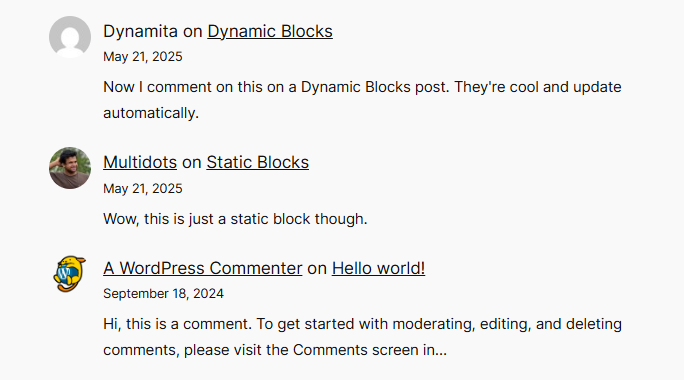
The Latest Comments dynamic block on the site frontend
Another simple example is the Site Title core block. It displays the site’s name anywhere it’s added. However, this block must be dynamic because you can set the site title via the site settings, and this block’s content must reflect that change, if any.
If you want to highlight your site’s latest comments anywhere on your site, you can use this block to do just that.
| Features | Static Blocks | Dynamic Blocks |
|---|---|---|
| Use Cases | Simple, static content that stays the same (can be edited | Content that changes often and needs to be updated automatically |
| Rendering Method | Rendered when you save the block (HTML inside post content) | Rendered at runtime (PHP callback function) |
| Performance | Fast, as there’s no server processing | Slightly slower as it is server-rendered |
| Logic | Limited to JS logic only | Full PHP logic (APIs, database, etc.) |
| Backend Language | JavaScript (React/JSX) | PHP + JavaScript |
Now that we’ve understood dynamic blocks, let’s get started with developing dynamic Gutenberg blocks in WordPress.
How To Scaffold a Dynamic Block in WordPress
To follow this tutorial, you should have a specific development environment setup and be familiar with custom Gutenberg block development. To get up to speed, refer to our previous article’s Block Development Prerequisites section.
You can create dynamic blocks manually. However, like developing static custom blocks, the easiest way to scaffold a custom dynamic block is to use the create-block tool. It will generate all the necessary files and create a build process. The final result will be a plugin you can install on your WordPress site to start block development immediately.The create-block tool uses the following command to scaffold the custom block project:
npx @wordpress/create-block [options] [slug] We didn’t use any options when scaffolding our custom static block project. However, we can now use the –variant dynamic (or –variant=dynamic) argument to generate a dynamic block based on the built-in template.
Let’s name our test dynamic block simply dynamic-block. Feel free to name your custom dynamic block whatever you want!
npx @wordpress/create-block@latest --variant dynamic dynamic-block
Using the create-block tool to scaffold a dynamic block
Creating the dynamic block and compiling its files may take a few minutes, so be patient. Once it’s finished, you can install the block plugin and start the project.

Activate the “Dynamic Block” plugin in your admin dashboard
Add the block in any of your posts or pages to test it. You should see something like this:

The default dynamic block in the WordPress editor
The initial block scaffolded by the create-block tool looks the same for both static and dynamic blocks, save for the text. However, as the text says, this is a dynamic block.
So, what’s the difference? The answer lies in its implementation. Let’s go ahead and figure that out.
First, use the cd command in your terminal to continue working inside this folder.
cd dynamic-blockYou can view all the files and directories generated by the create-block tool inside this plugin folder. Let’s move ahead and understand them.
Note: Refer to the official create-block Tool tutorial or the Block Editor handbook for more information about the create-block tool.
Understanding the File Structure of a Dynamic Gutenberg Block
Open the dynamic-block plugin folder in your code editor to see the dynamic block plugin’s file structure. You’ll find many files and directories here.
If you look closely at them, you’ll know they’re almost identical to a static block plugin’s file structure. However, there’s one crucial difference between them.
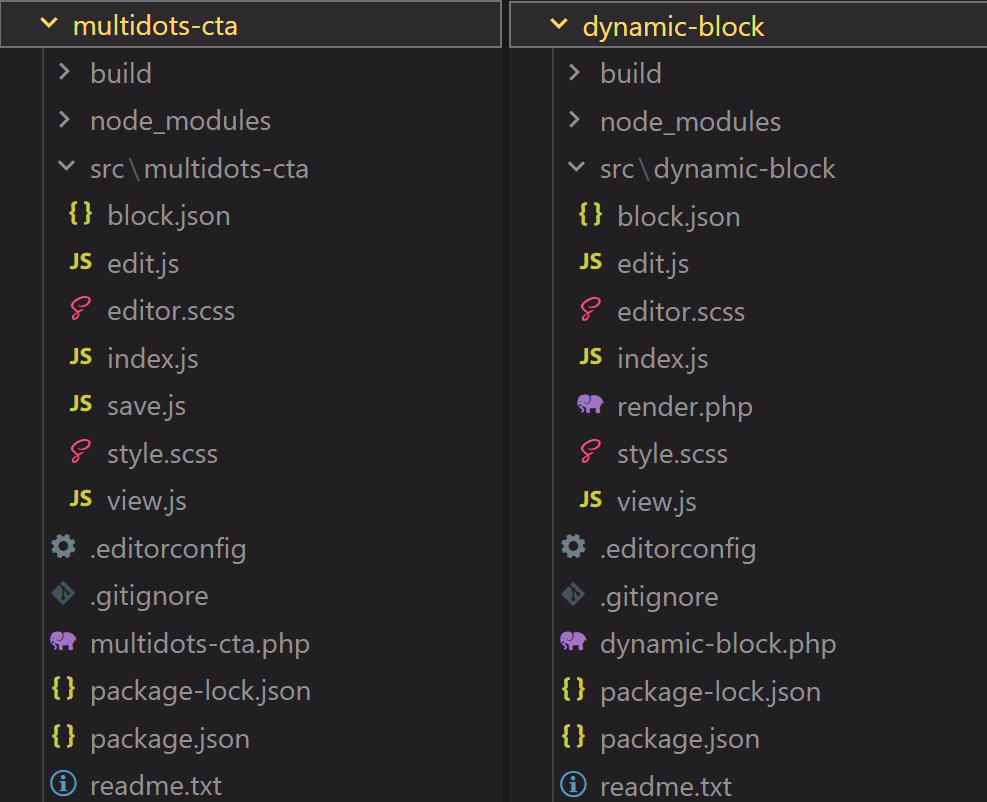
Static Block vs. Dynamic Block plugin file structure
The save.js file is missing from the dynamic block plugin’s file structure. It has been replaced with the render.php file instead. This file works just like the save() method in static blocks, except it’s called every time the block is rendered on the front end.
You’ll also find this file mentioned inside the block.json file under render. This tag indicates to WordPress that it’s a dynamic block and where the PHP file that renders this block is located.

The “render.php” file in the block.json file
Let’s compare the default save.js file contents to the render.php file. Here’s what the default save.js file looks like:
export default function save() {
return (
<p { ...useBlockProps.save() }>
{ 'Static Block - hello from the saved content!' }
</p>
);
}
The save() function above returns a static block stored in the WordPress database. It runs whenever a post or page containing the block is published or updated.And here’s what the default render.php file looks like:
<?php
/**
* PHP file Comment
*/
?>
<p <?php echo get_block_wrapper_attributes(); ?>>
<?php esc_html_e( 'Dynamic Block - hello from a dynamic block!', 'dynamic-block' ); ?>
</p>
This file runs on the server to render the block on the front end. Unlike save.js, it already includes localization via the esc_html_e() function, which displays translated text.
Now that you’ve understood the basics, let’s learn how WordPress processes dynamic blocks by building one.
How WordPress Processes Dynamic Blocks
You now know how to scaffold a dynamic block in WordPress. But how does it all come together in the end? Understanding that requires knowledge of multiple behind-the-scenes WordPress processes. The best way to do this is by building an example dynamic block.
Let’s build a dynamic block showing a list of selected user roles on the front and backend. This block will pull a list of users with roles chosen and display them as a list, including their username and avatar.
For example, you can use this dynamic block to list all the authors or editors on your site. That will be an excellent addition for your Our Team or About Us pages. You can filter the user roles shown to display what you want. This way, if you remove or add any authors or editors, this block will update automatically to remove or add them from the list shown.

The dynamic block we’ll be creating in this tutorial
Let’s start the block development process by scaffolding the dynamic block with the create-block tool. Let’s name our block users-block.
Go to your WordPress site’s plugins folder and run the following command:
npx @wordpress/create-block@latest users-block --namespace=multidots --variant=dynamicTo avoid using the default create-block namespace, we’re using the –namespace=multidots argument to define our unique namespace. The –variant=dynamic argument tells the tool to generate a dynamic block plugin.
After the scaffolding process finishes, use the cd users-block command to move into the plugin directory and then run the npm start command to begin the development process. In this terminal, you can track the progress of block development. This process is helpful if errors occur during the automatic build stages.
Next, add the users-block plugin folder to your code editor’s workspace. We recommend using the Visual Studio Code editor. Let’s review the block development process through each file to see how it all comes together.
The users-block.php (or plugin-slug.php) File
This file registers the dynamic Gutenberg block plugin using modern block registration APIs introduced in WordPress 6.7 and 6.8. We’ve removed all the comments to keep it concise.
<?php
/**
* Plugin Name: Users Block
* Description: Dynamic users block scaffolded with the Create Block tool.
* Version: 0.1.0
* Requires at least: 6.7
* Requires PHP: 7.4
* Author: Multidots
* License: GPL-2.0-or-later
* License URI: https://www.gnu.org/licenses/gpl-2.0.html
* Text Domain: users-block
*
* @package Multidots
*/
if ( ! defined( 'ABSPATH' ) ) {
exit; // Exit if accessed directly.
}
function multidots_users_block_block_init() {
if ( function_exists( 'wp_register_block_types_from_metadata_collection' ) ) {
wp_register_block_types_from_metadata_collection( __DIR__ . '/build', __DIR__ . '/build/blocks-manifest.php' );
return;
}
if ( function_exists( 'wp_register_block_metadata_collection' ) ) {
wp_register_block_metadata_collection( __DIR__ . '/build', __DIR__ . '/build/blocks-manifest.php' );
}
$manifest_data = require __DIR__ . '/build/blocks-manifest.php';
foreach ( array_keys( $manifest_data ) as $block_type ) {
register_block_type( __DIR__ . "/build/{$block_type}" );
}
}
add_action( 'init', 'multidots_users_block_block_init' );The multidots_users_block_block_init() function hooks into the init action and registers the block efficiently.
The wp_register_block_types_from_metadata_collection() function was introduced in WordPress 6.8 and allows plugins to register one or more block types with a single function. That’s done by compiling all the block metadata into a single PHP manifest file—it is the blocks-manifest.php file with the create-block tool.
This method is highly efficient and improves performance as you don’t have to include multiple register_block_type() calls for every block type you want to include in your plugin.
The plugin file also includes the wp_register_block_metadata_collection() (for WordPress 6.7) and register_block_type() (for WordPress 6.6 and lower) functions to make it backward compatible with previous WordPress versions.
You can edit the plugin name, description, version, author, etc., here. Next, install and activate the plugin in your WordPress admin dashboard.
Currently, the plugin looks precisely like the dynamic block we scaffolded before. But once we make a few changes, that will soon change.
The block.json File
Move into the src folder now and open up the block.json file. This JSON metadata file is how WordPress registers and understands the block. It defines what the block does, what features it supports, and what assets it needs to load.
{
"$schema": "https://schemas.wp.org/trunk/block.json",
"apiVersion": 3,
"name": "multidots/users-block",
"version": "0.1.0",
"title": "Users Block",
"category": "widgets",
"icon": "admin-users",
"description": "Dynamic block scaffolded with the Create Block tool to generate a list of selected user roles.",
"example": {},
"attributes": {
"role": {
"type": "string",
"default": "author"
}
},
"supports": {
"html": false,
"color": {
"background": true,
"text": true
},
"align": [
"wide",
"full"
],
"spacing": {
"padding": true,
"margin": true
}
},
"textdomain": "users-block",
"editorScript": "file:./index.js",
"editorStyle": "file:./index.css",
"style": "file:./style-index.css",
"render": "file:./render.php",
"viewScript": "file:./view.js"
}The first few lines of the JSON file define the basic block metadata, such as its name, version, title, category, icon, and description. We’ve edited its description and changed its dashicon from the default smiley to admin-users.
Next, we define block attributes that the dynamic block will use. As we’ll be querying user roles, let’s name this block attribute simply role. It will hold the user role the block should query (author, subscriber, editor, etc.). It’s a string type whose default value is set to author.
After that, we declare the required block supports, which define how the block appears inside the editor.
"html": false:Prevents users from switching to HTML mode for this block.color.background & color.text:Enables background and text color controls in the block sidebar.align: ["wide, "full"]:Adds wide and full-width alignment options in the block’s toolbar.spacing.padding&spacing.margin:Enables padding and margin controls in the sidebar.
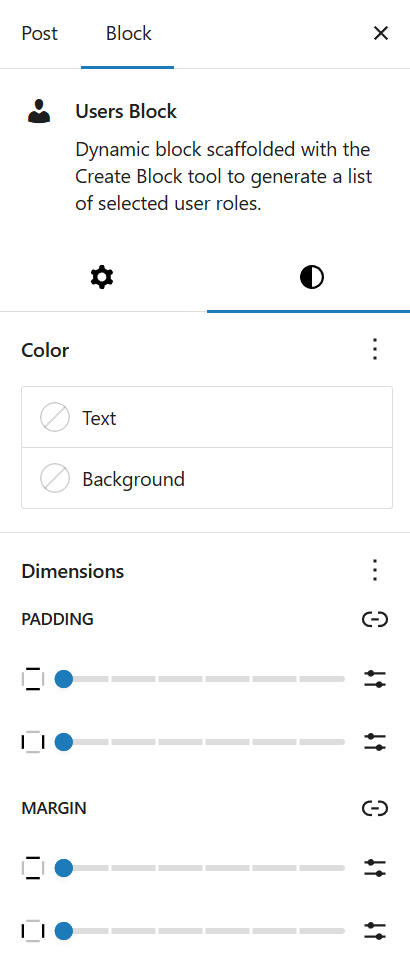
The Color and Spacing (Dimensions) settings in the block’s sidebar
Finally, the block.json file declares the asset configuration files:
- editorScript: The JS file loaded in the block editor (typically includes
registerBlockTypeandedit()logic). Theindex.jsfile handles the logic here. - editorStyle: These CSS styles are loaded only in the editor to customize the editor UI. They will override any other styles defined otherwise.
- style: These CSS styles are loaded on both the frontend and the editor — shared styling like layout or font size. We recommend removing the default styles the create-block tool adds to the
style.scssandeditor.scssfiles so that you can start with a clean slate. - render: This is the key that makes the block “dynamic.” It declares the PHP file (
render.php) used to render the block dynamically. - viewScript: This JS file loads only on the frontend. It’s useful for adding animations, AJAX, etc. You can remove it if you’re not using any frontend JavaScript for your block.
And that’s pretty much it. Next, let’s move to the index.js file.
The index.js File
The index.js file is the entry point for your Gutenberg block’s scripts. It registers the block metadata from block.json, connects to the block’s editor interface, and ensures styles are correctly applied.
Again, we’ve truncated the comments to keep the code concise.
import { registerBlockType } from '@wordpress/blocks';
import './style.scss';
/**
* Internal dependencies
*/
import Edit from './edit';
import metadata from './block.json';
registerBlockType( metadata.name, {
/**
* @see ./edit.js
*/
edit: Edit,
} );First, it imports the registerBlockType component from the core Gutenberg @wordpress/blocks package. It includes the function necessary to register your custom block type.
Next, it imports the style.scss file, which is automatically compiled via Webpack to CSS and listed as style-index.css in the build folder.
Note: Editor-specific styles (editor.scss) are imported in the edit.js file. We’ll discuss this file next.
Then it imports internal dependencies, such as the Edit() function and block metadata. Typically, you’ll see both an Edit() and a save() function here. But since this is a dynamic block and you’re not saving any HTML content to the post content, you’ll only see the Edit() function mentioned here.
And lastly, it registers the block using the registerBlockType() function. In our case, the metadata.name value will be multidots/users-block. The edit: Edit configuration hooks into the editor UI.
Usually, you don’t touch anything in the index.js file unless you need to. The above explanation is only to help you understand how WordPress processes block registration.
The edit.js File
The edit.js file is where we build our block’s editing experience. It defines how the block appears and behaves in the block editor. For example, the configuration options that are shown to the users (like which user role to select). The default edit.js file looks like this:
import { __ } from '@wordpress/i18n';
import { useBlockProps } from '@wordpress/block-editor';
import './editor.scss';
export default function Edit() {
return (
<p { ...useBlockProps() }>
{ __(
'Example Dynamic Block - hello from the editor!',
'example-dynamic-block'
) }
</p>
);
}
Here’s a breakdown of the code:
- The __ component from @wordpress/i18n is used for internationalization (i18n). To use it, you must wrap all user-facing strings with its __() function to translate them appropriately. We’ll cover this later.
- The
useBlockProps()hook supplied by the @wordpress/block-editor package defines the outer markup of your block inside the Edit component. It adds all the necessary properties to a block, such as assigning a unique id, className, data attributes, etc. - The
editor.scssfile loads block-specific styles used only in the block editor (i.e., not on the frontend). - The
export default function Edit()is the primary React component for your block in the editor. It can take optional arguments, such as the attributes we defined earlier in theblock.jsonfile, and an onChange function to refresh the attributes after user selection.
Currently, the block only includes a default <p> paragraph tag with some static content. Let’s change that.
For our dynamic block, let the users choose from a set of user roles and render those users as a list. We need to define our custom fields for that and then render them.
Decide where you want the users to see these options. The block’s sidebar panel is almost always an ideal choice. To do this, we need to hook into the block’s sidebar panel and add a dropdown menu from which users can select a user role.
You can render a block’s sidebar panel with the InspectorControls component. You can add any content inside this component, and the block editor will add it to your block’s sidebar.
WordPress also includes other helpful UI components, such as Panel, PanelBody, and PanelRow, to build the block sidebar. And lastly, the SelectControl component adds a dropdown select menu from which you can choose a user role. You can import all these components together like this:
import { useBlockProps, InspectorControls } from '@wordpress/block-editor';
import { Panel, PanelBody, PanelRow, SelectControl } from '@wordpress/components';Now, let’s build the Edit() function structure.
export default function Edit({ attributes, setAttributes }) {
return (
<>
<InspectorControls>
<Panel>
<PanelBody title={__("Set User Role", "user-blocks")}>
<PanelRow>
<SelectControl />
</PanelRow>
</PanelBody>
</Panel>
</InspectorControls>
<ul {...useBlockProps()}>List of Users goes here</ul>
</>
);
}- The
Edit()function is the default export of the block’s edit component. It includes two props:- attributes: The current values of the block’s attributes.
- setAttributes: The function that updates the attribute values above when the user interacts with the block.
- The InspectorControls component slots inside an empty React fragment and includes the following components:
- Panel: An outer wrapper for the component’s sidebar. You can give a header props to this component.
- PanelBody: This creates a collapsible section named Settings in the sidebar. The name is defined via the title property. You can also define other properties here, such as icon, opened, onToggle, initialOpen, etc.
- PanelRow: This component defines a UI row inside the Panel component. It makes the panel rows prettier by making them a flex container with a default top margin.
- SelectControl: This self-closing component lets the user choose from a list of options, such as user roles. It needs other properties, such as label, value, options, and onChange.
- The
<ul {...useBlockProps()}>unordered list component is outside the InspectorControls component. Hence, it is rendered as the block’s central visible part in the editor. We’re using a <ul> tag here as the frontend also uses the same to list users. The placeholder text serves only as an example here to test the block in the editor.
Save the edit.js file and ensure no errors occur in the build process. Now, add the block to any post on your site and see how it appears in the editor.

Our basic dynamic block in the editor
The Set User Role tab is visible in the sidebar panel. However, it appears empty because we haven’t yet defined the SelectControl properties in its component. Let’s do that now.
<SelectControl
label={__("User role", "user-blocks")}
value={attributes.role}
options={[
{ label: __("Contributor", "user-blocks"), value: "contributor" },
{ label: __("Author", "user-blocks"), value: "author" },
{ label: __("Editor", "user-blocks"), value: "editor" },
{ label: __("Administrator", "user-blocks"), value: "administrator" },
]}
onChange={(role) => setAttributes({ role })}
/>
Note: All the user-facing strings here are internationalized via the __() internationalization function. The user-blocks keyword is our plugin’s text domain and appears as such here.
- The label property sets the label above the dropdown menu in the block’s sidebar. Here, we define it simply as User role.
- The value property sets the currently selected value in the dropdown. Here, we set it to the
attributes.roleattribute. - The options property takes an array of objects, each with its own label and value. We define four options: Contributor, Author, Editor, and Administrator. Behind the scenes, their respective value is stored as the current
attributes.rolevalue. For example, if you choose the Author user role, then its value author is the currentattributes.role. - The
onChange()event handler function runs when the user changes the selected user role from the dropdown menu. It calls thesetAttributes({ role })function, which updates the block’s internal state and triggers a re-render.
That’s how you allow users to select a user role. Save the edit.js file and see how the block appears in the editor now.

Setting a “User Role” in the block’s sidebar panel
You can now select from a list of user roles in the block’s sidebar panel.
Currently, these values do nothing, as you haven’t instructed WordPress what to do with them yet. If you save the post and check the frontend, you will see the default content because you haven’t yet added anything to the render.php file. So let’s jump over to render.php and check it out.
The render.php File
You’ll notice a stock PHP file with a paragraph tag enclosing an echo get_block_wrapper_attributes() function. That’s the default text you see on the block’s frontend.
<?php
?>
<p <?php echo get_block_wrapper_attributes(); ?>>
<?php esc_html_e( 'Example Dynamic Block - hello from a dynamic block!', 'example-dynamic-block' ); ?>
</p>As we want this to be a list of authors with their name and profile picture, let’s change the <p> tag to <ul>.
We now need to fetch users by their respective roles. You can do this via the core WP_User_Query {} class. Depending on your query, it returns an array of user IDs, WP_User objects, or stdClass objects. For example, if you want to fetch all the Subscriber role users, the query will be:
$user_query = new WP_User_Query(
array(
'role' => 'Subscriber'
)
);
In our case, the user selects the role in the block editor. This value is stored as block attributes, and you can retrieve it via $attributes[“role”]. Furthermore, you can pass additional parameters here to sort the users retrieved.
Let’s build our user query inside the opening PHP tag. We’ve named it $authors. The retrieved user objects are sorted by their display names in ascending order. We can also restrict the maximum number of users retrieved to 12. You can also let users select this number in the block settings.
$authors = new WP_User_Query(
array(
"role" => $attributes["role"],
"orderby" => "display_name",
"order" => "ASC",
"number" => 12,
)
);
Feel free to customize the parameters according to your requirements. Next, you need to retrieve the array of user objects from the query.
$authors = $authors->get_results();The result is an array of WP_User objects based on the selected role. We’ve got what we want to display. Now we must pass it on to the <ul> tag below.
<ul <?php echo get_block_wrapper_attributes(); ?>>
<?php
if ( $authors ) :
?>
<?php foreach ( $authors as $author ) : ?>
<li>
<a href="<?php echo esc_url( get_author_posts_url( $author->ID ) ); ?>">
<?php echo get_avatar( $author->ID, 48 ); ?>
<?php echo esc_html( $author->display_name ); ?>
</a>
</li>
<?php endforeach; ?>
<?php endif; ?>
</ul>Here’s a breakdown of the code above:
- Check if any users are returned at all using the
<?php if ( $authors ) : ?>condition. The function will end immediately if no users have the selected user role. - If any users are returned, loop through them with the
<?php foreach ( $authors as $author ) : ?>condition and output a <li> list item for each user. - Each list item includes the following:
- get_author_posts_url(): The list item is linked to the user’s archive page.
- get_avatar(): Displays the user’s avatar with a 48px square size. WordPress uses Gravatar as the user’s display picture by default, but you can always set a custom user avatar.
- display_name: Shows the user’s full name.
- The
esc_url()andesc_html()functions are part of WordPress’s best practices to avoid security mishaps.
Using the above PHP code, here’s an example HTML output for the frontend render:
<ul class="wp-block-multidots-users-block alignwide">
<li>
<a href="https://yoursite.com/author/john/">
<img src="https://gravatar.com/avatar/..." />
John Doe
</a>
</li>
<!-- More authors... -->
</ul>We’ve added a bunch of fake users with various user roles to test this out. Add three instances of the dynamic block to your post or page, with a different User Role setting chosen for every instance:
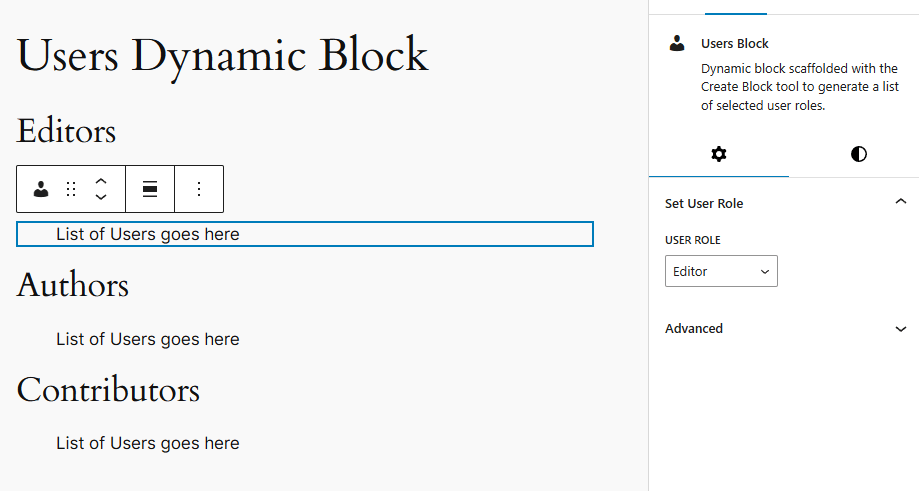
Three instances of the users dynamic block with different User Role settings
Save the post and see how it appears on the frontend. You should see something like this:
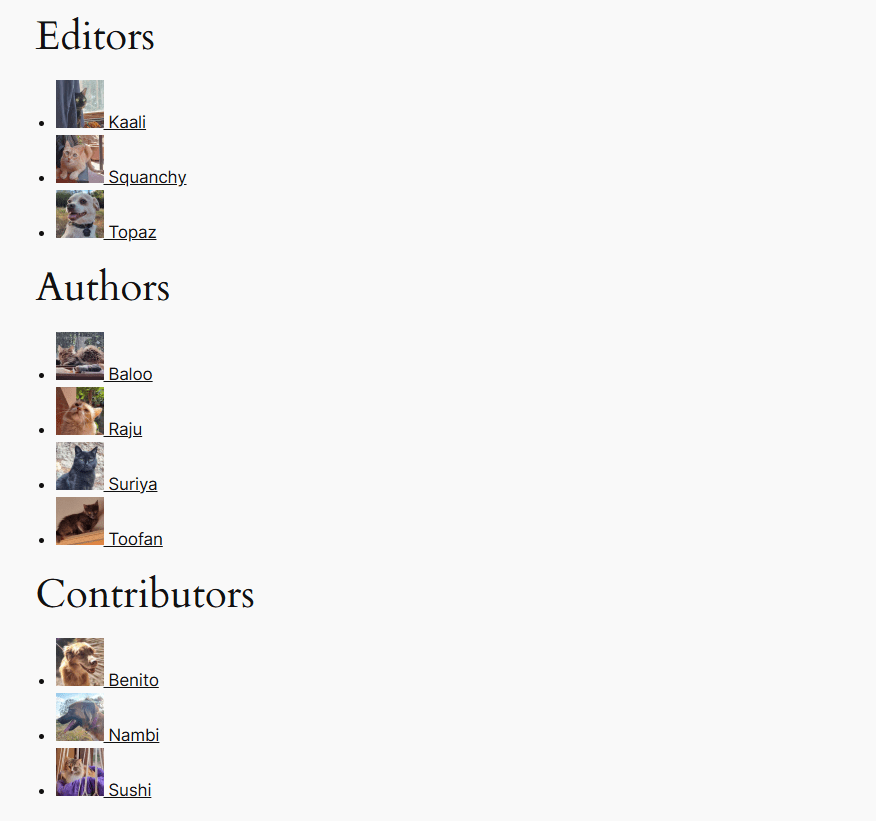
List of users shown on the frontend
If you add any or remove users belonging to the above user roles, this list will update automatically to reflect that change.
The styling of the list items in our dynamic block seems a bit off. Let’s make it neater and prettier by adding some custom CSS.
The style.scss File
Plan how you want to order the list, and then design it in CSS. We will eliminate the bullet points and arrange the user profiles to appear next to one another in a grid. To achieve this, we can use CSS Grid layout.
Open the style.scss file, and you’ll notice the .wp-blocks-multidots-users-block class name, which is our block’s parent class. Any custom styling you want to apply to this block goes inside there.
First, you apply the CSS grid property to the entire block:
.wp-block-multidots-users-block {
display: grid;
gap: 1.5rem;
list-style: none;
padding: 0;
margin: 0;
grid-template-columns: repeat(auto-fit, minmax(180px, 1fr));
}
- The display: grid property converts the <ul> tag into a CSS Grid container, letting us lay out the <li> items (the user profiles) in columns.
- The gap: 1.5 rem property adds spacing between the grid items (rows and columns).
- The list-style: none property removes the default bullet points (or discs) from the <ul> items.
- Setting the padding and margin to 0 removes the default spacing around the list.
- Finally, you make the grid responsive using the grid-template-columns: repeat(auto-fit, minmax(180px, 1fr)) property. It creates as many columns as can be fit in the screen width (auto-fit), with a minimum column width of 180px and a flexible maximum of 1fr, so it adjusts to the available space.
Next, you style each <li> list item within the class, like so:
li {
background: #f9f9f9;
border-radius: 12px;
padding: 1rem;
text-align: center;
transition: box-shadow 0.3s ease;
box-shadow: 0 1px 3px rgba(0, 0, 0, 0.05);
}
The box-shadow slightly elevates the list item, creating a card-like effect.
We can also add a hover effect for each list item. When the user hovers over a user card, the shadow becomes deeper and more noticeable, giving a “lifted card” effect for better user interactivity. Adding the transition property to the li item makes the hover shadows animate smoothly.
&:hover {
box-shadow: 0 4px 10px rgba(0, 0, 0, 0.08);
}We can now style the <a> anchor tags inside each <li>.
a {
display: flex;
flex-direction: column;
align-items: center;
text-decoration: none;
color: #1e1e1e;
&:hover {
color: #007cba;
}
}
The flex properties vertically stack the user avatar and name. The other properties horizontally center both the elements, remove the underline from links, set a neutral color to the link, and then add a text hover color for accessibility and brand management. Feel free to use the colors you want.
And finally, you style the <img> user avatar.
img {
border-radius: 50%;
margin-bottom: 0.5rem;
width: 64px;
height: 64px;
object-fit: cover;
}
This styling makes the avatar a perfect circle and adds space between the user avatar and name. The width and height are fixed for consistency, and the object-fit: cover property ensures that the circle is filled without distortion or letterboxing.
For futureproofing, if you choose to wrap the user name in other tags, you can add other fallback tags here.
span,
strong,
div {
font-size: 1rem;
font-weight: 600;
}
Save the styles file and refresh your site’s frontend. Your list should now be much cleaner.

Our stylized dynamic list of users with various roles
Notice the hover effect on one of the cards in the Editors row.
This grid layout works well and is responsive, adjusting its column count based on screen width. You can easily extend it by adding post counts, user bio, etc., and it’ll still look clean.
Making The Block Dynamic on the Backend
The hard part now is getting the same to work on the WordPress backend. We only have the <InspectorControls> component doing any meaningful stuff for the dynamic block in the block editor. It takes care of the sidebar settings.
However, our dynamic block still shows the same static message inside the editor. But we need to show the same user query on the backend and dynamically update it.
How can we do that when we cannot write any PHP here? This part is the trickiest part of dynamic block development, and there are two ways to render content inside the block editor. One is an outdated fallback method, which we’ll handle first, then look at the modern approach.
The ServerSideRender Component
The ServerSideRender component displays the output of a dynamic block on the block editor by rendering it via a PHP function on the server.
Whenever you insert or change a dynamic block, ServerSideRender will run to the server, run the render.php file, build its HTML output from scratch, and inject it into the block content in the block editor. That means the server will be tasked with rerunning the file whenever you make any changes to the block, whether a simple attribute change or a new color setting.
Note: The ServerSideRender component isn’t recommended for rendering your dynamic block in the block editor. However, if you’re just testing your block, it’s super complex with many components, or you’re finding it difficult to do so, this is an acceptable fallback.
Here’s how it works:
import ServerSideRender from '@wordpress/server-side-render';
const Edit = ( props ) => {
return (
<ServerSideRender
block="namespace/block-name"
attributes={ props.attributes }
/>
);
};First, you import the ServerSideRender component in the edit.js file and pass it to the Edit() function with the block’s attributes. Behind the scenes, the component sends an AJAX request to the WordPress REST API, getting the HTML generated by the render.php file here (or the render_callback function in older versions).
So, our Edit() function will become like below. We’ve truncated the InspectorControls code here to keep it short.
import ServerSideRender from '@wordpress/server-side-render';
export default function Edit({ attributes, setAttributes }) {
return (
<>
<InspectorControls>
...
...
...
</InspectorControls>
<ServerSideRender
block="multidots/users-block"
attributes={attributes}
/>
</>
);
}
Save the edit.js file and refresh the post editor where you’ve added your blocks. It should now resemble the frontend, with a list of users. As we’ve added the styles to the style.scss sheet, you’ll also see the same design here.

The dynamic block in the block editor
If you change the User Role settings of any block instance in its sidebar settings, the block should update automatically in the block editor.
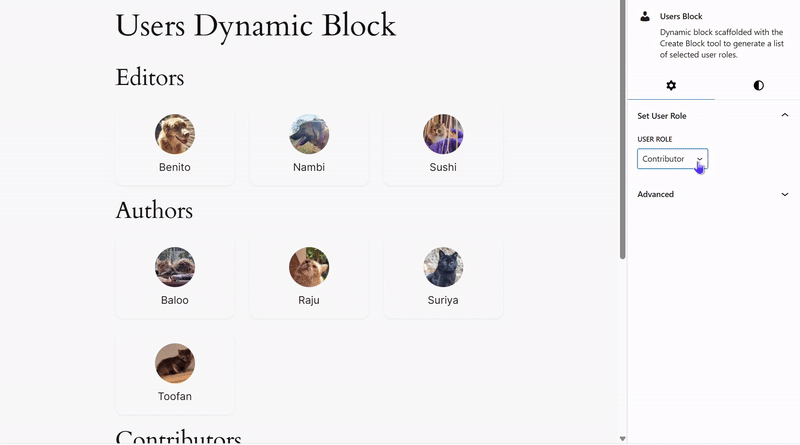
Updating “User Role” settings in the block editor
That’s pretty much it. ServerSideRender is convenient to use and easy to implement. However, it comes with some serious drawbacks:
- Poor user experience: Because it has to wait for the server to respond, it introduces latency between making a change and seeing it reflected.
- Increased server load: Sending a request to the server for every change can become taxing if it’s done too often, or you have a lot of users doing the same. Furthermore, it relies heavily on AJAX/REST API calls, so the block may appear broken or fail to render if something fails (network hiccups, auth issues, etc.).
- Less control over the editor experience: You only get the static HTML output back and cannot customize the block independently from the frontend
- Inconsistent: Many Gutenberg features expect the editor view to be rendered via React and be interactive. Since this depends on server-side PHP logic, you’ll not have access to most of those features.
Let’s ditch ServerSideRender and see how we can use modern Gutenberg development practices to render our dynamic block in the editor.
The @wordpress/core-data Package
Let’s build the backend of this dynamic block using the @wordpress/core-date package. This function results in the same output as above, but it runs client-side to render the block preview, so you don’t tax the server much. It’s also decoupled from the frontend render.php file, so you can build it independently, making it appear slightly different, if you want.
We’ll use the useEntityRecords component to fetch users via the REST API and render them inside the editor with React. This custom Reach Hook can fetch almost any WordPress data and perform CRUD operations.
First, import the component from the @wordpress/core-data package in the edit.js file.
import { useEntityRecords } from "@wordpress/core-data";Next, fetch the user data using the useEntityRecords() function. As it’s a React Hook, you must call it at the top level of the component. Inside the Edit() function, before passing the return statement, define the following:
const { records, isResolving } = useEntityRecords("root", "user", {
per_page: 12,
roles: attributes.role,
});
Notably, the UseEntityRecords function accepts various parameters. Here, root is the entity source for the entity type user. Then, you pass the per_page and roles queries under another object. You can find these arguments and other possibilities in the REST API Handbook.
Ultimately, this returns an array of user objects called records. Finally, you also include an isResolving boolean to indicate whether the data is still loading.
The Inspector Controls component remains the same. Whenever you update the attributes.role value, it triggers a new fetch via useEntityRecords(). Once the records value is fetched, it’s time to render a <ul> list. In React, you do it like so:
{records && (
<ul>
{records.map((record) => (
<li key={record.id}>
<a href={record.link}>
<img
src={record.avatar_urls[48]}
alt={`Profile image of ${record.nickname}`}
/>
{record.nickname}
</a>
</li>
))}
</ul>
)}
Essentially, what it’s doing here is rendering the same output as in the render.php file, except with React. You take the records and build a <ul> list with <li> items, each with a user avatar and nickname. You’re also setting the avatar size here, just like you did before.
Save the edit.js file and refresh your block editor. You’ll see a render with no style, which differs from the render.php output. To correct that, you must pass the className="wp-block-multidots-users-block" argument to the <ul> tag. Alternately, you can also pass the useBlockProps() component inside the <ul> element. After that, your frontend and backend renders will be identical again.
The primary benefit of doing backend rendering this way is that it’s faster, more interactive, and more efficient.
You can further enhance this dynamic block with more features, such as adding pagination buttons, showing user post counts and bios, and having a setting to select the number of users displayed.
By building this example dynamic block, you’ve now understood how WordPress processes them behind the scenes, both on the front and backend.
Unlock the Power of Dynamic Gutenberg Blocks
Dynamic Gutenberg blocks in WordPress are essential for building advanced, scalable, and flexible content solutions. Using them, you can create highly customized solutions like directory listings, personalized dashboards, API-integrated blocks, real-time data, and more.
Furthermore, they make managing content on WordPress much easier by improving the editorial flow, which is especially useful for websites that publish large volumes of time-sensitive or data-driven content.
Using dynamic blocks, editors and site administrators can configure content through the block interface, while developers maintain control over rendering, performance, and security. This separation enhances workflow efficiency, enabling more flexible, scalable, and maintainable WordPress solutions.
Want to unlock WordPress’s full potential with tailored Gutenberg solutions built for your business? Let’s connect!
How to Successfully Implement Offshore Staff Augmentation
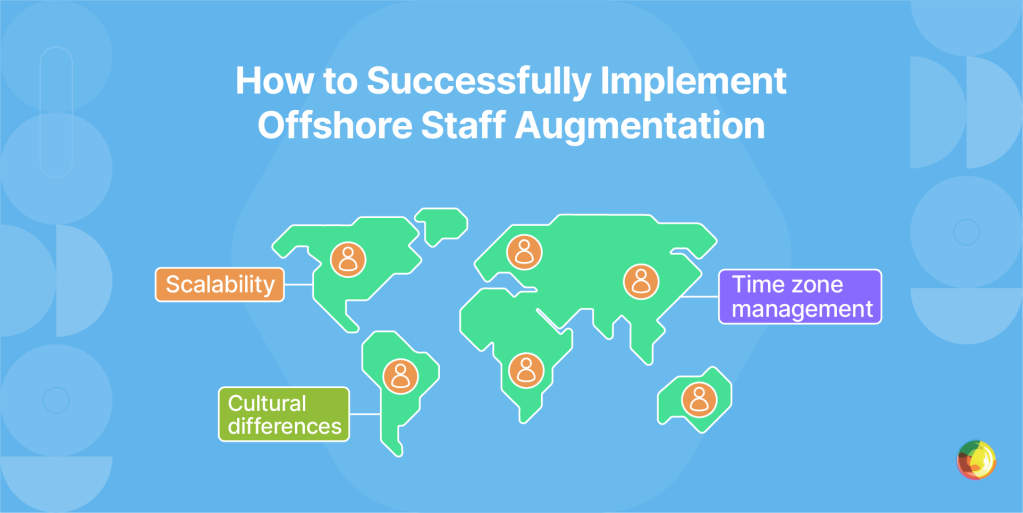
Key Takeaways
- Offshore staff augmentation enables rapid team scaling by hiring skilled global WordPress professionals on demand.
- Project-based, dedicated, and hybrid models support flexible, cost-efficient development without long-term hiring overhead.
- Challenges like time zone differences and communication gaps can be addressed with structured onboarding and collaboration tools.
- Multidots’ proven offshore delivery model helps enterprises build and scale complex WordPress platforms without the overhead of traditional hiring.
More companies are turning to offshore staff augmentation to tap into global tech talent without blowing the budget. With 87% of companies reporting a skills gap, it’s no wonder offshore models are gaining traction.
But while the cost savings are real, so are the headaches: Finding trustworthy partners, sidestepping communication slip-ups, ensuring quality candidates – it’s a tightrope walk between efficiency and chaos.
In this guide, we’ll walk you through a clear and practical framework to help you get it right. You’ll get to grips with:
- The different staff augmentation models out there.
- How to know when offshore augmentation makes sense.
- Tips to vet partners properly.
- Common pitfalls, and how to troubleshoot them.
- How to roll out your strategy step-by-step.
By the end, you’ll be equipped with everything you need to implement offshore staff augmentation with confidence.
How Does Offshore Staff Augmentation Differ to Nearshore and Onshore?
Offshore augmentation means sourcing talent from countries with a 6+ hour time gap. If you’re US-based that means looking to countries such as India, the Philippines, Eastern Europe. The upside? You get big cost savings (58 cents of every dollar offshored is saved in corporate costs) and huge talent pools, especially for WordPress work. The main drawback is time zone juggling. Smooth communication takes planning and structure.
Nearshore partners come from nearby countries or those in similar time zones, like Latin America for US teams, or Eastern Europe for Western Europe. You still save, but get the bonus of overlapping hours that make real-time chats and agile workflows easier.
Onshore augmentation is when you hire external talent from within your own country. It’s the most expensive option, with smaller talent pools, but you get easy communication and zero cultural guesswork. It’s ideal for high-touch projects where stakeholders are constantly in the mix.
When Should You Consider Offshore Staff Augmentation?
Four clear signals indicate your business is ready for offshore staff augmentation:
- Specialized skill gaps are hitting your project timelines.
If you’re hunting for senior WordPress architects or headless CMS pros and coming up empty, offshore teams can bridge the gap fast. India alone produces thousands of WordPress experts each year. Talent that could take you months to find locally might be available in days.
- Geographic limitations no longer make sense for your business model.
When your hiring strategy focuses on skill, not postcodes, the world opens up. Instead of battling it out in pricey local markets, you can pull from deep talent pools in Eastern Europe or Asia, where WordPress expertise is both plentiful and proven.
- Cost pressures demand smarter resource allocation.
With offshore support, alongside the salary savings, you’re also dodging recruitment fees, benefits packages, and office space costs. That extra budget goes toward innovation, not admin.
- Scaling needs fluctuate with project demands.
If you’re launching something big, or need to ramp up temporarily, offshore teams let you scale up or down without layoffs or long-term commitments. You get flexibility without disrupting your core team.
You’re ready to benefit from offshore help if:
✔ You’ve got clear technical docs.
✔ Well-scoped projects.
✔ Solid ways of working.
✔ Robust remote collaboration tools.
If not, you’ll want to think about how to hone your setup for staff augmentation.
Offshore Staff Augmentation Models
There are several staff augmentation models, each with its own level of commitment, management load, and pricing quirks. Nail the match, and you’re golden. Get it wrong, and you’ll spend more time fighting the framework than moving your project forward.
Project-Based Staff Augmentation
Project-based staff augmentation involves bringing in offshore professionals for short, sharp bursts of work. You’re hiring for outcomes, not office birthdays.
It’s a smart play for things like WordPress migrations, redesigns, or performance boosts – projects with a clear finish line and a need for niche expertise over 3–6 months. You don’t need lifers, you need a Drupal-to-WordPress expert, fast.
Set clear hourly rates for offshore developers, or set fees if you’re scoping a whole project. No retainer, no strings – just pay for what gets done.
Why it works:
- High flexibility, low commitment.
- On-demand skills without long-term hires.
- Clear budgets from the outset.
- No awkward downtime costs.
A great choice for testing offshore waters or getting one-off tech jobs done without bloating the team.
Dedicated Team
A dedicated offshore team gives you full-time developers who work only on your projects. They learn your workflows, absorb your business goals, and stick around long enough to actually remember where things are.
It’s perfect for ongoing WordPress dev, continuous improvements, or long-haul product work. If your roadmap stretches 12+ months and you want folks who can take ownership and build with context, this is your move.
Monthly retainers apply, around $3,000–$8,000 per senior offshore developer. It can be pricier over time, but you get stability and deep integration in return.
Why it pays off:
- Devs who are all-in on your outcomes.
- Long-term knowledge that doesn’t walk out the door.
- Full control over day-to-day management.
- Reliable support when things get urgent.
- Team members who get your business.
Best when you’re building for the long game.
Hybrid Approach to Staff Augmentation
The hybrid model of staff augmentation mixes dedicated and project-based talent to give you stability where you need it, and agility where it counts. Your core team handles the ongoing work, the extras jump in for spikes and sprints.
It’s a winning setup during growth spurts or unpredictable workloads. Say you’ve got two full-timers running the show, and you bring in migration experts every quarter for content shifts. You stay lean without lagging behind.
To pull it off, you’ll need some structure:
- Clear roles across permanent and flex teams.
- Strong handovers and documentation.
- Smooth communication across the board.
- Project managers who can juggle multiple setups.
The result? Smart spending and smoother scaling, without the feast-or-famine staffing drama.
Evaluating Offshore Partners: Finding the Perfect Match
Pick the right partner, and offshore augmentation becomes a secret weapon. Pick wrong, and it’s an expensive mess waiting to happen. A bit of vetting now saves a lot of stress later. Here’s what to have in mind.
Technical assessment
“WordPress expertise” is just the start. You’ll want proof they’ve wrestled with the exact challenges in your stack – multisite setups, headless builds, gnarly migrations. Ask for certifications, code samples, and case studies that match your project’s complexity. If they can’t show real enterprise work, keep walking.
Track record verification
Ignore the homepage hype and go straight to the source. Speak with recent clients on similar-sized projects. Ask how well deadlines were met, how curveballs were handled, how easy they were to work with. Bonus points if they’re WordPress VIP-endorsed or hold notable partnerships.
Communication capabilities
Test their English on video, not just email. Check what tools they use – are they working with modern PM platforms or outdated inbox chaos? And see how responsive they are during your work hours. That’ll tell you a lot.
Additional critical factors
- Work ethic and values that gel with yours.
- Security standards that tick your compliance boxes.
- Ability to scale up with devs in 2–4 weeks.
- Ironclad contracts covering IP and confidentiality.
- Upfront pricing. No surprise “management” extras
Start with a paid proof-of-concept
Before signing on for the long haul, run a paid trial. It’ll show you more than any polished sales deck ever could.
Overcoming Offshore Challenges
Offshore augmentation comes with challenges, but they needn’t be roadblocks. Here’s how to handle the four most common concerns with smart, proven strategies.
Communication barriers go way beyond accents. It’s the cultural nuance, the unspoken assumptions, the “I thought you meant…” moments. Nip that in the bud early: Use standardized documentation, map out escalation paths, and make video check-ins a habit.
Tools like Slack keep the small items ticking along, Loom covers the detailed walk-throughs, and sharp project briefs keep everyone on the same page. At Multidots, we prioritize a highly responsive, fast and professional approach to comms to ensure smooth, clear communication.
Time zone differences can be tricky, but with a solid gameplan they don’t have to be a headache:
- Carve out 2–3 hours of daily overlap for live teamwork.
- Keep a clear log of decisions so async teammates stay in the loop.
- Record key meetings so no one’s left behind.
- Mix up meeting times monthly to share the scheduling pain.
The smartest partners flex around your hours when needed. Multidots doesn’t ask clients to adjust, we adjust for our clients.
Quality control with staff augmentation is about building the right system:
- Lock in acceptance criteria before a single line of code.
- Make peer reviews standard for every release.
- Add automated testing to catch bugs early.
- Keep weekly feedback loops rolling to spot improvements.
When your partner’s known as the go-to for high-stakes launches, you know quality’s baked in. Multidots’ spotless record on delivery deadlines is proof that “offshore” doesn’t mean “off the mark.”
Hidden costs only trip up those who don’t plan ahead. Build in:
- 2–4 weeks for solid onboarding.
- 10–15% in management time.
- Budget for tools like Slack or Jira.
- A few cycles of iteration while things ramp up.
Even factoring all that in, clients working with Multidots tap into elite-level expertise for a fraction of full-time costs, making offshore augmentation a smart financial move.
Step by Step Guide to Choosing and Onboarding Offshore Augmented Staff
Follow this proven roadmap to transform offshore staff augmentation from concept to reality. Each step builds on the last, so nothing slips through the cracks.
Step 1: Define Your Requirements
Start with brutal clarity about what you need. Don’t settle for “WordPress developer” – you want “WordPress multisite architect with WooCommerce integration expertise.” Line up your current team’s skill gaps against your project roadmap to pinpoint exactly where support’s needed.
And from day one, set measurable goals: Ticket turnaround times, code quality benchmarks, milestone delivery rates. With the right KPIs, everyone’s clear on what success looks like.
Step 2: Research and Evaluate Potential Partners
Screen potential partners through three filters: Deep tech skills, industry-specific experience, and sharp, proactive communication. Ask for case studies that actually reflect your challenges. Someone great at small business builds may not cut it for enterprise-level migrations.
Don’t stop at their sales deck. Speak to current clients. Dig into the nitty-gritty: Timelines hit, fires fought, communication under pressure etc.
Step 3: Assess Technical Capabilities
Ask for code samples, architecture docs, even bring in their proposed team for a tech interview. Quiz them on QA: Are they doing automated tests? Peer reviews? Smooth deployment rollouts?
The top players won’t hesitate to show you exactly how they deliver. No smoke. No mirrors.
Step 4: Establish Clear Agreements
Contracts should be crisp, not constricting. Define deliverables, scope, and how you’ll communicate, but leave wiggle room for things to evolve. Lock in details around IP ownership, confidentiality, and service levels early on.
And set quarterly reviews into the deal. It’s your safety valve when business needs shift mid-project.
Step 5: Implement an Efficient Onboarding Process
Onboarding should be methodical, not frantic. Bundle up docs covering your tech setup, business logic, and team norms. Use the first week for deep technical dives and cultural orientation (yes, both matter).
A little front-loading here can save you months of backtracking and head-scratching later.
Step 6: Set Up Collaboration Systems
Remote teams thrive on rhythm and visibility. That means:
- Daily standups in shared hours.
- Weekly reviews for steady tuning.
- Dashboards that show real progress.
- Decision logs for async sanity.
Choose tools that make all this click – Jira, Slack, GitHub, whatever fits your flow. The goal is smooth teamwork without timezone hiccups.
How Multidots Delivers Global WordPress Talent
With 90+ WordPress experts and over 300 successful migrations under our belt, Multidots sets the bar for how offshore augmentation should be done.
As a WordPress VIP Gold Partner, we’ve cracked the code on the offshore pitfalls that usually trip up enterprise teams.
Our secret? A no-fuss, “easy to work with” style that keeps cross-time-zone comms smooth, and WordPress know-how deep enough to land mission-critical launches right on schedule.
Our “1st Class for Less” model means you get enterprise-grade talent without the eye-watering price tag – just ask AICPA or the Ask Media Group.
When Multidots proposed migrating 11 sites in 12 weeks, I was very skeptical and unsure if it was even possible. But they did it! Working with the entire team has been a pleasure.

This isn’t run-of-the-mill offshore staffing. It’s strategic partnership done right: Cost-savvy, reliable, and built to turn distance into a serious competitive edge.
Start your Offshore Staff Augmentation Today
Offshore staff augmentation has some serious perks – access to global talent, big cost savings, and the freedom to scale as you go. But the real magic happens when you team up with people who get your tech stack and your business goals.
The best part is it offers a low-risk way to test the waters on talent. You can kick things off with a single developer on a defined project, then ramp up once you’re feeling good about the results.
Curious how offshore WordPress talent could fast-track your roadmap? Reach out to Multidots today for a free consultation, and see how our tried-and-tested model can boost your dev firepower without blowing the budget.