Preventing Security and Configuration Problems in AEM
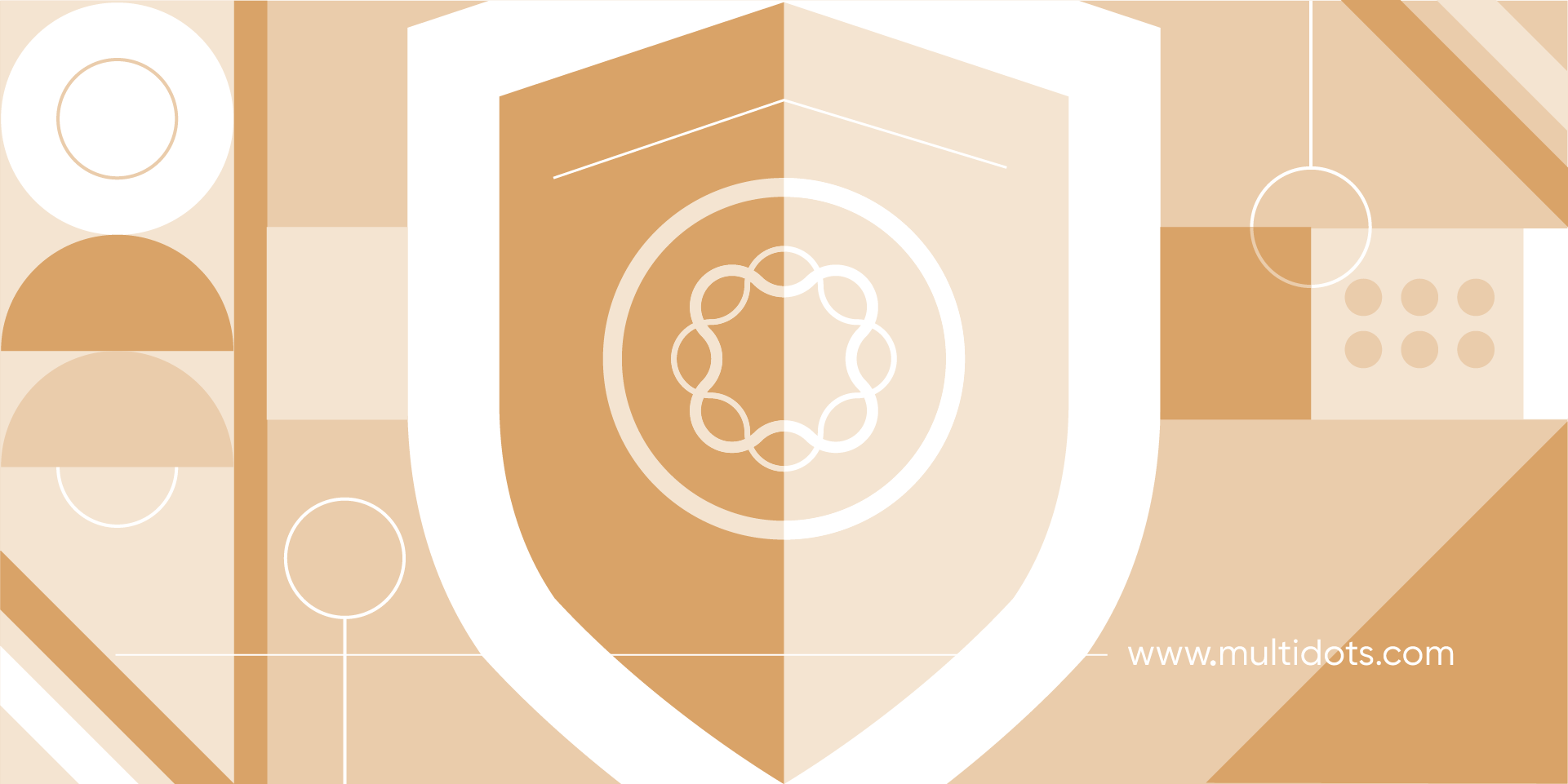
Table of Contents
Adobe Experience Manager (AEM) is a Content Management System (CMS) big enterprises use for its unique features and scalability. Despite its strengths, AEM can be complex to use, and ensuring it’s secure and properly configured for performance is challenging.
If you’re overwhelmed by the complexities of keeping your AEM environment secure, this post is for you. We’ll explore practical ways to tackle these obstacles and ensure your AEM site is secure and operates at peak performance.
Using AEM-Specific Strategies for Performance
Maximizing AEM's potential requires thoughtful advance planning. Implementing the following best practices can address common issues like slow response times and resource-heavy operations. For a more efficient digital experience, here’s what you need to do:
Review and clean up content regularly to prevent content bloat. Large amounts of outdated or unused content can strain system resources. Schedule routine audits to keep the repository lean and relevant.
Ensure all code is optimized. Focus on clean, lightweight components and templates, particularly in Java and JavaScript. Implement monitoring tools like Adobe's AEM Performance Monitoring to identify performance issues proactively. These tools provide valuable insights into your system's health, allowing you to address problems before they affect users.
Ensure images are adequately compressed to reduce file size without compromising quality. Implement lazy loading to defer the loading of non-critical resources, improving initial page load times.
Implementing these best practices may take time and effort, but the benefits are worth it. Assess your current AEM implementation, identify areas for improvement, and incorporate these strategies into your workflow.
Configuring Dispatcher and CDN for Improved Caching Efficiency
Use the AEM Dispatcher and a Content Delivery Network (CDN) together for caching and rapid content delivery to optimize AEM performance.
The AEM Dispatcher is a caching and load-balancing tool that reduces the load on AEM publish servers by caching static content and balancing the load across instances to improve response times. A CDN distributes content across a global network of servers to speed up delivery.
Setting Up a Cache Hierarchy
Configuring the Dispatcher and the CDN to work together efficiently requires setting up a cache hierarchy. The Dispatcher will act as the first layer of caching in front of the AEM publish instances, handling caching and load balancing. The CDN will be the second layer, caching content geographically closer to end-users to reduce latency and server load.
Here’s how to set up your CDN as a reverse proxy and the Dispatcher as an origin cache:
1. Configure Dispatcher as an Origin Cache:
- Download the Dispatcher module from Adobe and place it in the Apache modules directory (e.g., /usr/lib/apache2/modules/).
- In your dispatcher.any file, specify caching rules for different content types.
Use the /cache section to define cacheable paths, file extensions, and caching parameters. For example:
/cache
{
/docroot "/path/to/your/cache"
}- Define the rules for what content should be cached. For instance, set rules to ensure the Dispatcher caches only the file types you want, like HTML, JS, and CSS.
/rules {
/0000 { /glob "*.html" /type "allow" }
/0001 { /glob "*.js" /type "allow" }
/0002 { /glob "*.css" /type "allow" }
}- You can restrict access to sensitive directories or files like so:
/filter {
/0002 { /type "deny" /glob "/libs/*" }
}2. Set Up Automatic Invalidation in Dispatcher:
- Configure rules to automatically invalidate cached content so that when the content in AEM is modified or published, the cache gets updated or cleared. This process ensures that users always receive the most current version of the content rather than outdated or stale data from the cache.
- Set up flush agents to manage content replication by accessing the AEM web console. Go to https://<aem-host>:<port>/etc/replication/agents.author.html for the author instance or /etc/replication/agents.publish.html for the publish instance.
- Click on New and select Flush Agent. Then, fill in the necessary details, such as the name of the flush agent and the transport URI (e.g., https://dispatcher-host:port/dispatcher/invalidate.cache)
- Configure the agent to be enabled and set the Trigger to On Modification.
- Set the invalidate section in the dispatcher.any file to define patterns for content that should be invalidated. For example:
/invalidate {
/0000 { /glob "*" }
}3. Use Cache-Control Headers:
- zzCache-Control headers are used in HTTP responses to specify directives for caching mechanisms in both the client (browser) and intermediary caches (like proxies and CDNs). They inform caches how and for how long to store the response.
- Access the AEM instance and go to the configuration manager by navigating to /system/console/configMgr.
- Find the Adobe Granite Dispatcher Cache-Control Headers configuration and set the desired cache-control header values. For example:
Cache-Control: max-age=3600, public- Save and apply the configuration.
- Ensure that the Dispatcher is configured to pass through headers from AEM without modification. You may need to modify or add configurations to the dispatcher.any file. Typically, you should ensure that the following section is properly configured to allow header pass-through:
/headers {
"Cache-Control"
"Expires"
"ETag"
"Last-Modified"
}- If you’re on an Apache server, ensure the mod_headers module is enabled. In your Apache configuration file (e.g., httpd.conf or a virtual host configuration file), add directives to preserve the Cache-Control headers and ensure they are passed through, such as:
<IfModule mod_headers.c>
Header set Cache-Control "max-age=3600, public"
</IfModule>4. Configure CDN as a Reverse Proxy:
- Set up your CDN (e.g., Cloudflare, Akamai) as the first point of contact for incoming traffic.
- From the DNS settings, specify your AEM Dispatcher server as the origin server in the CDN configuration by setting the A record or CNAME for your domain to point to your Dispatcher’s public IP address. This tells the CDN where to fetch the content if it’s not already cached.
- Ensure the CDN caches static assets like images, CSS, and JavaScript files.
5. Purge APIs:
- Log in to your AEM instance, navigate to the Workflow Models console, click the Create button, and select Create Model.
- Enter a title and a name for your custom workflow model. You can optionally add a description to document the purpose of the workflow model.
- Click on the + icon to add a new step to your workflow model.
- Choose Process Step from the list of available steps.
- Choose Java Class as the execution type. This allows you to execute custom Java code for the process step. Depending on your preference, you can choose any other programming language, like Python.
- Enter the fully qualified name of the Java class that will handle the execution logic for the process step.
- Develop a Java class that contains the logic to make an HTTP request to the CDN Purge API. This class should handle authentication with the CDN API and construct the appropriate request payload.
- Compile your Java class and package it into a JAR file.
- Deploy the JAR file containing your custom Java class to the /apps directory in your AEM instance.
- In the workflow model configuration, specify the fully qualified name of your Java class for the custom process step.
Define any parameters or inputs that the custom process step requires. These parameters could include CDN API credentials, URLs to purge, etc.
In the end, your dispatcher.any file should look something like this:
/cache {
/docroot "/path/to/your/cache/root"
/rules {
/0000 { /glob "*.html" /type "allow" }
/0001 { /glob "*.css" /type "allow" }
/0002 { /glob "*.js" /type "allow" }
/0003 { /glob "*.png?quality=90" /type "allow" }
/0004 { /glob "*.jpg?quality=90" /type "allow" }
}
/invalidate {
/0000 { /glob "*" }
}
}
/filter {
/0000 { /type "deny" /glob "*" }
/0001 { /type "allow" /glob "/content/*" }
/0002 { /type "deny" /glob "/libs/*" }
}Your Purge API Java class should look something like this example, which communicates with Cloudflare:
package com.example.workflow;
import org.apache.http.client.HttpClient;
import org.apache.http.client.methods.HttpPost;
import org.apache.http.impl.client.HttpClients;
public class CDNPurgeStep {
public void execute() {
try {
// Create HTTP client
HttpClient httpClient = HttpClients.createDefault();
// Construct HTTP request to purge CDN cache
HttpPost httpPost = new HttpPost("https://api.cloudflare.com/client/v4/zones/{zone_id}/purge_cache");
// Set headers, authorization, and request payload
// Execute HTTP request
// Handle response and log status
} catch (Exception e) {
// Handle exceptions
}
}
}Developed by Adobe Consulting Services, ACS Commons extends AEM capabilities by providing reusable components, workflows, and utilities to enhance projects. It includes performance optimization tools like the Generic List Servlet to efficiently handle large data sets and the Bulk Workflow Manager to manage and optimize workflow execution.
Using Sling Dynamic Includes
Sling Dynamic Includes (SDI) is a feature of Apache Sling, which is the underlying framework for content-centric web applications in AEM. It allows you to include dynamic content fragments within your AEM pages without needing to reload the entire page.
SDI replaces server-side includes with client-side includes, loading components only when the browser renders the page. This eases the load on the AEM server and speeds up page delivery.
Here’s how SDI works:
Server-Side Processing: AEM processes and generates HTML when a page is requested. Instead of including all components server-side, it generates placeholders for dynamic components.
Client-Side Loading: JavaScript replaces placeholders with actual content through asynchronous server requests when the page loads.
Use ACS Commons and SDI to improve resource management in AEM. Follow these best practices:
1. Use ACS Commons Utilities
Use Bulk Workflow Manager to manage large volumes of workflows efficiently. It allows you to pause, resume, and manage workflows in bulk, reducing the load on your AEM instance.
Optimize delivery of large data lists by handling and rendering large datasets more efficiently.
2. Implement Sling Dynamic Includes
Identify which parts of your AEM pages should be dynamic. These could include sidebars, related content sections, or any content that may change frequently or depend on user-specific data.
Modify your AEM components to declare SDI areas within their markup. This typically involves using special markup syntax or annotations provided by AEM.
Implement client-side JavaScript to trigger asynchronous requests for the dynamic content fragments identified by SDI.
Inject the fetched content into the appropriate areas of the DOM without requiring a full page reload.
Ensure that your AEM server-side code processes SDI requests efficiently by rendering the appropriate components and generating the required markup for dynamic content fragments.
Tailor the content rendered by your components based on user context, device type, or other factors as needed. Example configuration:
<!-- Original server-side include -->
<sly data-sly-resource="${ 'path/to/component' @ resourceType='my/resourceType' }"></sly>
<!-- SDI client-side include -->
<sly data-sly-include="${ 'path/to/component.html' }"></sly>3. Monitor and Optimize
Monitor the performance impact of using ACS Commons and SDI regularly. Use AEM’s performance monitoring tools to track load times and server response times.
Optimize the client-side code to ensure that dynamic includes are loaded efficiently. Minimize the number of asynchronous requests and ensure that they are properly cached.
4. Avoid Common Issues
Be cautious about overusing dynamic includes, as too many client-side requests can overwhelm the browser and degrade user experience.
Ensure the content loaded via SDI is cacheable to avoid excessive server requests.
Proactive Security Measures and Setup Optimizations for AEM
Effective security measures in AEM are essential to protecting sensitive data and maintaining the integrity of your site. Security vulnerabilities can lead to data breaches, which can severely damage user trust and your organization's reputation. A secure system performs better and is less likely to be affected by malicious activities that can drain resources and degrade performance.
Setting Up HTTPS in AEM
HTTPS is essential for securing data transmission between the server and the client. It encrypts data, protecting it from interception and tampering. Here’s how to set up HTTPS in AEM:
Obtain an SSL Certificate: Acquire a valid SSL certificate from a trusted Certificate Authority (CA).
Configure AEM for HTTPS: Follow Adobe’s official documentation to configure AEM with SSL. This involves updating the server configuration to use the SSL certificate and configuring the AEM Dispatcher to handle HTTPS requests. Here’s an example configuration:
<Connector port="8443" protocol="org.apache.coyote.http11.Http11NioProtocol"
maxThreads="150" SSLEnabled="true">
<SSLHostConfig>
<Certificate certificateKeystoreFile="/path/to/keystore.jks"
type="RSA" />
</SSLHostConfig>
</Connector>Configuring Robust Authentication and Authorization
Effective authentication and authorization are important for controlling access to your AEM instance. Here are some best practices:
Use CUGs (Closed User Groups) to restrict access to specific sections of your website. CUGs require users to authenticate before accessing protected content, enhancing security.
Integrate external authentication mechanisms like OAuth or SAML to provide secure, single sign-on (SSO) capabilities. This allows you to leverage existing identity providers to manage user access securely.
Setting Up Detailed Access Controls
Implementing detailed access controls ensures that users have the minimum necessary permissions, following the principle of least privilege. Here’s how to do it in AEM:
Define User Roles and Permissions: Create specific user roles with predefined permissions that align with their responsibilities.
Implement Access Control Lists (ACLs): Use ACLs to assign permissions at a granular level, ensuring users can only access the necessary resources.
Regularly Review and Update Permissions: Periodically review user roles and permissions to adjust for changes in job roles or organizational structure.
Conducting Regular Security Audits and Penetration Tests
Regular security audits and penetration tests are essential to identify and address vulnerabilities. Here’s a guide to scheduling and performing these tests:
Schedule Regular Audits: Conduct internal audits periodically to review security configurations and compliance with security policies.
Engage Third-Party Services: Use third-party security firms to perform penetration tests. These tests simulate attacks to uncover potential weaknesses in your AEM setup.
Keeping AEM and Dependencies Up-to-Date
Keeping AEM and its dependencies up-to-date is critical for security:
Monitor Adobe Security Bulletins: Regularly check Adobe’s security bulletins for updates and patches.
Apply Security Patches Promptly: To mitigate vulnerabilities, ensure that security patches and updates are applied as soon as they are released.
Custom Security Practices
In addition to the above measures, consider implementing custom security practices:
Logging and Monitoring: Set up comprehensive logging to monitor suspicious activities. Use tools like Splunk or ELK stack for real-time monitoring and analysis.
Firewalls and Intrusion Detection Systems (IDS): To provide an additional layer of protection against unauthorized access and attacks, use firewalls and IDS tailored for AEM environments.
Explore Alternatives: How WordPress Can Effectively Address AEM Challenges
While AEM is a great CMS favored by large enterprises, it comes with challenges such as complexity and high costs. An effective alternative is WordPress, the world’s most popular content management system, widely used by enterprises for its versatility and ease of use.
The User-Friendly Nature of WordPress
One advantage of WordPress over AEM is its user-friendly nature. AEM has a steep learning curve that can be daunting for users without technical expertise. In contrast, WordPress is designed to be accessible, allowing users of all skill levels to manage content effectively. Its intuitive interface makes tasks like creating and updating pages, managing media, and customizing layouts straightforward.
Cost-Effectiveness
WordPress offers a more affordable solution than AEM. The initial setup costs are significantly lower, and the ongoing maintenance and scaling expenses are also reduced. With a vast array of free and premium plugins and themes, businesses can enhance their website’s functionality without incurring high development costs. This makes WordPress a cost-effective option for enterprises looking to optimize their budget while maintaining a high-quality digital presence.
Customization and Flexibility
WordPress is highly customizable, allowing businesses to tailor their websites to meet specific needs. Whether adding e-commerce capabilities, integrating with third-party services, or implementing complex workflows, WordPress can be adapted to incorporate any features a business requires. Its extensive plugin ecosystem provides tools for virtually any functionality, enabling businesses to expand their website’s capabilities as needed.
SEO and Performance
Built with SEO best practices in mind, WordPress makes it easy to optimize content for search engines. Plugins like Yoast SEO and All in One SEO Pack enhance these capabilities, helping businesses improve search engine rankings. WordPress’s performance can also be optimized with caching plugins, content delivery networks (CDNs), and image optimization tools, ensuring fast load times and a better user experience.
Security
A common misconception is that WordPress, being open source, is less secure than closed-source platforms like AEM. However, WordPress can be extremely secure if best practices are followed. Regular updates, strong passwords, security plugins, and managed hosting solutions can significantly enhance WordPress’s security posture. Many enterprise-level organizations rely on WordPress for its well-known security measures.
WordPress's open-source nature and vast community support provide unparalleled flexibility and innovation, making it an excellent choice for enterprises seeking a powerful, scalable, and secure CMS alternative to AEM.

Take the Next Step With Multidots
AEM users often face significant challenges, such as scalability issues, performance bottlenecks, and high costs associated with maintaining and optimizing their CMS. Transitioning to WordPress can alleviate these, offering a more user-friendly, cost-effective, and scalable solution.
WordPress is known for its easy-to-use nature, enabling even non-technical users to manage content efficiently, not to mention the fact it’s also more affordable, with lower setup and maintenance costs.
Multidots is a leading WordPress web development agency specializing in enterprise-level migrations from AEM to WordPress. So, if you’re ready to make the switch, contact Multidots to learn how we can help you migrate from AEM to WordPress!
Schedule a consultation call to discuss your migration requirements.
Contact Us
