How to integrate third-party APIs with WordPress: Step-by-step guide
Enhance your WordPress site’s capabilities through API integration for improved functionality and performance
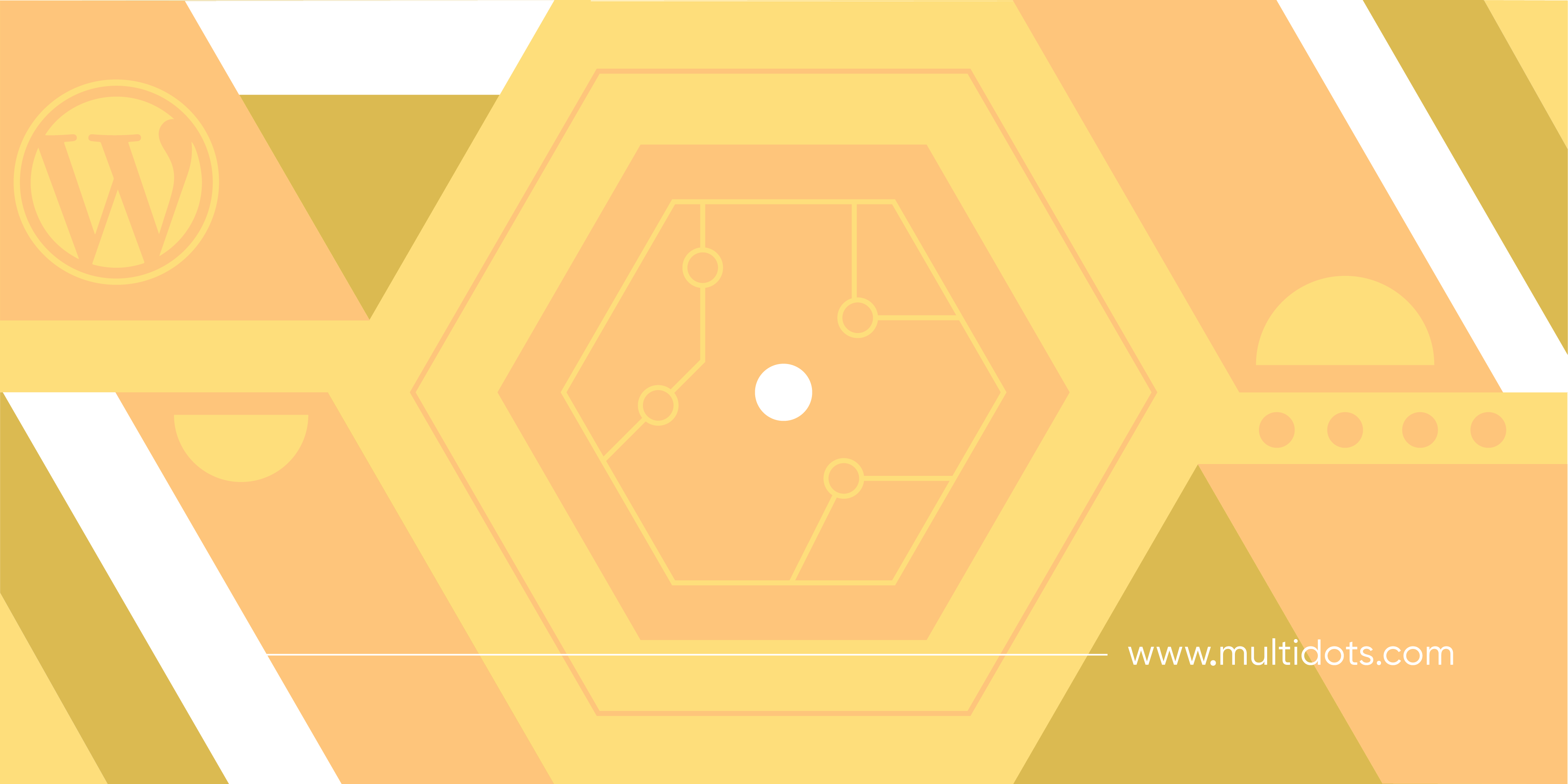
Table of Contents
APIs (Application Programming Interfaces) are important for creating dynamic and interactive WordPress websites. They are a set of rules and protocols that enable programs to talk to each other, allowing developers to fetch and display real-time data, integrate third-party services, and create custom features without altering the core WordPress code.
The key API concepts include:
- Interface: provides a way for applications to interact with each other.
- Protocol: defines how requests and responses should be formatted and processed.
- Abstraction: hides the complexity of underlying implementations, offering simpler ways to access functionalities.
- Reusability: which promotes code reuse by enabling developers to leverage existing functions or data.
While understanding and handling APIs can be complicated, the benefits – such as enhanced site functionality, improved user experience, and tailored custom solutions – are well worth the effort.
Plugin vs. Custom Code: Choosing the Right API Integration Approach
Before diving into implementation, it's important to understand which approach best fits your project needs:
| Feature | Plugin Method | Custom Code Method |
|---|---|---|
| Technical Skill Required | Low to moderate – suitable for non-developers | Moderate to high – requires PHP/JavaScript knowledge |
| Customization Options | Limited to plugin capabilities | Unlimited – complete control over implementation |
| Performance Impact | May include unnecessary code, potentially affecting load times | Optimized for specific needs, potentially faster |
| Security Control | Depends on plugin quality and updates | Full control over security implementation |
| Maintenance Requirements | Plugin updates handled by developers | Requires manual maintenance and updates |
| Best For | Small to medium businesses, quick implementations | Enterprise sites, complex integrations, unique requirements |
An Overview of WordPress REST API
The WordPress REST API lets you work with WordPress data outside the traditional dashboard — making it easier to build dynamic, interactive apps or connect WordPress with other services. You can fetch, update, or delete content from external sites or apps without logging into the admin panel.
This all works thanks to REST (Representational State Transfer), a framework that simplifies communication between systems. Key principles include:
- Stateless: Each request carries all the info needed — no session memory required.
- Client-Server Separation: The front-end and back-end stay decoupled for better scalability.
- Resource-Based: Everything (posts, users, pages) is treated as a resource, accessed via standard HTTP methods (GET, POST, PUT, DELETE).
- JSON Format: Data is typically exchanged in lightweight, human-readable JSON.
These principles enable developers to build custom front ends, mobile apps, or third-party integrations with ease.
🔧 Key Components of the WordPress REST API
- Endpoints: URLs like /wp-json/wp/v2/posts let apps interact with WordPress data (posts, pages, users, etc.).
- Custom Endpoints: You can extend functionality by creating your own endpoints for more tailored interactions.
- Routes: These map URLs to the right endpoints and define how requests are structured.
- Requests:
- GET – Fetch data
- POST – Create new content
- PUT – Update existing content
- DELETE – Remove content
- GET – Fetch data
- Responses: JSON-formatted data plus status codes (e.g., 200 OK, 404 Not Found) indicating success or failure.
- Authentication: Secures access using methods like cookies, basic auth, or OAuth — ensuring only approved users can modify data.
Plugins like WPGetAPI make it even easier for non-coders to manage API integrations.
Authentication Methods for WordPress API Integration
Securing your API connections is key to protecting your WordPress site. Here are the most common authentication methods for WordPress API integration:
OAuth 2.0 Authentication
OAuth 2.0 is the go-to standard for API authentication, offering secure access without needing to share login credentials.
Implementation Steps:
<?php
/**
* Plugin Name: Simple OAuth2 REST Guard
* Description: Protect WP-API endpoints with OAuth2 Bearer tokens.
*/
add_filter('rest_authentication_errors', function($error) {
if ( $error ) {
return $error;
}
// grab "Bearer {token}"
$auth = $_SERVER['HTTP_AUTHORIZATION'] ?? '';
if ( ! preg_match('#^Bearer\s+(\S+)$#i', $auth, $m) ) {
return new WP_Error('rest_no_token', 'Missing or malformed Authorization header.', [ 'status' => 401 ]);
}
// introspect against your OAuth2 server
$resp = wp_remote_post('https://auth.example.com/oauth/introspect', [
'body' => [
'token' => $m[1],
'client_id' => 'YOUR_CLIENT_ID',
'client_secret' => 'YOUR_CLIENT_SECRET',
],
'timeout' => 5,
]);
if ( is_wp_error($resp) ) {
return new WP_Error('rest_introspect_error', 'Token introspection failed.', [ 'status' => 500 ]);
}
$data = json_decode(wp_remote_retrieve_body($resp), true);
if ( empty($data['active']) || empty($data['user_id']) ) {
return new WP_Error('rest_invalid_token', 'Invalid or expired token.', [ 'status' => 403 ]);
}
// authenticate the WP user for this request
wp_set_current_user( (int) $data['user_id'] );
return true;
});
To use this, you’ll need to add Authorization: Bearer YOUR_OAUTH2_TOKEN to any calls made to wp-json.
OAuth 2.0 is perfect for connecting with social media platforms, payment gateways, and CRMs where protecting user data is critical.
JWT (JSON Web Token) Authentication
JWT provides a lightweight, self-contained way to pass authentication data between parties.
Implementation Steps:The code below lets you create a drop-in plugin that lets you issue and verify JWTs in WordPress using the firebase/php-jwt library. Paste it into a file like jwt-auth.php in your wp-content/plugins/ folder, run composer require firebase/php-jwt there, then activate the plugin.
<?php
/**
* Plugin Name: WP JWT Auth
* Description: Issue and verify JWTs for the WP REST API.
*/
use Firebase\JWT\JWT;
use Firebase\JWT\Key;
if ( ! defined( 'JWT_SECRET_KEY' ) ) {
define( 'JWT_SECRET_KEY', 'replace_with_a_strong_random_secret' );
define( 'JWT_ALGO', 'HS256' );
define( 'JWT_EXPIRATION', 3600 ); // seconds
}
// 1) Endpoint to issue tokens: POST /wp-json/jwt-auth/v1/token
add_action( 'rest_api_init', function() {
register_rest_route( 'jwt-auth/v1', '/token', [
'methods' => 'POST',
'callback' => 'wp_jwt_auth_issue_token',
'permission_callback' => '__return_true',
] );
} );
function wp_jwt_auth_issue_token( WP_REST_Request $req ) {
$creds = $req->get_json_params();
$user = wp_authenticate( $creds['username'] ?? '', $creds['password'] ?? '' );
if ( is_wp_error( $user ) ) {
return new WP_Error( 'invalid_credentials', 'Invalid username or password', [ 'status' => 403 ] );
}
$now = time();
$payload = [
'iat' => $now,
'exp' => $now + JWT_EXPIRATION,
'sub' => $user->ID,
];
$token = JWT::encode( $payload, JWT_SECRET_KEY, JWT_ALGO );
return [
'token' => $token,
'expires' => $payload['exp'],
];
}
// 2) Protect all other REST endpoints by verifying Bearer token
add_filter( 'rest_authentication_errors', function( $error ) {
if ( $error ) {
return $error;
}
$auth = $_SERVER['HTTP_AUTHORIZATION'] ?? '';
if ( ! preg_match( '/^Bearer\s+(\S+)$/', $auth, $m ) ) {
return new WP_Error( 'no_token', 'Missing Authorization header.', [ 'status' => 401 ] );
}
try {
$decoded = JWT::decode( $m[1], new Key( JWT_SECRET_KEY, JWT_ALGO ) );
} catch ( Exception $e ) {
return new WP_Error( 'invalid_token', $e->getMessage(), [ 'status' => 403 ] );
}
// Log in the user for this request
wp_set_current_user( (int) $decoded->sub );
return true;
} );
Just swap in a strong JWT_SECRET_KEY (keep it out of version control!), and you’re ready to go.
JWT is great for SPAs and mobile apps that need to manage user sessions without relying on cookies.
Basic Authentication
The simplest method — credentials are sent with every request. Best used only over HTTPS.
Implementation Steps:
<?php
/**
* Plugin Name: Simple HTTPS Basic Auth for REST API
* Description: Require HTTPS and HTTP Basic Authentication on all WP-API endpoints.
*/
add_filter( 'rest_authentication_errors', function( $error ) {
// If another auth error is already present, bail.
if ( $error ) {
return $error;
}
// Enforce HTTPS
if ( ! is_ssl() ) {
return new WP_Error(
'rest_not_secure',
'All API requests must be made over HTTPS.',
[ 'status' => 403 ]
);
}
// Pull "Authorization: Basic <credentials>"
$auth = $_SERVER['HTTP_AUTHORIZATION']
?? $_SERVER['REDIRECT_HTTP_AUTHORIZATION']
?? '';
if ( ! preg_match( '#^Basic\s+(.+)$#i', $auth, $matches ) ) {
return new WP_Error(
'rest_no_basic_header',
'Missing or malformed Authorization header.',
[ 'status' => 401 ]
);
}
$creds = base64_decode( $matches[1], true );
if ( ! $creds || strpos( $creds, ':' ) === false ) {
return new WP_Error(
'rest_invalid_basic',
'Invalid Basic authentication token.',
[ 'status' => 401 ]
);
}
list( $username, $password ) = explode( ':', $creds, 2 );
// Verify credentials
$user = wp_authenticate( $username, $password );
if ( is_wp_error( $user ) ) {
return new WP_Error(
'rest_bad_credentials',
'Invalid username or password.',
[ 'status' => 403 ]
);
}
// Success: set the current user
wp_set_current_user( $user->ID );
return true;
} );Now any request to /wp-json/... must be over HTTPS and include Authorization: Basic base64(USERNAME:PASSWORD), otherwise it’ll return a 401 or 403.,
Basic authentication works for internal tools and development environments but shouldn’t be used in production without SSL/TLS protection.
[Callout box] Best Practices for Authentication
- Always use HTTPS for API communications
- Set token expirations for OAuth and JWT
- Store credentials securely with environment variables
- Use application passwords for WordPress admin access
- Limit API permissions to only what’s needed
- Regularly audit your API access logs
The Role of REST API in Building a WordPress Website
Dynamic Content
The REST API means you can fetch and display dynamic content, significantly enhancing the user experience. It enables real-time updates without requiring page reloads, making sites more interactive and responsive. For example, a news site can use the REST API to automatically update headlines and articles as they are published.
Headless WordPress
Headless WordPress refers to the decoupling of the frontend from the backend, using the REST API to serve content to various front-end technologies. This approach offers several benefits:
- Improved Performance: By separating the content management system from the presentation layer, performance can be optimized for each independently.
- Flexibility: Developers can use any frontend framework or technology they prefer, such as React.
- Scalability: The ability to handle high traffic and complex operations more efficiently.
Custom Applications
The REST API allows developers to create custom applications tailored to specific needs. For example:
- Custom Dashboards: Personalized admin panels that offer unique insights and controls.
- Content Management Tools: Applications that streamline content creation, editing, and management.
- E-commerce Integrations: Custom shopping experiences and payment gateways.
Improved Workflows
Content creators and developers benefit from the REST API as it simplifies workflows. It allows for the synchronization of content across various platforms, minimizing the necessity for manual updates and maintaining consistency.
Enhanced Security
The REST API boosts security through granting authority over entry to particular endpoints. Various authentication methods like cookie authentication, basic authentication, and OAuth guarantee safe data transfer and protect against unauthorized entry.
How to Integrate APIs into WordPress
Theme and Plugin Integration
Theme Integration
Integrating APIs directly into your WordPress theme involves adding API calls within theme files, such as your child theme's functions.php.
Here's a step-by-step approach:
Step 1: Set up the basic API connection function
Create a function that handles the API request using WordPress's built-in HTTP API. This function will be responsible for connecting to the external API and retrieving data.
function fetch_api_data() {
$response = wp_remote_get('https://api.example.com/data');
if (is_array($response) && !is_wp_error($response)) {
$body = json_decode($response['body'], true);
return $body;
}
return null;
}
Step 2: Add error handling for robustness
Implement proper error checking to keep your site running smoothly, even if the API goes down — no more site breaks from unexpected issues.
function fetch_api_data() {
$response = wp_remote_get( 'https://api.example.com/data', [
'timeout' => 10,
] );
if ( is_wp_error( $response ) ) {
error_log( 'API request failed: ' . $response->get_error_message() );
return null;
}
$code = wp_remote_retrieve_response_code( $response );
if ( $code !== 200 ) {
error_log( "API returned HTTP $code" );
return null;
}
return json_decode( wp_remote_retrieve_body( $response ), true );
}
Step 3: Implement caching for performanceAdd transient caching to cut down API calls and boost website performance — especially important for APIs with rate limits or slow response times.
function fetch_api_data_cached() {
if ( false === ( $data = get_transient( 'my_api_data' ) ) ) {
$data = fetch_api_data();
if ( $data ) {
// cache for 1 hour
set_transient( 'my_api_data', $data, HOUR_IN_SECONDS );
}
}
return $data;
}
Step 4: Display the API data in your template
Create or modify a template file — like page.php, single.php, or a custom template — to display your API data.
<?php
$data = fetch_api_data_cached();
if ( $data ) {
foreach ( $data as $item ) {
echo '<h2>' . esc_html( $item['title'] ) . '</h2>';
echo '<p>' . esc_html( $item['description'] ) . '</p>';
}
} else {
echo '<p>No data available.</p>';
}
?>
Step 5: Properly enqueue necessary scripts and stylesRegister and enqueue any JavaScript or CSS your API integration needs to make sure everything loads smoothly and avoids conflicts.
function my_api_assets() {
// Register
wp_register_script( 'my-api-js', get_stylesheet_directory_uri() . '/js/my-api.js', [], null, true );
wp_register_style( 'my-api-css', get_stylesheet_directory_uri() . '/css/my-api.css' );
// Enqueue
wp_enqueue_script( 'my-api-js' );
wp_enqueue_style( 'my-api-css' );
}
add_action( 'wp_enqueue_scripts', 'my_api_assets' );
Remember: When integrating APIs, always use wp_enqueue_script() and wp_enqueue_style() to load scripts and styles properly and avoid conflicts.
An Overview of WordPress REST API
The WordPress REST API expands how you can use WordPress beyond its traditional web interface. It opens up possibilities for accessing WordPress data and functionalities from outside the WordPress environment, enabling the creation of more dynamic and interactive applications. You can perform various actions, such as retrieving or updating content, from external applications or websites without directly interacting with the WordPress admin panel.
REST (Representational State Transfer), a set of rules and protocols, plays a big part in making this possible and effortless. Let's unpack the key principles of REST in order to understand its crucial role in the WordPress REST API:
- Stateless Communication: Communication between the client and server is stateless, meaning each request from the client to the server must contain all the information needed to understand and process the request. The server doesn't store any session information about the client.
- Client-Server Architecture: The client and server are separate entities. The client is responsible for the user interface and user experience, while the server handles the backend logic and data storage. This separation allows for independent evolution and scalability of both components.
- Resource-Based: In REST, everything is considered a resource. This allows developers to access and manipulate WordPress data (like posts, pages, users, etc.) using standard HTTP methods (GET, POST, PUT, DELETE).
- Representation of Resources: Resources are typically represented in JSON (JavaScript Object Notation) format, which is a lightweight data-interchange format that is easy to read and write for humans and easy to parse and generate for machines.
These principles ensure efficient, scalable, and easy-to-maintain communication between different parts of a WordPress site and external applications. That's why developers rely on the WordPress REST API to interact programmatically with WordPress data to build custom front-ends or integrate WordPress with other services.
Components of WordPress REST API
Endpoints: Endpoints are the access points for interacting with the WordPress REST API. They are specific URLs that allow applications to access and manipulate WordPress data. Common endpoints include /wp-json/wp/v2/posts for posts, /wp-json/wp/v2/pages for pages, and /wp-json/wp/v2/users for users.
Custom Endpoints: Developers can create custom endpoints to extend the REST API's functionality, tailoring it to specific needs and enhancing site capabilities.
Plugins like WPGetAPI simplify managing these components, especially for users who may not be comfortable with coding, making API integration more accessible.
Routes: Routes map URLs to specific endpoints. They define how API requests are structured and directed to the correct endpoints. For example, the route /wp-json/wp/v2/posts corresponds to the posts endpoint, enabling access to WordPress posts.
Requests: The REST API supports various types of requests:
- GET: Retrieve data e.g., fetch posts or pages.
- POST: Create new data e.g., add a new post.
- PUT: Update existing data e.g., modify a post.
- DELETE: Remove data e.g., delete a post.
Responses: API responses include the requested data, usually formatted in JSON. The responses also contain status codes indicating the success or failure of the request, such as 200 OK for success or 404 Not Found for errors.
Authentication: Authentication allows for secure interactions with the API. Methods include cookie authentication, basic authentication, and OAuth. Each method has its own use case, ensuring that only authorized users can access or modify data.
Boosting Functionality with WPGetAPI Plugin
With WPGetAPI, you can display API data using shortcodes or template tags, making it easy to integrate dynamic content into your site. The plugin also allows for extensions with actions, tokens, and dynamic variables, offering flexibility for more complex API interactions.
Error handling and logging are also needed for troubleshooting API issues, and WPGetAPI includes features to manage these effectively. Along with this, caching API responses can significantly improve performance by reducing the need for repeated API calls.
WPGetAPI is compatible with plugins like WooCommerce, Elementor, and Advanced Custom Fields (ACF), enhancing site functionality through integration with these popular tools. This compatibility allows for the creation of more dynamic and interactive WordPress sites, tailored to specific needs.
A Step-by-Step Guide to Using WPGetAPI
Tools and Knowledge Database
- Basic Understanding of REST APIs: Familiarize yourself with basic concepts such as endpoints, routes, and HTTP request methods (GET, POST, etc.).
- WordPress Setup: Ensure you have a WordPress site up and running.
- Postman and Hoppscotch are great tools for testing APIs before integrating them into your site.
Here’s how to get started:
Step #1: Install and Configure WPGetAPI
- Go to your WordPress dashboard.
- Navigate to Plugins → Add New.
- Search for WPGetAPI and click Install Now.
- Activate the plugin.
Step #2: Identify the External API You Want to Integrate and Sign Up for an API Key
You probably already know what API you want to connect to, so you should get a key from it if you don’t have one. If you’re not sure how, just review the API docs, which should always have detailed instructions.
For this walkthrough, we’re going to be using the Random User Generator API, which is always great for prototyping and testing.
Before moving ahead, it’s always a good idea to test that the API is up and running. Paste the endpoint – https://randomuser.me/api in this case – into Hoppscotch and perform a simple GET request.
The JSON results show that it works!
Testing an API with Hoppscotch
Step #3: Configure the API on WPGetAPI
- Once activated, go to WPGetAPI → Setup.
- Enter your API Name, Unique ID, and Base URL. The first two can be whatever you want, and the base URL should be available from the API docs. Here’s what that would look like with the Random User Generator:
Random User Generator API setup with WPGetAPI
- Save your changes.
- Switch to the tab with your ew API’s name and, enter the endpoint URL, request method (GET, POST, etc.), preferred result response (JSON or PHP array data), and any other required parameters.
Configuring a new API’s parameters with WPGetAPI
Hint: We’re using PHP array data for the results since it’s easier to output as HTML. We’ll show you how!
- Click save.
Step #4: Test the Endpoint
- After saving the endpoint, the Test Endpoint button will become active. Click it to call the API and return the data.
- Check the Data Output section to verify you are getting the expected data. Here’s what a successful test should give you:
Testing an endpoint with WPGetAPI
Step #5: Displaying API Data Using WPGetAPI Shortcodes and Template Tags
WPGetAPI provides shortcodes to display API data in your posts or pages:
[wpgetapi_endpoint endpoint_id="1"]However, this method works for JSON data, which will output in a raw format as shown below:
Raw JSON data from WPGetAPI
Retrieving data as a PHP array is a more versatile method, as it’s easier to output as HTML. All you need to do is define the HTML output structure and create a custom shortcode for use within the editor.
Just add the code below to your theme’s functions.php file or use a custom code plugin like Code Snippets:
function wpga_random_user_card() {
// Grab the data as a PHP array
$data = wpgetapi_endpoint( 'randomuser', 'single', array(), 'php' );
if ( empty( $data['results'][0] ) ) { return 'No user found.'; }
$u = $data['results'][0];
ob_start(); ?>
<div class="random-user">
<img src="<?php echo esc_url( $u['picture']['large'] ); ?>"
alt="<?php echo esc_attr( $u['name']['first'].' '.$u['name']['last'] ); ?>">
<h3><?php echo esc_html( $u['name']['title'].' '.$u['name']['first'].' '.$u['name']['last'] ); ?></h3>
<p><?php echo esc_html( $u['email'] ); ?></p>
</div>
<?php
return ob_get_clean();
}
add_shortcode( 'random_user_card', 'wpga_random_user_card' );This will create a shortcode called random_user_card, which you can use on any post or page:
Using a custom shortcode in WordPress
And here’s what you’ll get when you publish:
Outputting WPGetAPI data as HTML
Advanced Techniques for API Integration
Creating Custom Routes and Endpoints
Here’s a simple overview of a custom REST API endpoint for fetching posts that other applications, services, or frontend JavaScript can call:
Step #1: Register Custom Route
Add the following code snippet in your child theme’s functions.php file:
add_action('rest_api_init', function () {
register_rest_route('custom/v1', '/data', [
'methods' => 'GET',
'callback' => 'get_custom_data',
'permission_callback' => '__return_true', // This can be replaced with a custom permission callback function
]);
});This registers a route at wp-json/custom/v1/data with the GET method.
Step #2: Create a Callback Function to Handle the GET Request and Fetch Posts
Write the logic for retrieving the posts and preparing the response. Here’s an example:
/**
* Callback function to handle the GET request and fetch posts.
*
* @param WP_REST_Request $request Full data about the request.
* @return WP_REST_Response|WP_Error
*/
function get_custom_data(WP_REST_Request $request) {
// Define the query arguments
$args = array(
'post_type' => 'post', // Change this if you want to fetch custom post types
'post_status' => 'publish',
'posts_per_page' => 10, // Number of posts to fetch
);
// Execute the query
$query = new WP_Query($args);
// Prepare the response data
$posts = array();
if ($query->have_posts()) {
while ($query->have_posts()) {
$query->the_post();
$posts[] = array(
'id' => get_the_ID(),
'title' => get_the_title(),
'content' => get_the_content(),
'excerpt' => get_the_excerpt(),
'link' => get_permalink(),
);
}
wp_reset_postdata();
}
// Return the response
return new WP_REST_Response($posts, 200);
}Step #3: Define the Permission Callback
Specify which users you want to allow to access the API. Here’s an example of allowing only the logged-in users to access the endpoint:
* @return bool
function custom_permission_callback() {
return is_user_logged_in();
}Step #4: Test Your Custom Endpoint
You can test your custom endpoint by navigating to the following URL in your browser or using a tool like Postman:
https://your-wordpress-site.com/wp-json/custom/v1/dataImproving Performance with Caching Strategies
Caching enhances performance by storing frequently accessed data and reducing server load. There are different types of caching:
- Object Caching: Stores database query results to reduce repeated queries.
- Page Caching: Saves rendered pages to serve them quickly to users.
- Transient Caching: Uses WordPress transients for temporary caching of API responses.
Some best practices for doing this are:
- Secure Cached Data: Encrypt sensitive cached data.
- Regular Invalidation: Ensure cached data is updated periodically to reflect the latest information.
Dealing with Common Challenges in API Integration
Security
Securing API integrations is essential to protect sensitive data and prevent unauthorized access. Several methods and best practices can ensure the security of your API integrations:
- OAuth and API Tokens: Use OAuth for secure token-based authentication, allowing users to authorize applications to interact with their data without sharing credentials. API tokens also provide a secure way to authenticate requests.
- Data Encryption: Encrypt data both in transit (using HTTPS) and at rest to safeguard sensitive information from interception and unauthorized access.
- Regular Updates: Keep APIs and their dependencies updated to mitigate vulnerabilities. Security patches and updates address known issues and protect against emerging threats.
Managing Complexity and Compatibility
Integrating multiple APIs from different providers can present challenges, such as compatibility and data consistency issues. Here are some strategies to manage these complexities:
- Unified Interface Tools: Use tools like Postman and Swagger to manage and test APIs. These platforms offer a consistent interface for handling multiple APIs, simplifying development and debugging processes.
- Data Consistency: Make sure data consistency across different APIs by implementing synchronization mechanisms. Regularly check for data discrepancies and resolve them promptly.
- Error Handling and Exception Management: Implement error-handling mechanisms to maintain application stability. Detect errors in real time using logging and monitoring solutions, and provide clear, actionable error messages to users. Fallback mechanisms can ensure business continuity even when some API calls fail.
Error Handling and Exception Management
Effective error handling is essential to maintain the stability of your application. Here are some techniques:
- Logging and Monitoring: Use logging tools to capture and monitor errors in real time. Solutions like Sentry or Loggly can help detect and diagnose issues quickly.
- Clear Error Messages: Provide users with clear and actionable error messages to help them understand and resolve issues.
- Fallback Mechanisms: Implement fallback mechanisms to handle API failures gracefully. This could include using cached data or alternative APIs to ensure continuous operation.
Performance Optimization
Slow APIs can negatively impact user experience and site performance. Here are some strategies to optimize API performance:
- Caching Strategies: Implement caching to reduce API load and improve response times. Use techniques like object caching, page caching, and transient caching.
- Optimized Database Queries: Ensure database queries are optimized to enhance performance. Efficient queries can reduce the time required to fetch data from the database.
- Content Delivery Networks (CDNs): Use CDNs to improve API performance and reduce latency by serving content from servers closer to the user.
Security Essentials for WordPress API Integration
When working with APIs in WordPress, security needs to come first. Strong protections safeguard your site and user data from potential threats. Here are essential practices to follow:
1. Use Secure Authentication
Always use methods like OAuth 2.0 or JWT, and limit access to only what's necessary.
To do this, you need a combination of:
- Authentication enforcement
- Access control (authorization)
- Endpoint scoping (limiting data exposure)
<?php
/**
* Plugin Name: Secure API Auth & Scope
* Description: Enforce JWT or OAuth2 only, limit API access to specific users and endpoints.
*/
use Firebase\JWT\JWT;
use Firebase\JWT\Key;
// === Config ===
define( 'AUTH_TYPE', 'jwt' ); // change to 'oauth' if using OAuth2
define( 'JWT_SECRET_KEY', 'your_super_secret_key' );
define( 'JWT_ALGO', 'HS256' );
define( 'OAUTH_INTROSPECT_URL', 'https://your-oauth-server.com/oauth/introspect' );
define( 'OAUTH_CLIENT_ID', 'your-client-id' );
define( 'OAUTH_CLIENT_SECRET', 'your-client-secret' );
// === Authenticate all REST requests ===
add_filter( 'rest_authentication_errors', function( $result ) {
if ( $result ) return $result;
$auth = $_SERVER['HTTP_AUTHORIZATION'] ?? '';
if ( ! preg_match( '/Bearer\s+(\S+)/i', $auth, $m ) ) {
return new WP_Error( 'no_token', 'Authorization token required', [ 'status' => 401 ] );
}
$token = $m[1];
if ( AUTH_TYPE === 'jwt' ) {
try {
$decoded = JWT::decode( $token, new Key( JWT_SECRET_KEY, JWT_ALGO ) );
wp_set_current_user( (int) $decoded->sub );
} catch ( Exception $e ) {
return new WP_Error( 'invalid_jwt', 'Invalid or expired token', [ 'status' => 403 ] );
}
} elseif ( AUTH_TYPE === 'oauth' ) {
$resp = wp_remote_post( OAUTH_INTROSPECT_URL, [
'body' => [
'token' => $token,
'client_id' => OAUTH_CLIENT_ID,
'client_secret' => OAUTH_CLIENT_SECRET,
],
]);
if ( is_wp_error( $resp ) ) return new WP_Error( 'oauth_error', 'OAuth introspection failed', [ 'status' => 500 ] );
$data = json_decode( wp_remote_retrieve_body( $resp ), true );
if ( empty( $data['active'] ) || empty( $data['user_id'] ) ) {
return new WP_Error( 'invalid_oauth', 'Invalid or inactive token', [ 'status' => 403 ] );
}
wp_set_current_user( (int) $data['user_id'] );
}
return true;
} );
// === Limit access to specific REST routes or roles ===
add_filter( 'rest_pre_dispatch', function( $response, $server, $request ) {
$user = wp_get_current_user();
$route = $request->get_route();
// Block all requests if not logged in
if ( ! $user || ! $user->exists() ) {
return new WP_Error( 'unauthorized', 'You must be logged in.', [ 'status' => 403 ] );
}
// Example: only admins can access /wp/v2/users
if ( strpos( $route, '/wp/v2/users' ) === 0 && ! user_can( $user, 'manage_options' ) ) {
return new WP_Error( 'forbidden', 'Only admins can access user list.', [ 'status' => 403 ] );
}
// Example: block all DELETE requests except for admins
if ( $request->get_method() === 'DELETE' && ! user_can( $user, 'delete_posts' ) ) {
return new WP_Error( 'forbidden', 'You are not allowed to delete resources.', [ 'status' => 403 ] );
}
return $response;
}, 10, 3 );2. Validate and Sanitize All Input Data
Never trust external data — always validate and sanitize API inputs to block injection attacks.
<?php
/**
* Plugin Name: Secure API Input Validation
* Description: Demonstrates secure input handling for WordPress REST API endpoints.
*/
add_action( 'rest_api_init', function () {
register_rest_route( 'secure/v1', '/submit', [
'methods' => 'POST',
'callback' => 'secure_api_handle_submission',
'args' => [
'email' => [
'required' => true,
'sanitize_callback' => 'sanitize_email',
'validate_callback' => function( $value ) {
return is_email( $value ) ? true : new WP_Error( 'invalid_email', 'Email is invalid.', [ 'status' => 400 ] );
}
],
'name' => [
'required' => true,
'sanitize_callback' => 'sanitize_text_field',
'validate_callback' => function( $value ) {
return strlen( $value ) >= 2 ? true : new WP_Error( 'invalid_name', 'Name is too short.', [ 'status' => 400 ] );
}
],
'age' => [
'required' => false,
'sanitize_callback' => 'absint',
'validate_callback' => function( $value ) {
return ( $value >= 0 && $value <= 120 ) ? true : new WP_Error( 'invalid_age', 'Age must be between 0 and 120.', [ 'status' => 400 ] );
}
],
'comment' => [
'required' => false,
'sanitize_callback' => 'wp_strip_all_tags',
'validate_callback' => function( $value ) {
return strlen( $value ) < 1000 ? true : new WP_Error( 'comment_too_long', 'Comment is too long.', [ 'status' => 400 ] );
}
],
],
'permission_callback' => '__return_true',
] );
} );
function secure_api_handle_submission( WP_REST_Request $request ) {
$data = [
'email' => $request->get_param( 'email' ),
'name' => $request->get_param( 'name' ),
'age' => $request->get_param( 'age' ),
'comment' => $request->get_param( 'comment' ),
];
// Process or store securely (no unsanitized DB input)
return [
'success' => true,
'data' => $data,
];
}3. Implement Rate Limiting
Set limits to protect your API endpoints from misuse and server overload.
Here’s a simple WordPress REST API rate limiting snippet that uses transients to throttle requests by IP address:
<?php
/**
* Plugin Name: Simple API Rate Limiting
* Description: Basic per-IP rate limiting for WordPress REST API.
*/
add_filter( 'rest_pre_dispatch', function( $result, $server, $request ) {
$ip = $_SERVER['REMOTE_ADDR'] ?? 'unknown';
$key = 'rate_limit_' . md5( $ip );
$limit = 100; // max requests
$interval = 60; // time window in seconds (e.g., 100 per 60 sec)
$requests = get_transient( $key ) ?: 0;
if ( $requests >= $limit ) {
return new WP_Error(
'rate_limited',
'Too many requests. Please slow down.',
[ 'status' => 429 ]
);
}
set_transient( $key, $requests + 1, $interval );
return $result;
}, 10, 3 );4. Use HTTPS for All API Communications
Encrypt all data transfers between your site and external APIs to prevent interception.
The code below will automatically block REST API access over HTTP:
<?php
/**
* Plugin Name: Force HTTPS for REST API
* Description: Block all REST API access over insecure (non-HTTPS) connections.
*/
// Block REST API access if the request is not over HTTPS
add_filter( 'rest_pre_dispatch', function ( $result, $server, $request ) {
if ( ! is_ssl() ) {
return new WP_Error(
'rest_https_required',
'REST API access requires HTTPS.',
[ 'status' => 403 ]
);
}
return $result;
}, 10, 3 );5. Handle Errors Securely
Design error messages to avoid leaking sensitive info while still helping real users.
Here’s a reusable pattern in a plugin that replaces raw REST API error messages with safe, standardized ones, while logging the real error (for admins/debugging):
<?php
/**
* Plugin Name: Safe REST API Errors
* Description: Customize REST API error messages to avoid leaking sensitive info.
*/
// Intercept and replace WP_Error responses with safe messages
add_filter( 'rest_request_after_callbacks', function ( $response, $handler, $request ) {
if ( is_wp_error( $response ) ) {
$status = $response->get_status() ?: 500;
$code = $response->get_error_code();
$message = get_safe_api_message( $code );
// Log full error message for internal monitoring
error_log( '[API Error] ' . $code . ': ' . $response->get_error_message() );
// Return generic message to client
return new WP_REST_Response( [
'error' => true,
'message' => $message,
'code' => $code,
], $status );
}
return $response;
}, 10, 3 );
// Map internal error codes to safe public-facing messages
function get_safe_api_message( $code ) {
$map = [
'rest_cannot_edit' => 'You do not have permission to perform this action.',
'rest_post_invalid_id' => 'Resource not found.',
'rest_no_route' => 'Endpoint does not exist.',
'invalid_email' => 'Please enter a valid email address.',
'invalid_username' => 'Invalid credentials.',
'rest_forbidden' => 'Access denied.',
'rest_not_logged_in' => 'Authentication required.',
'rest_invalid_param' => 'Invalid input.',
];
return $map[ $code ] ?? 'An error occurred while processing your request.';
}6. Audit API Access Regularly
Log all API activity and review it often to catch and respond to suspicious behavior.
Here's a simple WordPress plugin to log all REST API activity, including request method, endpoint, user (if any), IP address, and timestamp. It stores logs in the database (wp_options table) for easy review and avoids logging sensitive request data (like passwords):
<?php
/**
* Plugin Name: API Activity Logger
* Description: Logs all REST API activity for review and security auditing.
*/
// Log each REST API request
add_action( 'rest_api_init', function () {
add_filter( 'rest_pre_dispatch', 'log_api_activity', 10, 3 );
} );
function log_api_activity( $response, $server, $request ) {
$log_entry = [
'timestamp' => current_time( 'mysql' ),
'method' => $request->get_method(),
'endpoint' => $request->get_route(),
'ip' => $_SERVER['REMOTE_ADDR'] ?? 'unknown',
'user_id' => get_current_user_id(),
];
// Load current log (max 500 entries)
$log = get_option( 'api_activity_log', [] );
$log[] = $log_entry;
if ( count( $log ) > 500 ) {
array_shift( $log ); // remove oldest
}
update_option( 'api_activity_log', $log );
return $response;
}
// Optional: Add a WP-CLI command to view the log
if ( defined( 'WP_CLI' ) && WP_CLI ) {
WP_CLI::add_command( 'api-log', function () {
$log = get_option( 'api_activity_log', [] );
if ( empty( $log ) ) {
WP_CLI::line( 'No API activity found.' );
} else {
foreach ( $log as $entry ) {
WP_CLI::line( sprintf(
'[%s] %s %s (User: %s, IP: %s)',
$entry['timestamp'],
$entry['method'],
$entry['endpoint'],
$entry['user_id'] ?: 'guest',
$entry['ip']
) );
}
}
} );
}⚠️ Warning: Common API Security Pitfalls
- Exposing sensitive data: Limit what your API returns.
- Weak authentication: Never use basic auth without SSL.
- Skipping input validation: Always validate and sanitize inputs.
- Verbose error messages: Hide detailed errors in production.
- Outdated dependencies: Keep libraries and plugins updated.
- Poor logging: Track API usage to spot suspicious activity.
- No rate limiting: Prevent abuse and DoS attacks.
Locking down these areas massively reduces the risk of breaches and keeps your site and users safe.
Mastering API Integration in WordPress with Multidots
API integration offers significant benefits for WordPress websites, including dynamic content updates, integration with external services, and enhanced functionality. Throughout this guide, we've shown you the API integration process using the WPGetAPI plugin, which simplifies the task and requires minimal coding knowledge.
However, even with these tools, API integration can be challenging, especially for large or complex sites. For these scenarios, professional assistance ensures secure and efficient implementation.
Multidots specializes in building WordPress sites for enterprise-level clients. With our expertise, we can handle your API integrations, ensuring optimal performance and security.Ready to enhance your WordPress site with API integrations? Get in touch with Multidots today!
Schedule a consultation call and discuss your migration requirements.
Contact Us
