Umbraco to WordPress Migration Checklist
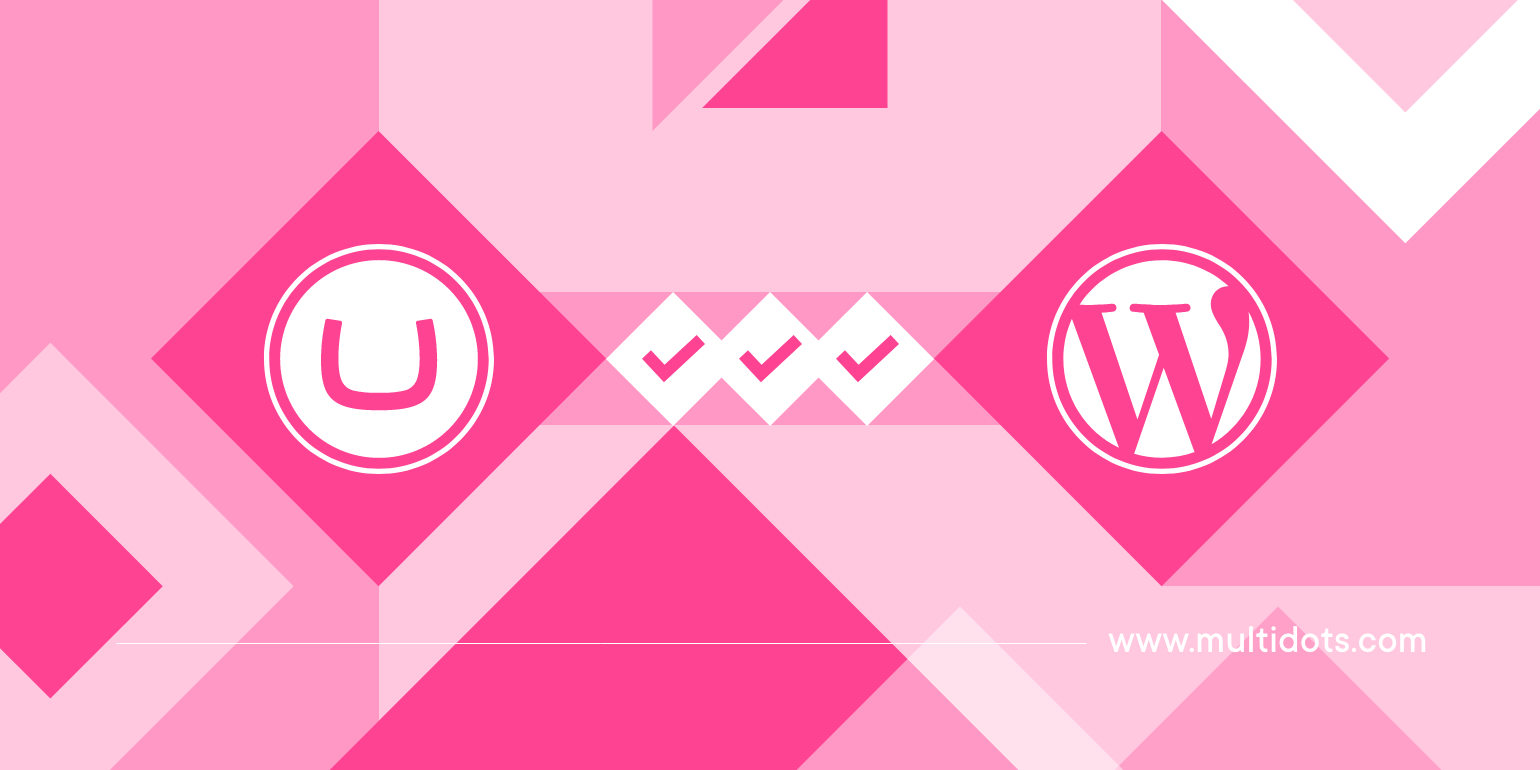
Table of Contents
Businesses and enterprises need a content management system (CMS) that is easy to use, scales according to their needs, and is secure. WordPress is known for these advantages, which is why many organizations eventually consider moving from Umbraco to WordPress.
However, the Umbraco to WordPress data migration process must be meticulously planned and executed. This will help avoid potential pitfalls such as data loss, SEO ranking drops, and extended website downtime.
A comprehensive migration checklist can help during the CMS migration. This can safeguard the integrity of the data and the functionality of the site post-migration.
In this article, let’s go through a detailed Umbraco to WordPress migration checklist that will help you make the transition seamlessly.
1. Pre-migration planning
Before initiating the Umbraco to WordPress data migration, it is crucial to thoroughly assess the website's needs and goals. Identifying the primary reasons for the migration, such as seeking better scalability, enhanced SEO benefits, or a more user-friendly interface, will help clarify the objectives for the new WordPress site.
The reasons can be translated into goals for the new WordPress platform, like improving the user experience, achieving faster load times, and enhancing integration capabilities.
An integral part of the pre-migration planning involves a detailed inventory of the existing site’s content and structure. Conduct a comprehensive audit of all components of the Umbraco site, including its content, layout, and functional elements.
It's important to determine which components need to be migrated—this typically includes pages, posts, media files, and user data. Evaluating what needs to be transferred allows for a more organized and efficient migration while avoiding data loss.
Pre-migration checklist:
- Assess website needs and migration goals.
- Identify migration reasons (scalability, SEO, usability).
- Set specific goals (improve user experience, faster load times, better integration).
- Inventory the existing site's content and structure.
- Audit content, layout, and functional elements.
- Determine necessary components for migration.
- Include pages, posts, media files, and user data.
- Evaluate essential transfers to organize migration and prevent data loss.
2. Choosing the Right Tools and Services
Various migration tools are available, ranging from automated services to custom plugins, scripts, and macros designed to facilitate a smooth transition.
While automated migration tools can expedite the process by transferring data directly from Umbraco to WordPress, they may not cover all specific needs or complex website structures. In such cases, custom solutions may be necessary to accurately move to WordPress.
Automated migration offers a faster and more error-free process, ideal for straightforward site structures. On the other hand, manual migration provides better control over the transfer and allows for fine-tuning of the content and structure but it could be time-consuming and prone to human error.
Apart from choosing the right tools based on your preferred method of Umbraco to WordPress data migration, you also need to select a hosting environment. Options include shared, Virtual Private Server (VPS), dedicated, and managed hosting.
Shared hosting is cost-effective but might lack the necessary resources for high-traffic sites.
VPS and dedicated hosting offer more power and customization, suitable for larger sites with significant traffic.
Managed WordPress hosting, while more expensive, provides comprehensive support, optimal performance, and enhanced security. This can be a preferable choice for businesses prioritizing reliability and security.
Checklist for choosing the right tools and services:
- Evaluate migration tools and services.
- Automated migration for direct data transfer (faster, less error-prone for simple sites).
- Custom solutions for complex site structures or specific needs.
- Select an appropriate hosting environment.
- Shared hosting for cost-effectiveness (may lack resources for high-traffic sites).
- Choose VPS or dedicated hosting for larger sites.
- Managed WordPress hosting for comprehensive support, optimal performance, and enhanced security (suitable for businesses prioritizing reliability and security).
3. Setting Up WordPress
First, download the WordPress package and upload it to your hosting account to begin the CMS installation process. Then you can create a database and run the installation script to complete the process.
Once WordPress is installed, configure the settings for permalinks, privacy controls, and media handling. This can immensely help optimize the site for search engines and user experience.
Additionally, define proper roles and grant necessary permissions for team members to ensure security and manageability.
The next step is to pick the right WordPress theme that reflects your brand’s aesthetics. Themes should be selected based on responsiveness, browser compatibility, and alignment with the company’s branding.
When selecting plugins, focus on those that enhance functionality without compromising performance. For that, you can consider factors like compatibility with the latest WordPress version, regular updates by developers, customer support quality, and reviews.
It is a good practice to prioritize security during the Umbraco to WordPress data migration. adopting themes and installing plugins that are reputable and regularly updated. This will help maintain the integrity and performance of your WordPress site post-migration.
WordPress setup checklist:
- Install WordPress.
- Download the WordPress package.
- Upload it to your hosting account.
- Create a database.
- Run the installation script.
- Configure WordPress settings.
- Set permalinks, privacy controls, and media handling options.
- Set user roles and permissions.
- Define roles and grant necessary permissions to team members.
- Select a suitable WordPress theme.
- Choose based on responsiveness, browser compatibility, and alignment with brand aesthetics.
- Choose the right plugins.
- Plugins that enhance functionality without compromising performance.
- Consider compatibility, regular updates, customer support quality, and reviews.
- Prioritize security.
- Adopt reputable themes and install regularly updated plugins.
4. Migration Process
The actual migration of content from Umbraco to WordPress should be approached methodically to ensure data integrity and minimal disruption. Begin by using the selected migration tools, custom scripts, or macros that were identified during the planning phase.
These tools typically allow for the direct transfer of core components such as pages, posts, media files, and user data. It is essential to run a pilot migration first if possible, which involves transferring a small portion of the data to detect any potential issues before committing to the full migration.
Additionally, to minimize downtime and the impact on users, perform the migration during low-traffic hours or inform your users in advance about planned downtime.
To maintain SEO rankings, begin by setting up 301 redirects from old Umbraco URLs to the new WordPress URLs to ensure that existing backlinks continue to function correctly. Optimizing permalinks in WordPress to match the URL structure of the Umbraco site, or improving them for SEO, can also preserve rankings.
Finally, updating SEO metadata, including titles and descriptions, and ensuring that all page headings and content are transferred correctly, will help maintain SEO performance and preserve online search visibility.
Umbraco to WordPress data migration checklist:
- Start with a pilot migration.
- Use selected tools, scripts, or macros to transfer core components like pages, posts, media files, and user data.
- Run a pilot migration with a small data subset to identify potential issues.
- Schedule the migration.
- Perform the migration during low-traffic hours.
- Inform users in advance about planned downtime to minimize impact.
- Set up SEO preservation strategies.
- Implement 301 redirects from old Umbraco URLs to new WordPress URLs.
- Optimize WordPress permalinks to match or improve upon Umbraco URL structure.
- Update SEO metadata.
- Ensure transfer of SEO titles and descriptions.
- Verify correct transfer of page headings and content.
5. Testing and Going Live
This phase should include checking all links, verifying that all forms submit data correctly, and ensuring that the site is fully responsive across all devices and browsers.
Additionally, review the site's vitals such as the loading speed, and check for any visual inconsistencies. These can include errors in content placement that may have occurred during the migration process.
Just before going live, it can be beneficial to take a final data backup of the WordPress site to create a recent, verified version that includes all migrated and tested content.
Finally, prepare for DNS changes by updating your domain’s DNS settings to point to the new WordPress hosting environment. This change can take anywhere from a few hours to a full day to propagate fully, so it should be timed appropriately to minimize downtime.
In the days and weeks following the launch, closely monitor the website for any issues that users report and keep an eye on site performance metrics. Tools like Google Analytics and WordPress-specific plugins can help track the site’s stability and performance.
Make it a practice to regularly check for updates on WordPress, themes, and plugins to ensure security and functionality are maintained.
Post-migration checklist:
- Conduct comprehensive testing.
- Check all links for functionality.
- Verify form submissions across the site.
- Ensure full responsiveness on all devices and browsers.
- Review site performance and aesthetics.
- Test loading speed and other site vitals.
- Check for visual inconsistencies or content placement errors.
- Back up the site.
- Take a final backup of the WordPress site after all content has been migrated and tested.
- Update DNS settings.
- Point to the new WordPress hosting.
- Time DNS updates to minimize downtime.
- Monitor post-launch performance.
- User-reported issues and performance metrics.
- Use tools like Google Analytics and WordPress-specific plugins to track.
- Maintain regular updates.
- On WordPress, themes, and plugins.
6. Post-Migration Tips and Best Practices
After completing the Umbraco to WordPress migration process, it's essential to help your team be well-prepared to manage and maintain the new WordPress site. Providing resources and training can help team members quickly become accustomed to WordPress.
Consider organizing training sessions that cover basic operations, content management, and understanding of SEO tools available within WordPress.
Additionally, conducting regular security checks using plugins like Wordfence or Sucuri can help detect and prevent security threats.
When extending the site’s functionality with new extensions, always vet new plugins for quality and reliability. You can look at user reviews and update history.
It is a good practice to test new plugins and major updates in a staging environment before applying them to the live site. This can help get ahead of potential compatibility issues or disrupt the user experience.
Best practices:
- Facilitate team training.
- Provide resources and training on WordPress basics, content management, and SEO tools.
- Conduct regular security checks.
- Use security plugins like Wordfence or Sucuri to monitor and prevent security threats.
- Vet new plugins.
- Check user reviews and update history.
- Test updates and plugins.
- Use a staging environment for testing new plugins and major updates before live implementation.
Wrapping up
The broad steps in the Umbraco to WordPress migration include thorough pre-migration planning, choosing the right tools and services, setting up WordPress, executing the migration process, testing, and going live.
However, navigating through these steps can be daunting and fraught with potential errors, such as data loss or SEO ranking impacts.
Multidots offers comprehensive Umbraco to WordPress migration services that can mitigate these challenges. Our experienced team delivers a seamless transition with minimal downtime, preserving your website's functionality and search engine rankings.
Contact us today to get started on your Umbraco to WordPress migration journey.
FAQs
-
Migrate from Umbraco to WordPress by using automated tools or custom scripts tailored for data transfer. Ensure backups, configure WordPress settings, and conduct thorough testing before going live to secure a smooth transition. Partnering with an experienced CMS migration agency can make the transition quick and safe.
-
To export your Umbraco website, access the back-office panel, use built-in data export options, or employ custom scripts to download all content, including pages, media files, and database information, preparing for migration or backup purposes.
Schedule a consultation call to discuss your migration requirements.
Contact Us
