Avoid These Hiccups: Common HubSpot to WordPress Migration Issues (Solved!)
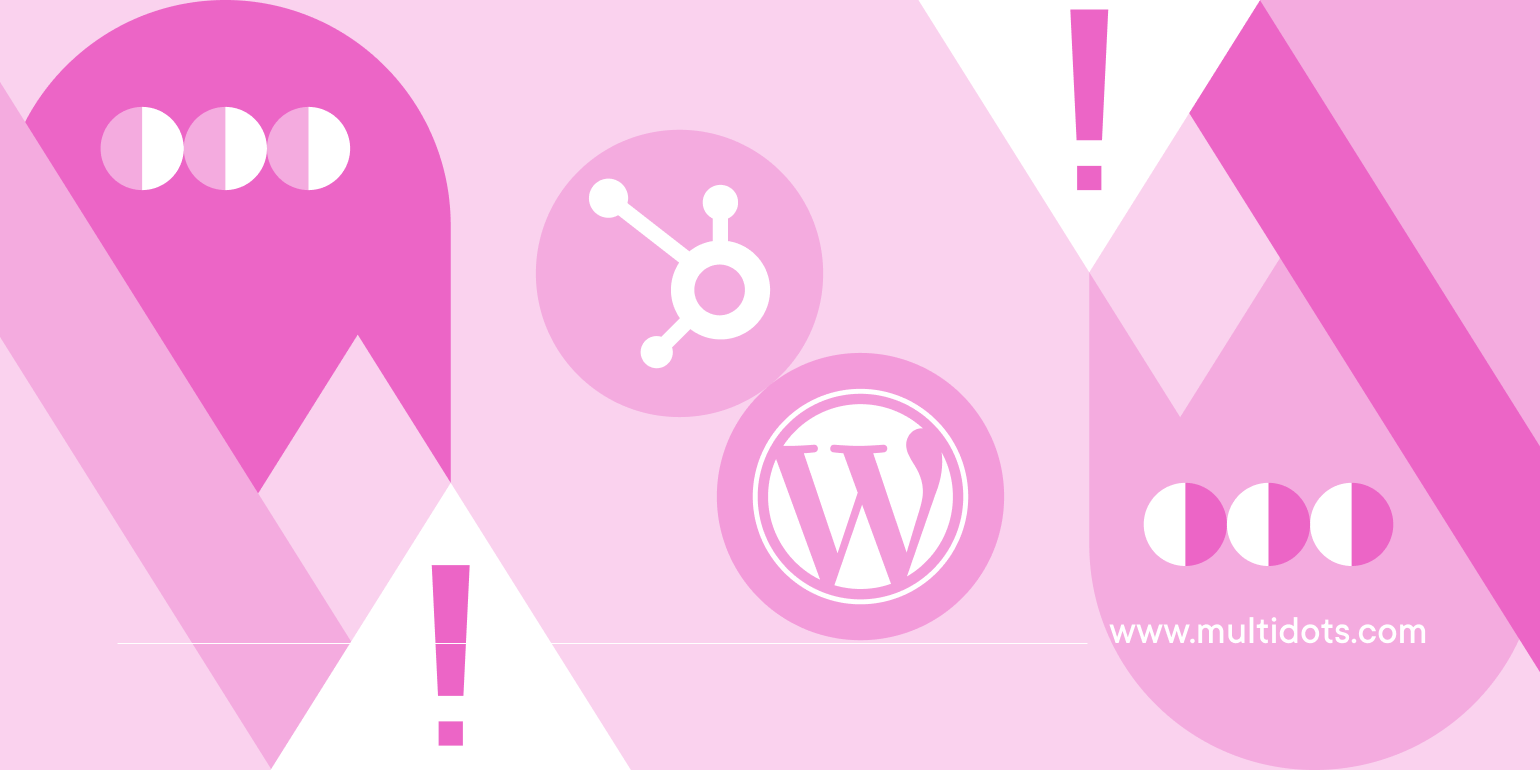
Table of Contents
Our previous guide outlined a smooth path for migrating from HubSpot to WordPress. However, every website is unique, and unforeseen challenges can arise.
This guide delves into the common HubSpot to WordPress migration issues you might encounter, helping you anticipate and navigate them for a successful transition.
Common Migration Issues and Solutions
Even the smoothest migration can hit a few bumps. Here's a breakdown of common challenges you might face when moving your website from HubSpot to WordPress:
Problem # 1: Design and Layout Inconsistencies
Why it happens: HubSpot and WordPress offer different approaches to website design and layout.
While migrating content, the visual presentation and arrangement of elements on your pages might not translate perfectly.
Here's what could cause inconsistencies:
- Theme differences: HubSpot uses its templating system, while WordPress relies on themes. Visual elements and layouts built within HubSpot might not look exactly the same on your chosen WordPress theme.
- Missing design elements: Custom design elements in HubSpot, like specific fonts, colors, or spacing, will not be automatically transferred to WordPress.
- Content block variations: The way content blocks (text, images, videos) are arranged on the page in HubSpot might not translate identically to the layout options available in your WordPress theme.
Solution:
- Choose a WordPress theme that aligns with your overall website design goals. Explore themes that offer customization options to match the look and feel you desire.
- Utilize the built-in customization features of your chosen theme. Many themes allow you to adjust fonts, colors, layouts, and other design elements to achieve a consistent visual experience.
- Consider using WordPress's built-in blocks and drag-and-drop functionality to recreate complex layouts from HubSpot or build custom designs on your WordPress website.
- Manually adjust layouts and styles as needed. After migration, review your content and make any necessary adjustments to ensure a visually cohesive website.
After migrating from HubSpot, you can minimize design and layout inconsistencies by carefully selecting your theme, leveraging customization tools, and potentially using block-based layouts.
Problem # 2: Formatting Mishaps
Why it happens: HubSpot and WordPress utilize different methods for applying formatting styles to text, headings, lists, and other elements.
These styles might not translate perfectly during migration, leading to inconsistencies in how your content appears on your WordPress website.
Solution:
- Utilize the "WP All Import" migration plugin to properly migrate content from HubSpot to WordPress. Set all pages and posts to "Draft" mode.
- After migration, manually review your content and adjust any remaining inconsistencies (e.g., heading levels and font styles) to ensure a consistent user experience.
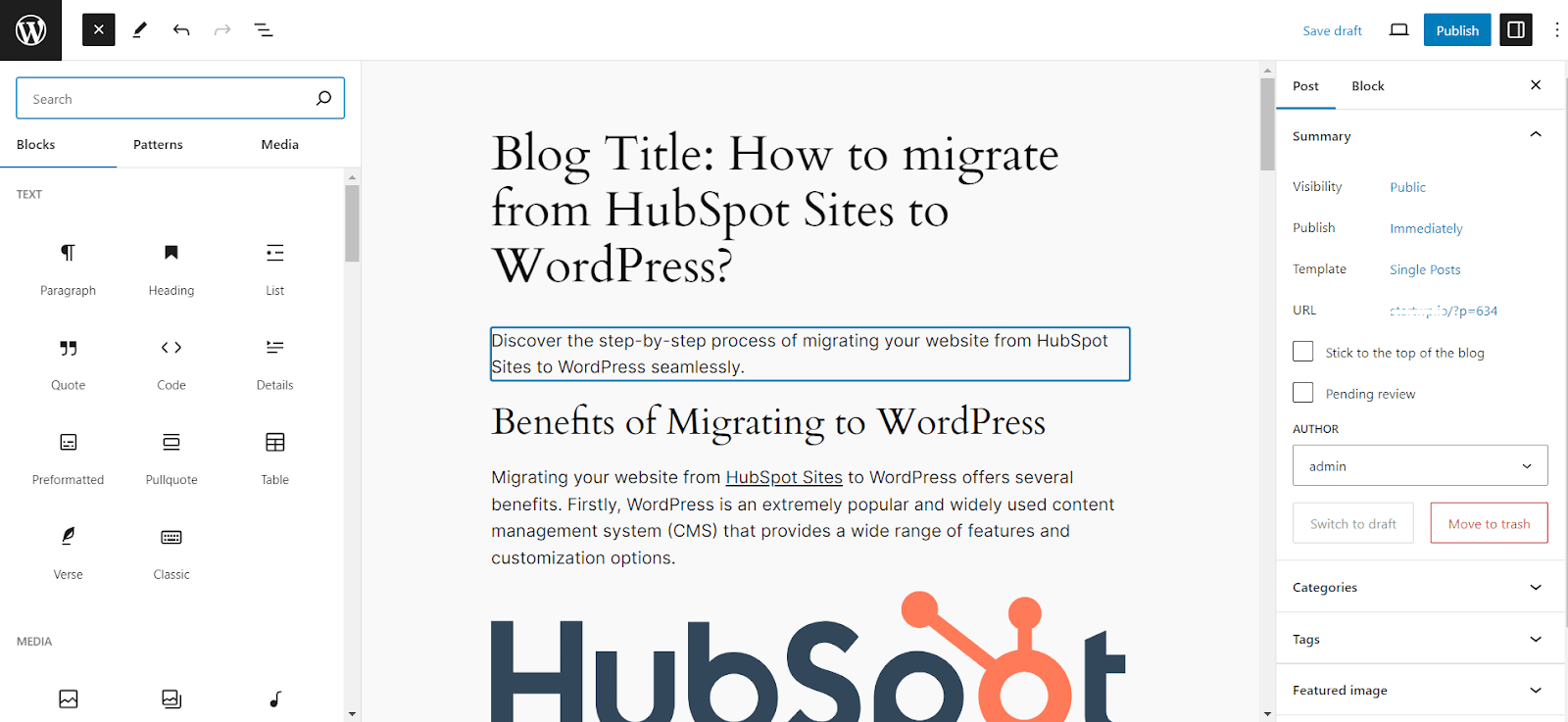
Problem # 3: Missing Images & Broken Links
Why it happens: HubSpot and WordPress have different image storage structures. When migrating, images might not be transferred automatically, leading to missing visuals.
Additionally, broken links can occur if URLs change during migration.
Solution:
- Ensure all images are downloaded from HubSpot and uploaded to your WordPress media library before migration.
- Utilize migration plugins such as "WP All Import" that can handle image transfer during the import process. This streamlines the process and minimizes the risk of missing images.
- After migration, double-check your content for broken links using DeadlinkChecker. Update these links to point to the correct URLs in WordPress to ensure visitors land on the intended pages.
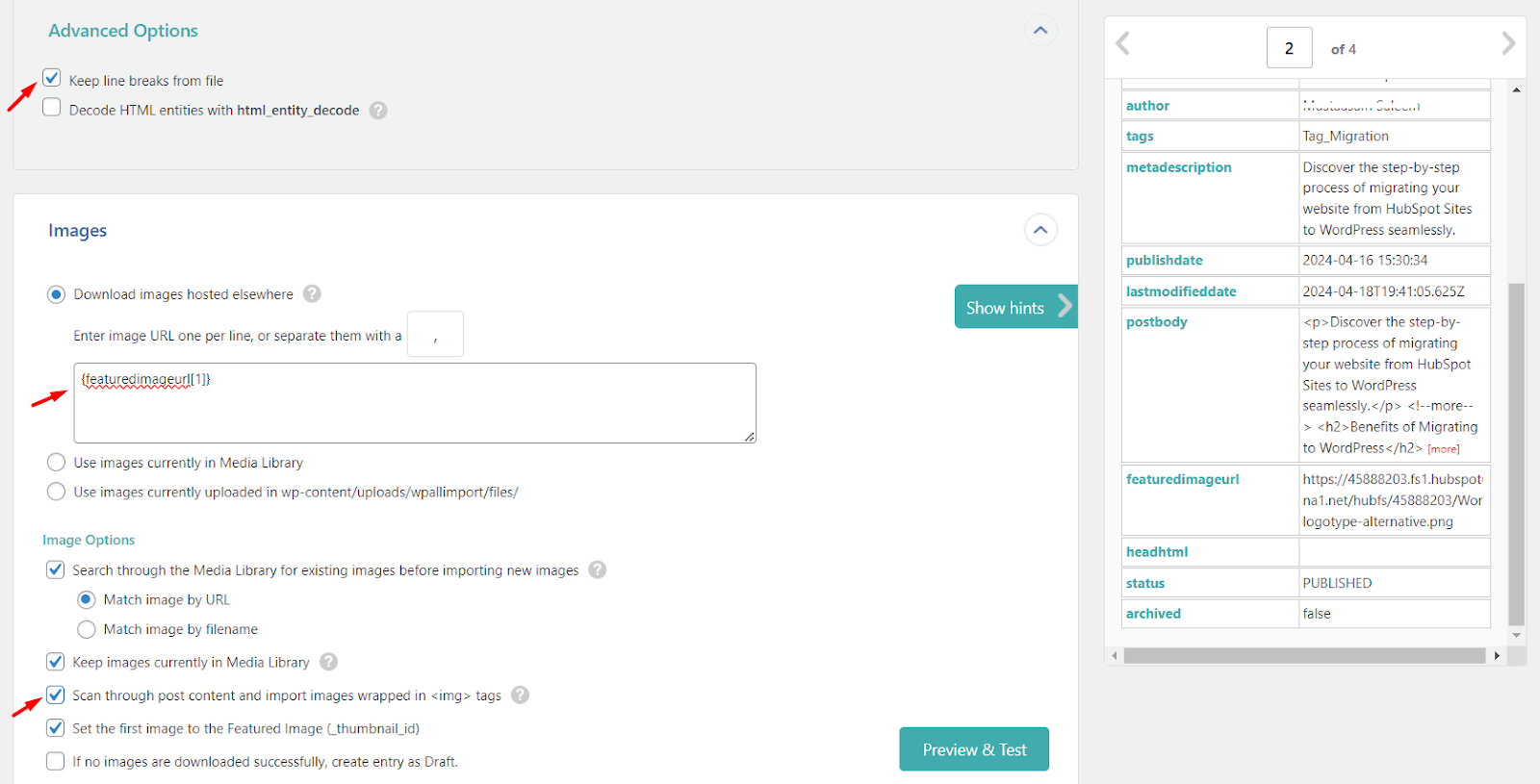
Problem # 4: Category & Tag Wrangling
Why it happens: Categories and tags in HubSpot might not remain intact due to differences in the structure used in WordPress.
This can lead to confusion and hinder organization on your migrated website.
Solution:
- Before migration, map out how your HubSpot categories and tags will look on your WordPress website. This planning helps ensure a smooth transition and maintains organization.
- The "WP All Import" migration plugin offers options for category and tag mapping during the import process. These features can be utilized to assign the appropriate categories and tags in WordPress automatically.
- In some cases, manual mapping might be necessary, particularly for complex categorization schemes. This ensures optimal organization and maintains SEO benefits associated with well-structured content.
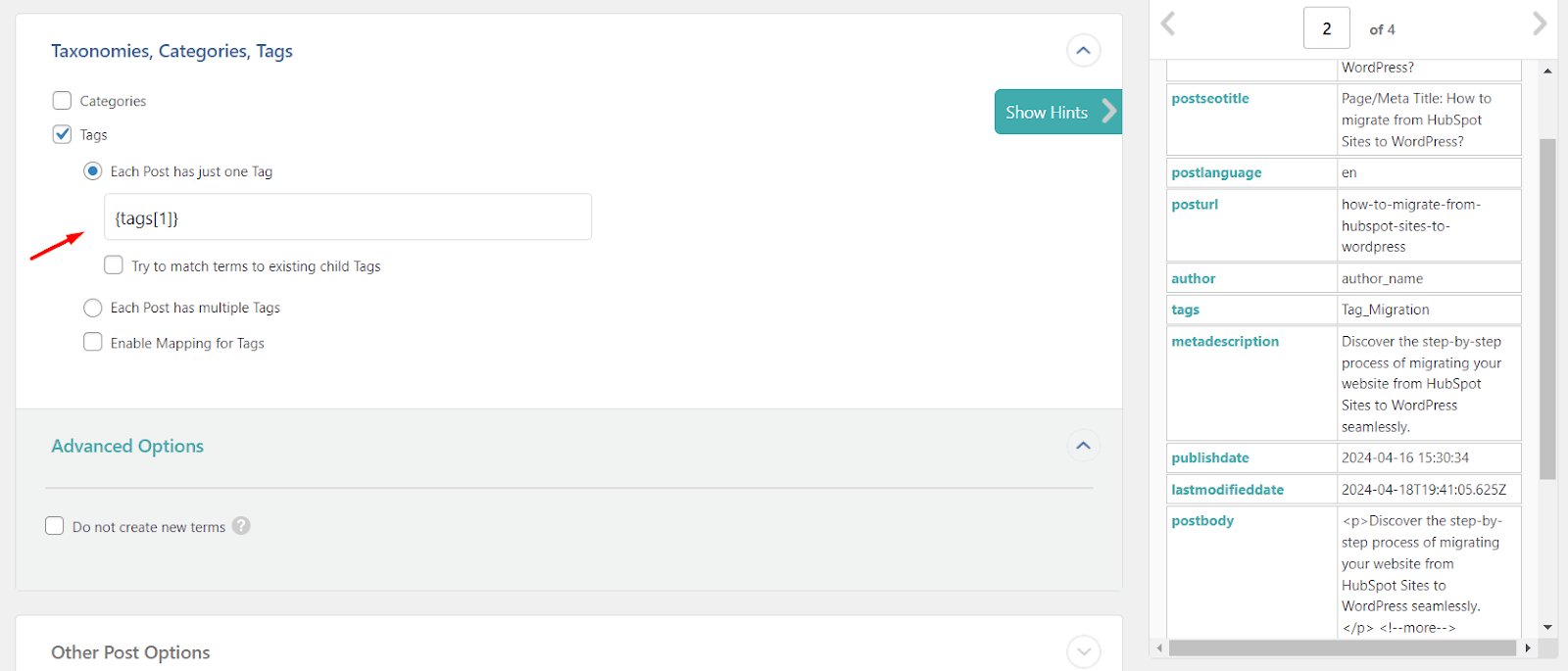
Problem # 5: URL Blues
Why it happens: URLs being changed during migration can negatively affect your SEO ranking, as the new URLs will be treated as new pages and previous URLs counted as 404s when Google crawls your website.
Search engines rely on URLs to identify and index your website content. When URLs change, search engines might initially struggle to find your migrated content.
Solution:
- For optimal SEO, consider keeping your old website URLs when importing content to WordPress. Utilize the proper SEO settings within the "WP All Import" plugin and set the same URL structure using the Permalinks settings inside WordPress.
- Alternatively, most SEO plugins for WordPress offer functionalities to manage 301 redirects. Utilize plugins such as "Rank Math" to ensure a smooth transition for search engines and visitors.

Problem # 6: Meta Magic
Why it happens: Meta descriptions, titles, and header tags optimized for HubSpot might not be automatically transferred to WordPress during migration.
These elements are crucial for SEO and user engagement.
Solution:
- Meticulously add the appropriate parameters within the WP All Import plugin's SEO settings. This ensures your meta titles, descriptions, and other crucial SEO data are transferred correctly during the import process.
- Utilize the "Screen Options" feature available in WordPress Dashboard while adding Posts and Pages. If you are using the Rank Math SEO plugin, enable the options for "SEO Title" and "SEO Description" to display them alongside your posts and pages. This allows you to conveniently review and edit your SEO details on a single screen.
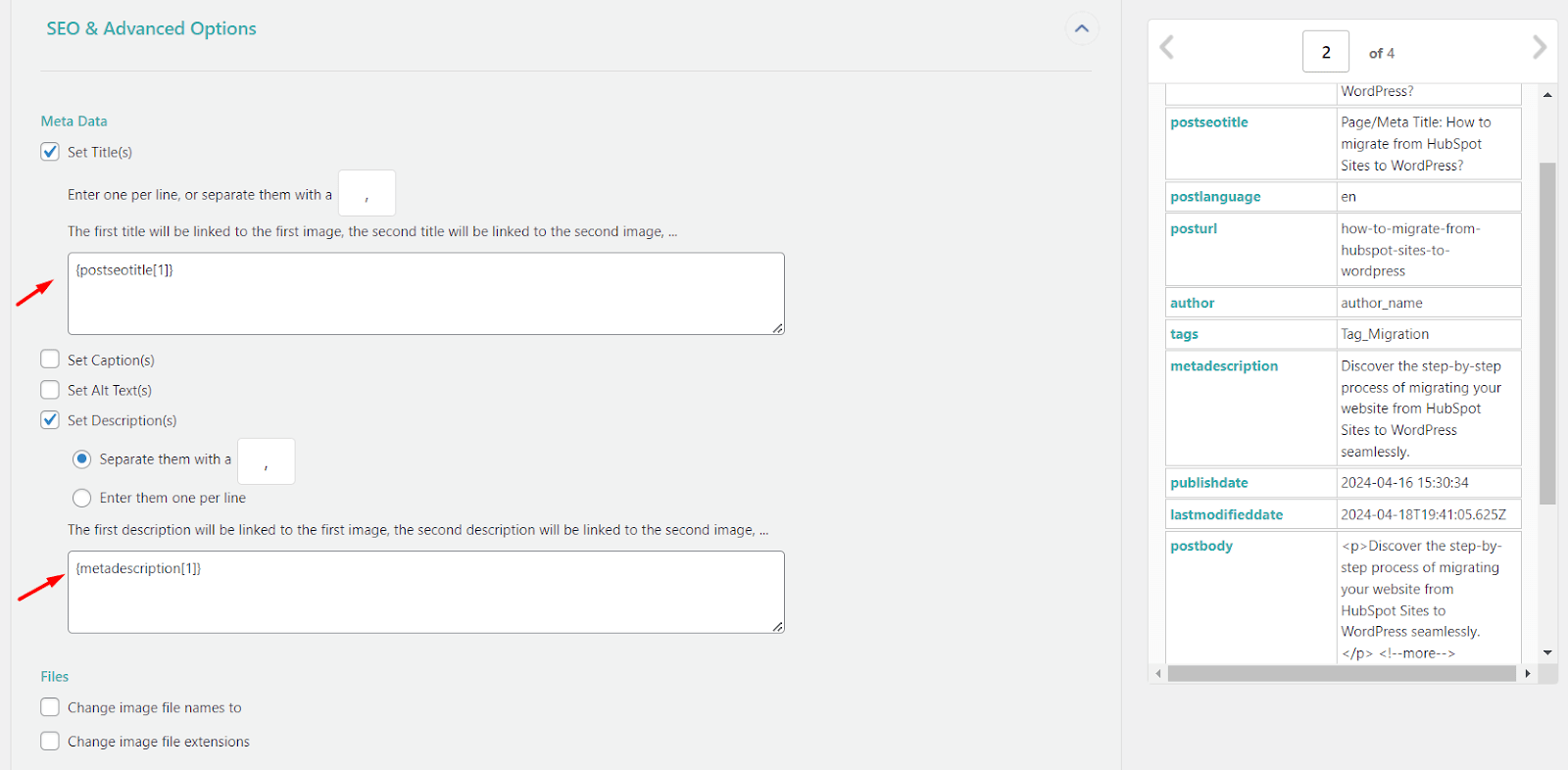
Problem # 7: Missing Blog Comments from HubSpot to WordPress
Why it happens: HubSpot and WordPress utilize different commenting systems.
While migrating blog posts themselves might be straightforward, comments require special attention to ensure a smooth transition and avoid losing valuable reader discussions.
Solution:
- Add the appropriate parameters within the WP All Import plugin's comments section. This ensures all your blog comments along with comment authors are transferred correctly during the import process.
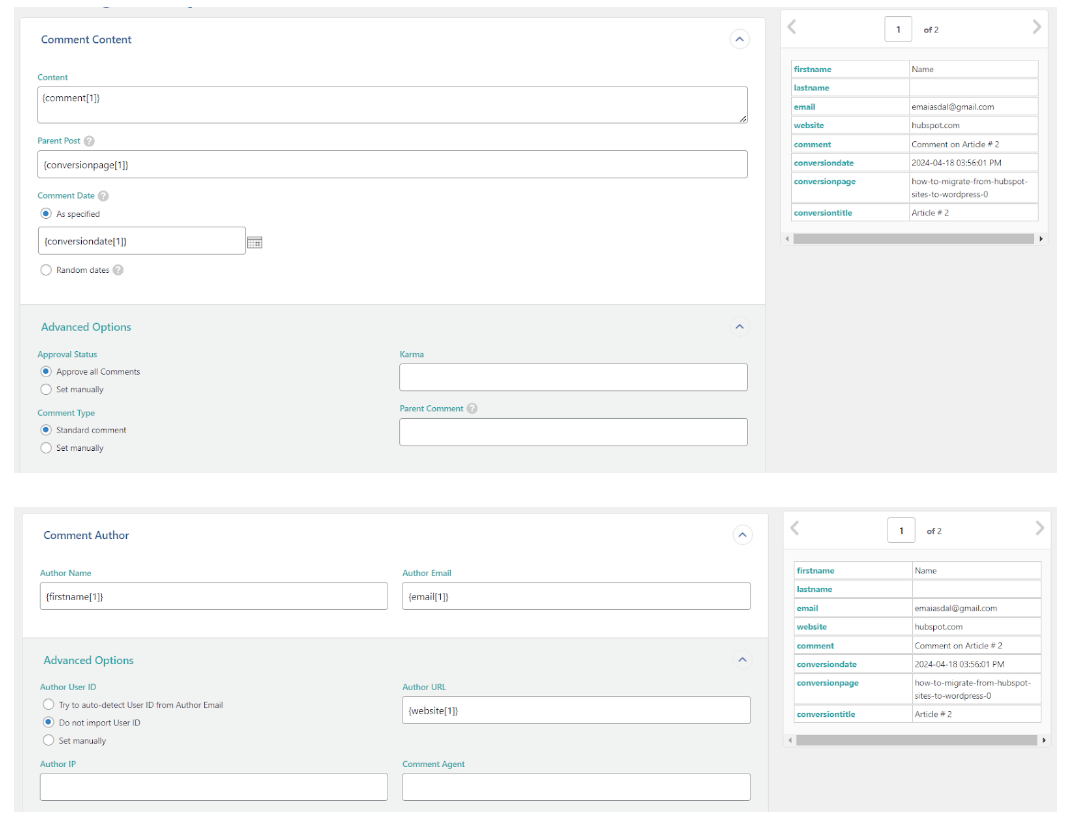
Problem # 8: Missing Features
Why it happens: Not all features available in HubSpot have direct equivalents in WordPress.
Landing page builders, email marketing automation, and other features might require alternative solutions on your WordPress website.
Solution:
- Explore the vast world of WordPress plugins! There's likely a plugin that can replicate or even improve the functionalities you used in HubSpot. From contact forms (e.g., FluentForms) to pop-ups and even page builders, numerous plugins exist to enhance your WordPress website.
- Research and compare different plugins to find the best fit for your needs. When making your selection, consider factors like features offered, ease of use, and pricing.
Read More: Essential Plugins for HubSpot Migrants
Problem # 9: User Management & Permissions
Why it happens: If your HubSpot website utilizes a complex user role and permission system, migrating these settings directly to WordPress might not be straightforward.
WordPress has its own user management system, and replicating intricate access levels might require additional configuration.
Solution:
- Evaluate the complexity of your user roles and permissions in HubSpot. For simpler setups, assigning appropriate user roles in WordPress might suffice.
- Explore user management plugins for WordPress. Plugins like "User Role Editor" or "Advanced Access Manager" offer greater control over user roles and permissions, potentially helping you recreate your HubSpot setup within WordPress.
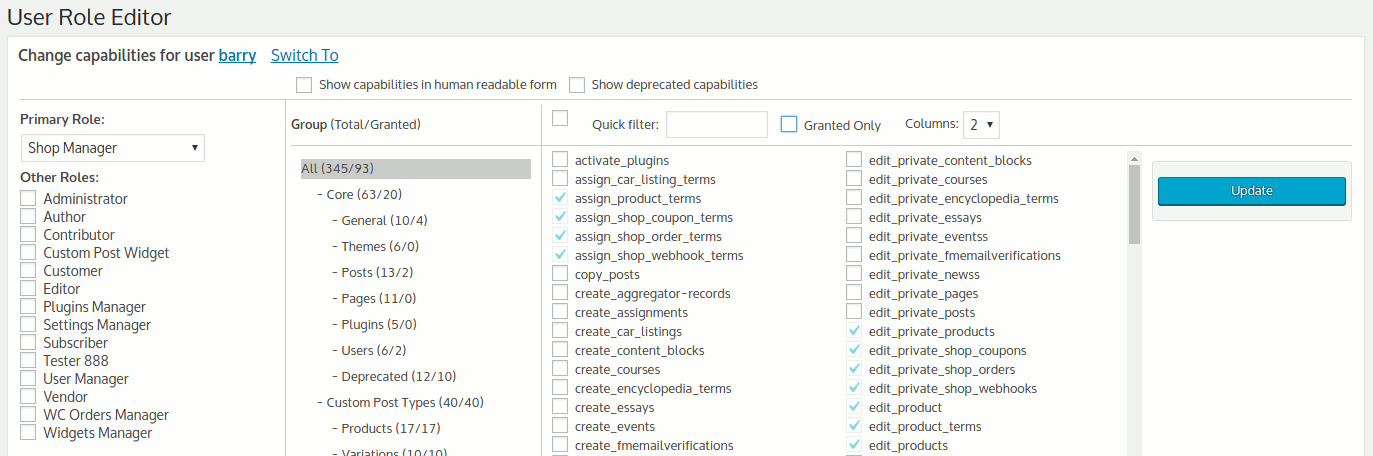
Problem # 10: Complex Functionality Gaps
Why it happens: For highly complex functionalities not addressed by plugins, a custom development solution might be necessary.
Solution:
- If a critical feature from HubSpot lacks a suitable plugin solution, consider custom development by a qualified WordPress developer. This ensures you retain the desired functionality and provides the same user experience on your WordPress website.
Get in touch with Multidots today for a consultation tailored specifically to your business!
Conclusion
A smooth migration from HubSpot to WordPress requires awareness of potential roadblocks.
By understanding the common issues we've explored in this blog, you can navigate the process with greater confidence and minimize disruptions to your website and SEO.
Planning is key! Deciding on the right migration method (doing it manually, plugin-assisted, hiring a developer) based on your website's complexity and implementing best practices during the process will ensure a successful transition.
Need additional help?
We at Multidots also offer free consultations to discuss your specific needs and provide a migration quote. Don't hesitate to contact us for more information!
Have you migrated from HubSpot to WordPress? Share your experiences and any challenges you encountered in the comments section below!
Frequently Asked Questions (FAQs)
Here are some of the specific questions and solutions related to the potential roadblocks you might encounter during the HubSpot to WordPress migration process.
-
Common issues include formatting mismatch (fonts, headings), missing images & broken links, category & tag inconsistencies, URL changes impacting SEO, and issues with meta descriptions and titles.
This guide explores each issue and provides solutions to ensure a smooth transition.
-
Utilize migration plugins (e.g., WP All Import) and set posts/pages to “Draft” mode before import.
After migration, manually review and adjust any remaining formatting discrepancies in WordPress.
-
Changing URLs can negatively impact SEO. It’s always recommended to keep the same URLs and their structure.
Many SEO plugins for WordPress offer functionalities to manage these redirects.
-
Maintain a consistent website design and user experience by carefully choosing a WordPress theme that aligns with your original HubSpot website.
Additionally, test your website thoroughly after migration to ensure all functionalities work as expected.
-
If your website is complex, involves intricate user roles and permissions, or you lack technical expertise, consider seeking assistance from professional migration services.
We at Multidots can handle technical aspects and ensure a seamless transition.
Schedule a consultation call to discuss your migration requirements.
Contact Us
